Mastering Document Scanning with Your iPhone Camera
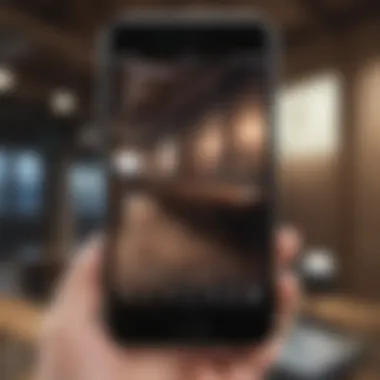

Intro
iPhones have become integral tools for many, functioning not merely as communication devices but as multifunctional aids in everyday tasks. One of the impressive features is the ability to scan documents and images using the camera. This functionality is increasingly important in today’s digital world where paperless solutions are preferred.
This guide explores how users can utilize their iPhones to scan documents effectively, combining efficiency with quality. Techniques and tips will be shared to ensure that even the most novice user can achieve optimal results.
Product Overview
The iPhone, particularly the recent models such as the iPhone 14 and iPhone 14 Pro, offers advanced camera capabilities that lend themselves well to scanning tasks.
- Key Features and Specifications: The iPhone cameras are equipped with sophisticated technology. They have high-resolution sensors and powerful lenses that can accurately capture details of documents and images. Additionally, the newer models support advanced photo editing and organization features, enhancing user experience further.
- Design and Aesthetics: The sleek design and ergonomic build of iPhones contribute to their usability as scanning devices. The placement of controls and the quality of materials used makes the scanner functionality user-friendly.
By combining hardware innovation with software prowess, these devices offer an unparalleled scanning experience.
Performance and User Experience
When discussing performance, the iPhone camera's speed, clarity, and digital flexibility are critical.
- Performance Benchmarks: Various tests have shown that iPhone cameras outperform many competitors in terms of image clarity and processing speed. Scanned documents maintain sharp lines and accurate colors.
- User Interface and Software Capabilities: The built-in Notes app on the iPhone provides a simple and effective way to scan and manage documents. Its intuitive design ensures even inexperienced users can navigate easily.
- User Experiences and Feedback: Users generally praise the seamless integration of the scanning feature within iOS. Feedback highlights both the practicality of the function and the quality of scanned images.
Comparison with Previous Models or Competitors
Analysis of recent iPhone model advancements illustrates how far the scanning technology has come.
- Advancements and Improvements: Compared to previous iterations, the clarity and speed of scans in newer models have significantly improved. Image processing has been refined, resulting in faster scans without sacrificing quality.
- Competitive Analysis: When lined up against other streamlining devices from Google and Samsung, iPhones often excel in user experience and photo quality. Especially in low-light situations, iPhone cameras demonstrate remarkable effectiveness.
- Value Proposition: By offering advanced scanning capabilities along with an array of other features, iPhones present excellent value for both personal and professional use.
Tips and Tricks
To maximize the scanning efficiency on an iPhone, consider the following strategies:
- How-to Guides and Tutorials: Practice using the Notes app for simplistic scanning. Position the document well to ensure clear captures.
- Hidden Features and Functionalities: Utilize
Intro to Scanning on iPhone
Scanning using the camera on an iPhone has become increasingly significant in both personal and professional contexts. The capability allows users to transform physical documents into digital forms quickly and effortlessly. In an age where efficiency and organization are paramount, digital scanning is more than a mere convenience; it is an essential tool for streamlined productivity. The process of scanning can significantly reduce paper clutter while aiding in the effective management of documents.
Important factors neeeded to consider include the update of iPhone's operating system, as well as understanding the tools at one’s disposal. Furthermore, engaging with the scanning process can lead to beetter environmental practices by reducing paper usage and minimizing waste generated from printed documents.
Importance of Digital Scanning
Digital scanning is instrumental in modern-day document management. The transition from paper to digital forms empowers users to better organize their files. This practice also enhances accessibility, making it easy to search and retrieve necessary documents. In professional settings, this can lead to more streamlined operations and faster workflows. Reports, receipts, and contracts can all be digitized for easy storage and retrieval. Not to mention, many workplace policies now encourage digital documentation, reducing the ecological footprint of operations.
Here are some key benefits of digital scanning:
- Easy Organization: Digital files can be sorted, tagged, and labeled for straightforward access.
- Space Saving: Reducing physical documents corresponds to saving office space or home storage.
- Time Efficiency: Digital searches geberally yield faster results compared to rummaging through physical records.
- Collaborative: Digital files can easily be shared among colleagues or family members.
Overview of iPhone Camera Capabilities
The iPhone camera is quite capable of performing tasks beyond simple photography. Scanning is a nuanced process that highlights the innovative technology engineered within the device. High-resolution sensors and sophisticated processing capabilities result in clear and sharp scans. Additionally, it's equipped with autofocus, low-light performance, and image stabilization features, which all contribute to achieving successful document scans.
For users looking to utilize their camera for scanning purposes, understanding various features assists in crafting optimal results. Users gain the advantage of being able to manually adjust camera settings for improving outcomes in challenging conditions. In a nutshell, global adoption of smartphones enhances opportunities to digitazed various aspects of life, with the iPhone implementing adapted but powerful camera features.
The integration of scanning capabilities transformed the iPhone camera from just a tool for taking photos into a multifunctional device, allowing smoother and more efficient document and image handling.
Pre-requisites for Scanning
Before diving into scanning with your iPhone, understanding the prerequisites is essential. These elements can influence the effectiveness and efficiency of your document digitization process. Having the proper device and ensuring that software is updated are two critical factors that directly affect the quality of your scans. Knowing these will make the process smoother and more efficient.
Compatible iPhone Models
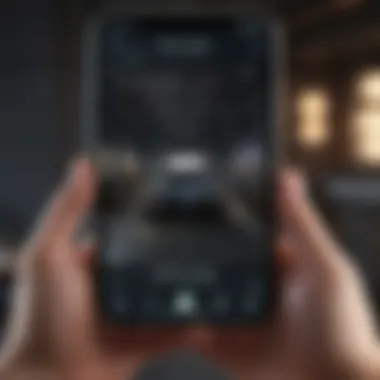
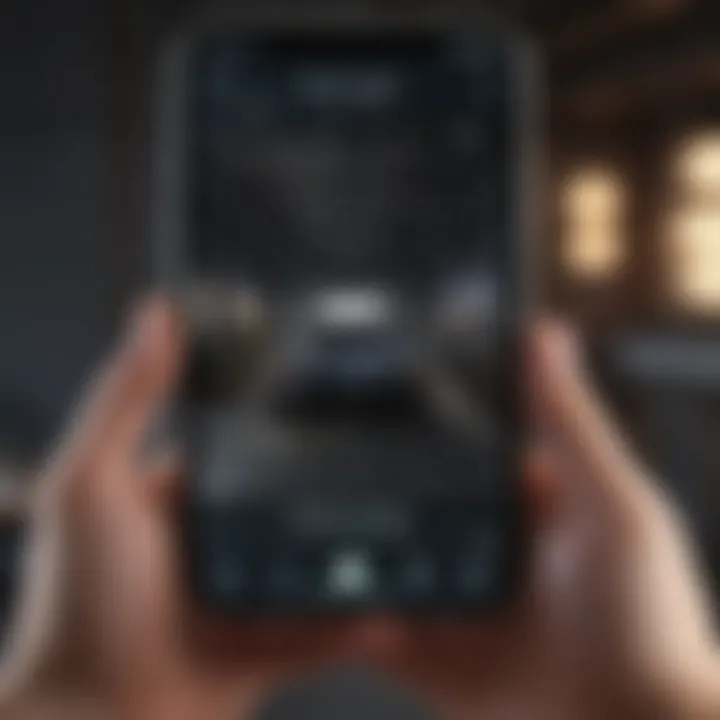
To maximize the scanning capabilities, it is crucial to use a compatible iPhone model. Most of the recent models, starting from the iPhone 6s and newer, have enhanced camera features that support document scanning. Here’s a brief list of the models you should consider:
- iPhone 6s
- iPhone 7
- iPhone 8
- iPhone X
- iPhone 11
- iPhone 12
- iPhone 13
- iPhone 14
- iPhone SE (2nd generation or newer)
These models are equipped with cameras that deliver high resolution and clear images, ideal for scanning purposes. If you use an older model, the results might not meet expectations due to reduced image quality.
Necessary Software Updates
Software updates play a crucial role in ensuring that your device is ready for scanning. Apple regularly releases updates that include new features, security patches, and enhancements for existing functionality. You should ensure your iPhone is running at least iOS 13 or later, as earlier versions may lack critical features required for scanning.
To check for updates on your iPhone, follow these steps:
- Open the Settings app.
- Scroll down and tap on General.
- Select Software Update.
- If an update is available, follow the prompts to download and install it.
Staying current with software updates not only improves scanning capabilities but also provides a better overall user experience, security fix, and access to new features.
Regularly updating your iPhone is an effective strategy to enhance scanning performance and the device’s overall functionality.
Steps to Scan Using the Camera
Scanning documents with your iPhone camera can elevate your productivity and simplify the way you manage important files. This section outlines the necessary steps to effectively execute document scans, aiding in personal and professional tasks. Undoubtedly, understanding this process brings important benefits. Users not only gain access to their documents anytime, but they also avoid reliance on traditional scanning methods, which are often cumbersome and slow.
Accessing the Camera App
First, to begin scanning, you need to open the Camera app on your iPhone. This action seems trivial, but it is essential. Open the app quickly by tapping on its icon. You may access it directly from the Home screen or through the Control Center by swiping down from the top-right corner for iPhones without a home button. Ensuring that your iPhone is updated is advisable, as newer versions include enhanced camera features conducive to better scanning outcomes.
Positioning the Document
Once the Camera app is open, the next step involves positioning the document. Lay the document flat on a stable surface with adequate lighting. Good lighting is essential, as insufficient lighting may yield unclear scans resulting in further editing complications later. The camera should be aligned parallel to the document, minimizing distortion. Paying attention to the frame ensures that all corners of the document appear within the visible area of the screen. Maneuver the iPhone to achieve a real-time preview which helps with proper document positioning.
Capturing the Image
Simultaneously, capturing the image is a straightforward process. After aligning the document, check for any potential shadows or reflections and remove distinguishable objects in your line of sight. To take the picture, either press the shutter button or simply tap on the screen. iPhone offers automatic edge detection, which indicates when a document is ready to be scanned. Let the camera automatically focus and find the edges to acquire a registration of your file, which ultimately facilitates quicker scans.
Editing the Scanned Document
After capturing the desired image, the editing phase is implemented to enhance clarity. Usually, the iPhone provides basic editing tools right after scan capture utilizing the feature labeled as 'Mark Up'. This allows adjustment options such as cropping, adjusting brightness, and rotating as necessary. To navigate these adjustments, select the applicable item and manipulate it to improve results. Confirming the adjustments seals the final scanned document, ready for saving or sharing.
Using the Notes App for Scanning
Scanning using Apple's Notes app offers unique benefits. It provides a seamless way to capture, store, and organize scanned images and documents. This function is particularly useful for students or professionals who frequently deal with paper documents. The accessibility on the iPhone minimizes reliance on traditional scanning hardware. It also encourages digital organization, allowing quick retrieval and sharing of scanned files.
Creating a New Note
To start scanning through the Notes app, you must first create a new note. Open the Notes app and tap the compose icon located in the bottom right corner. This will open a blank note. With this note prepared, you can capture whatever document or image you need. The app's layout is straightforward, making it user-friendly even for those less tech-savvy.
Once the note is created, you can easily navigate to the next step. You will soon see how advantageous digital scanning can be.
Selecting the Scan Option
After you have created a note, the next step is to select the scan option. Tap the camera icon located at the bottom of the screen. From there, choose the option that says Scan Documents. This will initiate your iPhone's camera in scanning mode.
It is important to hold the document steady. The app automatically detects the edges of the document. Ensure proper alignment for optimal results. When ready, your iPhone will capture the image with minimal effort required on your part. This feature simplifies the overall scanning process smoothly.
Managing Scanned Documents in Notes
Once scanning is complete, the next phase involves managing your scanned documents. Each scanned item appears as an image within your new note. You can rearrange, crop, or enhance them as required. Tapping on the scanned image allows basic editing and deletion, should that be necessary.
The organization features allow for easy sorting of notes. You can create folders to keep scanned documents grouped by category, such as receipts, studies, or work-related files. Furthermore, you have the option to share these scanned documents directly from the Notes app. This is useful for anyone needing to send documents quickly.
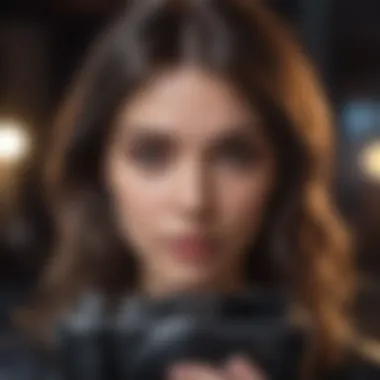
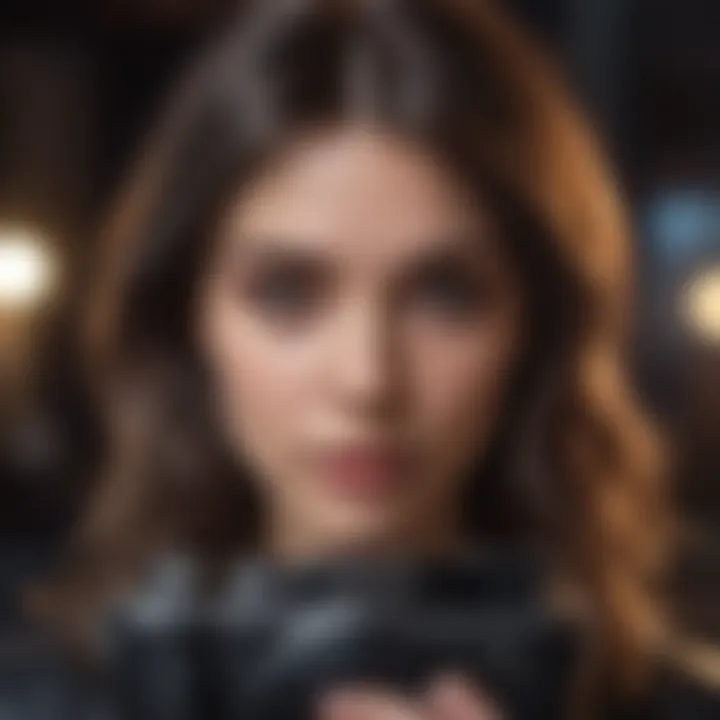
Managing your scanned documents smartly can streamline both your personal and professional workflows.
Overall, using the Notes app is an effective and useful manner to leverage your iPhone's scanning capabilities. The functional integration serves both casual and serious users, providing efficient document management.
Benefits of Scanning with an iPhone
Scanning documents using an iPhone presents several notable advantages that enhance productivity and efficiency, making it an essential tool in today’s digital landscape. As smartphones evolve, their capabilities expand, allowing users to transform their portable devices into comprehensive scanning solutions, often negating the need for traditional scanning equipment. This section reviews the core benefits that come with smartphone scanning, emphasizing specific elements that showcase the iPhone's strength in this regard.
Portability and Convenience
One of the most prominent benefits of scanning with an iPhone is its portability. Unlike traditional scanners, which require a designated space and additional setup, the iPhone can be easily transported. This is especially beneficial for individuals who are always on the go, allowing them to scan physical documents quickly and efficiently during meetings, travels, or any situation demanding immediate access to documents. The lightweight design of the iPhone along with its long battery life ensures you are always equipped to scan when necessary.
Convenience also plays a critical role. Scanning with an iPhone involves just a few taps, making it significantly less cumbersome. You don't need external hardware, connections, or prolonged wait times often associated with older technology. Additionally, using the camera to digitize documents means you can conveniently save the files directly to your device. Some key aspects include:
- Instant access: Your iPhone is typically within arm's reach, ready to capture important documents at any moment.
- Easy sharing: After scanning, sharing the files via email or messaging apps is straightforward, cutting down on workflow interruptions.
Integration with Cloud Services
Another vital aspect of scanning with an iPhone is its integration with cloud services. As the importance of cloud storage continues to rise, being able to upload scanned documents effortlessly is a crucial capability. With services such as iCloud Drive, Google Drive, and Dropbox, users can store their documents securely and access them from any device.
The iPhone seamlessly syncs scanned documents with these services, facilitating effortless organization and backup. Some practical benefits include:
- Organization: Create designated folders in your preferred cloud service to maintain scanned documents logically.
- Accessibility: Anytime and anywhere access to your vital documents opens doors to greater flexibility.
This integration leads to enhanced collaboration as well. Teams can share resources more swiftly, enabling quicker decision-making and information dissemination. For professionals consistently in need of critical documents, having them readily available in the cloud boosts overall efficiency and streamlines efforts toward achieving business goals.
Scanning with an iPhone supports both individuals and teams in operating more effectively, turning everyday tasks into streamlined processes.
In summation, the benefits of scanning documents with an iPhone encapsulate practicality in mobility and the power of cloud integration. These features not only modernize document management but also significantly elevate the user experience, confirming the iPhone's role in contemporary productivity.
Advanced Features in Scanning Apps
Scanning apps have evolved significantly over the years. They offer a variety of advanced features that enhance the user experience and the quality of scanned documents. In this section, we explore some key features, including Optical Character Recognition (OCR), multi-page scanning, and image enhancements. These functions are useful for users who work with documents regularly.
Optical Character Recognition (OCR)
Optical Character Recognition, commonly known as OCR, is a powerful tool integrating technology with document scanning. OCR technology allows users to convert scanned images of text into editable text formats. This makes it easier to work with documents without having to re-type everything manually. By converting text, users can search for keywords in documents, copy text for other uses, or edit the content directly.
The relevance of OCR lies in its multifaceted benefits. For students, it can simplify note-taking. For professionals, it can aid in managing contracts or reports much quickly. Imagine scanning a page from a book or an important document, and feel convenient with realizing it is now editable text. Availability matters, and most scanning apps, including Microsoft Office Lens and Adobe Scan, come with OCR features.
Here are a few practical benefits of OCR:
- Converts scanned documents into search-friendly formats saved for future as PDFs or Word files.
- Saves time and reduces stress, particularly concerning large amounts of text.
- Increases overall efficiency in document processing, making it easier for businesses to leverage information better.
Multi-Page Scanning
The capability to scan multiple pages into a single document is another important feature of modern scanning apps. Multi-page scanning saves time as users do not have to scan documents page by page. Individual pages get compiled into one unified file, often a PDF, streamlining document management.
Many applications that iPhone users can download offer this function, allowing efficient handling of various materials like books, reports, and contracts.
Here are some key points regarding multi-page scanning:
- It provides an organized method to gather numerous documents for easy sharing.
- Users can apply this feature in diverse scenarios, from creating a portfolio to assembling alternate resources.
- Apps like Adobe Scan allow users to rearrange, add, or delete pages, making document manipulation seamless.
Image Enhancements and Filters
Good quality image enhancement features help optimize scanned documents visually. Many scanning apps come with built-in enhancements that can significantly improve their clarity. Editing options may include cropping, rotating, adjusting color contrast, and employing filters. Users can get the most out of scanned images, making them presentable and clear for readability.
These features also prevent issues concerning badly lit pages or images at odd angles. Consequently, enhancing image quality makes it easier for users to archive critical documents. Key attributes of image enhancements include:


- Transforming a dull scan into a clearer presentation.
- Erasing blurriness and correcting alignment issues effortlessly.
- Offering various color filters that make images more appealing while maintaining the document's authenticity.
Utilizing advanced features in scanning apps contributes greatly to seamless document management.
The advanced capabilities in scanning apps represent a step-forward in how we interact with and leverage information. As scanning technology keeps evolving, users can expect more convenient solutions for managing their digital documents efficiently.
Common Issues and Solutions
Understanding potential complications when scanning with the iPhone camera is crucial. Each issue often has manageable solutions, allowing you to streamline the process and improve the quality of your scans. This section will discuss common problems, offering strategies to address them effectively.
Blurry Images
Blurriness is a frequent issue when capturing scans. This problem usually arises from shaky hands or inadequate focus. To counter this, ensure you stabilize your device before taking a photo. You can use both hands to hold the phone, or lean against a stable surface for support. Additionally, iPhones have a focus feature; tapping on the area you want to scan typically locks the focus and enhances clarity. If the document remains blurry after capturing, you might need to re-adjust your positioning or increase the camera's distance, allowing for a clearer preview of the object being scanned.
Poor Lighting
Lighting plays a significant role in capturing high-quality scans. When light conditions are low, images can turn out dull or unclear. Positioning the document or image in a well-lit area can greatly improve output. Natural light has proven to be beneficial, so consider scanning near windows with bright daylight. If additional light is required, use lamps or overhead lights to illuminate the scene. If shadows are present, try to reposition it or curve objects away to minimize interference. The iPhone’s built-in flash can also offer assistance. However, caution is advised. Direct flash often leads to glare, which then obscures text or important details.
File Size Concerns
File size significantly impact storage management. Large scan files can fill your device's memory quickly, limiting your ability to save more documents. To mitigate this, check your scanning app for options to adjust the resolution before capturing. Lowering resolution settings may help reduce file size while maintaining acceptable scan quality. Additionally, consider using formats such as PDF instead of JPEG, since PDFs often compress files efficiently. Regularly review your saved scans and delete unneeded documents, freeing up space on your device efficiently.
By understanding how to address these mesh common issues proactively, you enhance both functionality of your device and overall scanning experience. Simply put, a proactive approach mitigates problems and improves efficiency.
Closure
Recap of Scanning Process
We have dissected the scanning process into several actionable steps, namely accessing the camera, positioning documents correctly, capturing the images, and editing the scans. Each step is designed to optimize the quality of the scanned document.
- Access the Camera App: This is the foundation of scanning; directly access the functionality needed.
- Position the Document: Proper alignment ensures optimal results when scanning.
- Capture the Image: Focusing lightly yet precisely results in a quality scan; avoid shaky hands.
- Edit the Scanned Document: This enhances clarity and improves image quality effectively.
By following these steps, users can achieve satisfactory results in less time.
Encouragement to Explore Scanning Features
I urge you to explore beyond basic scanning functionalities. The iPhone comes equipped with features like Optical Character Recognition (OCR), which can turn printed text into editable digital text. Not to mention multi-page scanning capabilities that enable seamless assembly of intricate documents.
Invest some time understanding your iPhone’s camera abilities. Such knowledge not only enhances personal efficiency but can accentuate professional output, creating more effective document workflows. Leveraging these features transforms an iPhone from a mere communication device into a robust scanning tool. Explore and utilize these options dynamically, as they can streamline both work and personal tasks notably.
Scanning has become a pivotal process for efficiency. Understanding this can drastically affect professional practice and organization.
By embracing this technology, the user positions themself to benefit from improved access to important information and streamlined workflows.
Link to Apple’s Official Guides
Apple provides a wealth of official resources that can aid users in mastering the camera scanning features of their devices. These guides, published on Apple’s support website, detail the specific functionalities of the iPhone camera, alongside step-by-step instructions for various processes. The official instructions are particularly valuable for new users.
Some key advantages include:
- Authoritative Source: The information comes directly from Apple, ensuring accuracy and relevance.
- Visual Aids: Many guides include screenshots and illustrations to provide better understanding.
- Consistent Updates: As software updates occur, Apple refreshes these tutorials, keeping up with changes.
For a comprehensive understanding, users can access these guides at Apple Support.
Recommended Scanning Apps
In addition to native features, there exist several highly efficient scanning applications designed specifically to offer enhanced document capture and management. Each app possesses unique strengths that cater to the various scanning needs.
Among the most recommended ones are:
- Adobe Scan: Known for its powerful OCR capabilities, this app can convert scanned documents into editable formats.
- Scanner Pro: Highly rated for its user-friendly interface and excellent image processing features, making it efficient for multiple pages.
- Microsoft Office Lens: Integrates well with other Microsoft products, making it suitable for users already in the Microsoft ecosystem.
Ultimately, choosing the right app depends on personal needs. Testing various applications could lead to discovering the most appropriate fits.
By utilizing these additional resources, users can not only enhance their scanning capabilities on iPhone but also ensure they are making the most out of the technology at their disposal.



