Mastering Scanning with Apple Notes: A Complete Guide


Product Overview
Apple Notes, a staple in the suite of features that come with Apple's operating systems, presents users with a powerful means of capturing information easily and efficiently. In particular, its scanning function bridges the gap between physical documents and the digital world, transforming the way individuals interact with their paperwork. Whether you're a student archiving lecture notes or a professional digitizing important contracts, Apple Notes offers a seamless experience.
Prelude to the Apple product being discussed
The scanning feature in Apple Notes is ingeniously crafted to be intuitive. Users can simply open a note, tap on the camera icon, and choose the scanning option. This straightforward approach makes the tool accessible to all users, regardless of their tech-savviness. Once a document is scanned, the application intelligently crops and enhances it, ensuring that even handwritten notes are captured with clarity. With integration across Apple’s ecosystem, scanned documents can be easily shared via iCloud, further emphasizing the notes app's utility.
Key features and specifications
- Auto-detection: The app can automatically detect document edges, saving users time on manual adjustments.
- Image correction: Scanned documents undergo automatic enhancement to improve legibility, including adjustments in brightness and contrast.
- Multi-page scanning: Users can scan multiple pages in one go, compiling them into a single PDF file for easy sharing.
- Text recognition: Leveraging OCR (Optical Character Recognition), Apple Notes can interpret text from scanned images, making it searchable.
Design and aesthetics
The design of Apple Notes is minimalist, aligning well with Apple's overall aesthetic. Its clean interface ensures users focus on functionality without unnecessary distractions. The high-quality visuals make even scanned documents look professional, appealing to users who value presentation alongside utility.
"The ease of scanning in Apple Notes allows for a more organized approach to managing paperwork. It's a productivity game-changer for busy individuals."
Performance and User Experience
When diving into the performance metrics of the scanning feature, users find it robust enough for daily tasks.
Performance benchmarks
The scanning feature has been tested across various devices, from the iPhone SE to the latest Pro models. On all devices, users report speedy processing times - typically, a scan can be saved in under a minute, depending on complexity. The OCR capabilities enhance overall functionality, converting printed text into editable format without fuss, making documents readily accessible on-the-go.
User interface and software capabilities
Navigating through Apple Notes is user-friendly, helping to maintain a streamlined workflow. With the note editor being a central hub, users can easily transition from scanning to editing, adding annotations or tags. These features collectively improve user engagement, allowing a seamless transition from paper to digital.
User experiences and feedback
Users often commend the application for its straightforward nature. Many agree it significantly reduces the clutter of physical documents and helps in organizing thoughts effectively. However, some have reported occasional misinterpretations by the OCR, especially with cursive handwriting. Nevertheless, the overall sentiment remains highly positive.
Comparison with Previous Models or Competitors
It's essential to look at how Apple Notes stacks up against both its predecessors and competing products.
Advancements and improvements from previous models
Apple Notes continues to evolve, adding new features and improving existing ones. Recent updates have notably enhanced the scanning quality and the handling of multi-page documents, setting a standard that earlier iterations could not meet. Users now enjoy improved speed and reliability versus older models.
Competitive analysis with other similar products
When placed alongside competitors like Microsoft OneNote and Evernote, Apple Notes holds its ground firmly. While OneNote allows for considerable flexibility and Evernote excels in organizational features, Apple Notes delivers a balance of user-friendliness and powerful scanning capabilities that many of its users appreciate.
Value proposition
The major selling point for Apple Notes is its integration within the Apple ecosystem. For users who are accustomed to Apple products, the seamless functionality makes it easy to adopt and thrive with this tool.
Tips and Tricks
To elevate your experience with Apple Notes, here are some strategies:
- Optimal lighting: Ensure adequate lighting when scanning for best results. Avoid shadows that can obscure visibility.
- Regular updates: Keeping your Apple devices updated can enhance performance and fix known issues with the scanning tool.
- Organize your notes: Use folders to categorize scanned documents for easier retrieval down the line.
How-to guides and tutorials for optimizing the Apple product's performance
Using Apple Notes effectively includes familiarity with its shortcuts and functionalities. Explore settings to modify your scanning preferences, so they align with your requirements. Knowing how to utilize search effectively, especially for scanned documents, is also important.
Hidden features and functionalities
Many users aren't aware that scanned documents can be turned into PDFs automatically. Just select the documents in your notes, and with a few taps, convert them for external sharing or printing.
Troubleshooting common issues
Common problems include scanning failures or blurry documents. If this occurs, try recalibrating the camera angle or ensuring you are not too close to the subject. If issues persist, a quick reset of the app usually does the trick.
Latest Updates and News
Apple frequently updates its software and hardware integrations, aiming for enhanced user experiences. Recently, the company has focused on improving the scanning feature within Apple Notes and optimizing the OCR function. This suggests a commitment to elevating the standards for document management in their apps.
Recent developments in software updates and new features
The addition of advanced image processing algorithms reflects a keen interest in catering to users' needs for high-quality scanning. Expect further enhancements in forthcoming updates as Apple's dedication to user feedback remains strong.
Industry news and rumors surrounding upcoming products
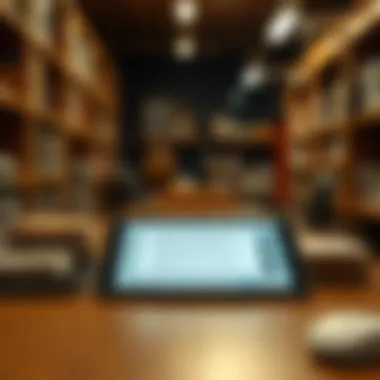
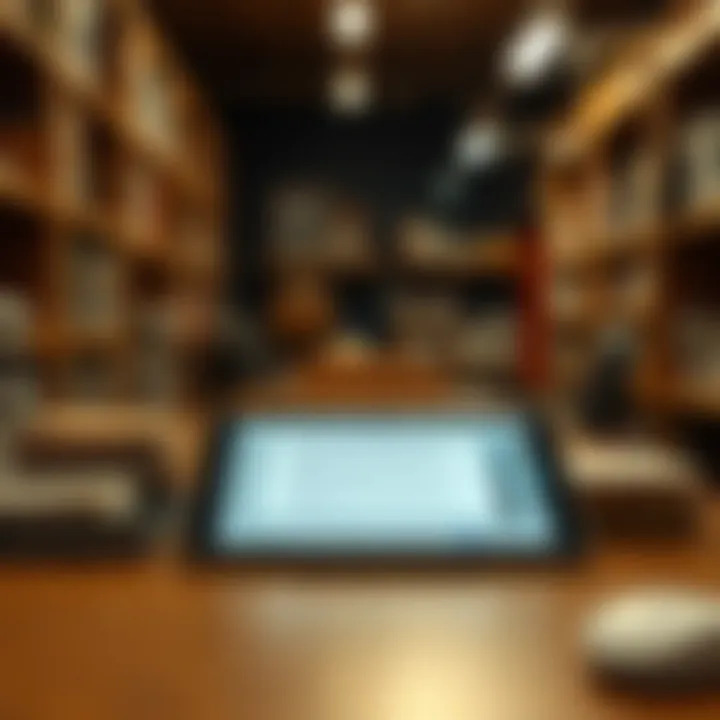
As with any tech company, rumors are abundant regarding future Apple releases. Speculation is that new models may include even better built-in camera systems, further enhancing scanning capabilities. Keeping an eye on announcements during Apple events could provide insights into future enhancements.
Events and announcements from Apple
Apple regularly hosts events where new features and devices are unveiled. Following official communications through their website or trusted tech news sources will keep you informed.
Prelude to Apple Notes Scanning
In today’s fast-paced world, the ability to digitize documents swiftly has become a necessity. Apple Notes presents a robust solution for those seeking a seamless scanning experience right from their devices. This introduction serves to lay the foundation for understanding how scanning with Apple Notes can significantly enhance productivity and organization.
The scanning feature in Apple Notes is not just a novelty; it’s a practical tool that merges convenience with technology. Whether you’re a student, a professional, or just someone who frequently jots down ideas, having the capability to scan, save, and organize your receipts, handwritten notes, or even whiteboard sessions is invaluable. With just a few taps, you can turn physical documents into digital forms, making them accessible anywhere, anytime.
Understanding the Scanning Functionality
To grasp the depth of Apple Notes' scanning capabilities, it is essential to understand how it operates. The functionality utilizes the device's camera to capture documents and automatically enhances the image quality. This includes detecting edges and optimizing for clarity and contrast, ensuring that your scans are as legible as possible. It's noteworthy that the app supports multipage scanning, allowing you to capture a series of related documents in one go. Consequently, this makes compiling documents a breeze, eliminating the need for multiple separate files.
Benefits of Scanning with Apple Notes
Scanning with Apple Notes offers several key advantages that stand out:
- User-Friendly Interface: The app provides a straightforward and intuitive layout, making it easy for anyone to navigate without extensive instruction.
- Efficiency: Easily capture and store important documents without the hassle of a separate scanner. This feature saves time and streamlines the document management process.
- Integration with Other Apple Services: Once your documents are scanned, they can be synced to iCloud, ensuring they are available on all your devices. Whether you’re on your Mac at home or your iPhone on the go, the documents remain at your fingertips.
- Enhanced Organization: Use the folder and tagging system within Apple Notes to categorize your scans, making retrieval a cinch.
- Cost-Effective: Say goodbye to expensive scanning equipment. With Apple Notes, the tools you need are already in your pocket.
In summary, understanding the functionality and benefits of scanning with Apple Notes sets the stage for utilizing this powerful tool effectively. By simplifying tasks that demand document handling, Apple Notes allows users to focus on what matters most, maximizing efficiency and productivity.
Preparing to Scan: Essential Requirements
In this digital age, preparing to scan documents using Apple Notes isn't just about pressing a button; it's about understanding your tools and ensuring your setup is optimal. Getting everything ready—both your device and the environment—can greatly influence the quality of your scans. A little groundwork can save you time and headache down the line, so let’s dive into some essentials.
Device Compatibility and Updates
Before you even think about scanning, it’s crucial to know if your device is up to snuff. Apple has continually expanded the scanning features across its devices; however, they are not universally available on all models. Generally speaking, if you’ve got a relatively recent iPhone or iPad—specifically, models from the iPhone 6S and later—you're in good shape. But remember, it’s not just about hardware; software plays a vital role too.
The latest updates of iOS are known to enhance performance and introduce new features, including improvements to the Notes app. If you haven't updated your device in a while, you may be missing out on features that could aid your scanning efforts. Check your device's settings:
- Open Settings.
- Scroll down and tap on General.
- Select Software Update to see if an update is available.
It’s something easy that can really make a difference. Regular updates can fix bugs, improve scanning quality, and even enhance compatibility with other features like iCloud. Missing out on these could mean less seamless experiences, especially if you rely on scanning for work or important tasks.
_
How to Initiate a Scan in Apple Notes
Starting a scan with Apple Notes is crucial for making the most of this feature. It sets the stage for capturing important documents, receipts, or notes seamlessly. Knowing how to initiate a scan not only makes the process smooth but also saves you time when you’re in a hurry.
Navigating to the Scanning Feature
To kick things off, open the Apple Notes app on your device. For many, this might already be a familiar territory. After launching the app, you'll find your existing notes or even empty space if you haven't created any yet. Look for the composition button, usually a small icon resembling a square pencil or a notepad. Tapping it reveals a new note interface.
Now, steady your gaze on the toolbar directly above the keyboard. Here, you’ll notice a camera icon. Hitting this icon is your portal into the scanning world. If you are looking for a streamlined route, this icon often saves you from unnecessary detours.
Once tapped, you’ll be greeted with two delightful options: Take Photo or Scan Documents. What comes next is rather intuitive, enabling even novice users to jump into scanning with confidence.
Selecting Camera Mode: Photo vs. Document
When you tap to scan, you’re faced with a choice that may seem trivial but can have significant impacts on your results. Apple Notes offers two modes: Photo and Document.
- Photo Mode is designed primarily for capturing images of items such as receipts or pictures where the focus is less on precision. If you’re snapping a quick image of, say, a flyer or a book cover, this mode serves its purpose well.
- Document Mode, on the other hand, is tailored for those more precise scans, such as papers or notes. When in this mode, the app recognizes the edges of the page and provides a better perspective by enhancing clarity and contrast, which can pull details from the shadows.
This decision can affect also how easily the document is read later, especially in professional or academic settings.
"Choosing the right mode can make or break your scanning experience. Don't underestimate the power of having the right tool for the job."
In essence, whether you're hustling to archive documents for work or simply sifting through college notes to store, initiating the scan correctly can elevate your productivity. Plus, it provides a solid foundation for what comes next: capturing the scan effectively. As technology continues to evolve, Apple ensures that these foundational steps remain user-friendly while packing advanced functionality beneath a straightforward interface.
Capturing the Scan: Techniques for Optimal Results
Getting the scan just right is a crucial part of using Apple Notes effectively. If the scan doesn't reflect the clarity of the original document, it defeats the purpose of using the scanning feature. Good technique when capturing scans can make a world of difference, ensuring text is readable and images are sharp. Mastering this aspect can elevate your overall experience, especially if you're frequently relying on scanned documents for work or study.
Lighting and Angle Considerations
One of the most significant factors to consider while scanning is the lighting. Natural sunlight is your best friend here, as it provides even lighting, minimizing shadows and glare. Aim to situate your document so that the light hits it directly, avoiding overhead lights that could create hotspots on the page. When indoors, try scanning near a window or in a well-lit room. If natural light isn’t available, using a soft, diffused light source—like a lamp with a shade—can also work.
The angle at which you hold your device is equally important. Position your iPhone or iPad directly above the document; tilting the camera can distort the image, making it harder to read later. Ensure the camera lens is parallel to the document to maintain proportions and avoid warping. Some users find it useful to use a stand or a makeshift holder to keep their device stable while scanning.
"Good lighting and the right angle can save you from the hassle of redoing scans. It’s all about getting it right the first time!"
Ensuring Document Clarity and Focus
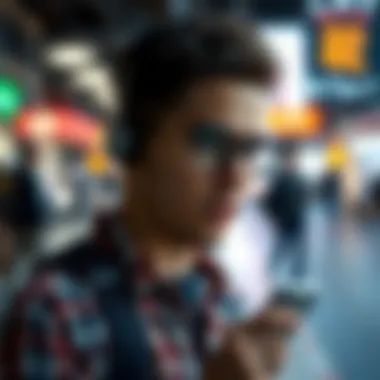
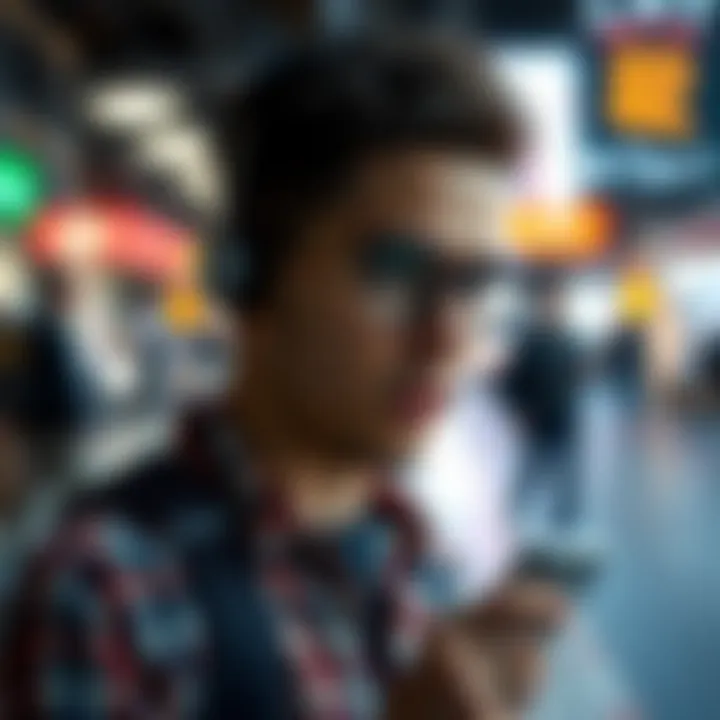
Once you're set up with the right lighting and angle, the next step is to ensure your document is clear and in focus. Make sure all parts of the document are well illuminated—every corner should be visible to the camera. Use the zoom feature sparingly; cropping tightly later is often preferable. After capturing the first scan, take a moment to view it on your screen. If things look murky or pixelated, it’s worth redoing it right then and there.
If you're scanning pages from a book, it's often helpful to press the page flat and make sure there are no wrinkles or folds obstructing the text. If available, a device with optical image stabilization can help eliminate blurriness caused by hand movement. Moreover, enabling the automatic detection feature in Apple Notes assists with boundary recognition, which can also aid in achieving a clean and straight capture.
Taking these aspects into account can greatly improve the quality of your scanned documents, ensuring that what you save is not only usable but also professional. Final scans should be legible at a glance, making them much more efficient for future reference—it's a small effort that pays off down the line.
Editing the Scanned Document
Editing a scanned document within Apple Notes is a crucial step that allows users to fine-tune their scans for clarity and relevance. Many might overlook this phase, thinking that capturing the image is the endpoint. However, when dealing with scanned documents, especially those derived from handwritten notes, receipts, or any form of printed material, the editing process can make all the difference in ensuring that the final product meets the user's needs.
When you’re looking to share or reference scanned materials later on, quality counts. Fine adjustments can enhance readability, preserving important details while eliminating distractions caused by white spaces or unnecessarily cropped parts. The aim is to make the scanned material not just readable but presentable and efficient for future use. This section will delve into two primary aspects of editing scanned documents: cropping and adjusting boundaries, alongside applying filters for better visibility.
Cropping and Adjusting Boundaries
Cropping a scanned document is straightforward, but doing it well requires some consideration. By trimming the outer edges of a scan, you can remove any undesired backgrounds that can distract from the focal content. For instance, if you've scanned a receipt in a busy environment, stray pamphlets or other objects can clutter the visual. By cropping, your objective should be to encapsulate the core content—be it text or image—making it the star of the show.
Here are some tips to consider:
- Focus on the Content: Always ensure that important details like signatures or stamps are not cut off. Often one might be in a rush and cut too close; take a few extra seconds to ensure nothing gets lost.
- Maintain Aspect Ratio: If the document scanned is intended for formal use, keeping the aspect ratio in check is vital. Overly distorted images can appear unprofessional.
- Preview Changes: Before finalizing any adjustments, previewing the edits helps you get a clearer picture of the document after cropping.
"In editing, less is often more. The aim is to enhance, not to manipulate."
Applying Filters for Better Visibility
Another useful feature within Apple Notes is the ability to apply filters to scanned documents. While scanning ensures that you capture the content, applying the right filter can enhance details that may not be immediately visible due to lighting issues or paper colors. For instance, a faded receipt can be hard to read initially, but with the right adjustments, it may bloom into clarity.
Consider the following when applying filters:
- Black and White vs. Color: Depending on the document type, switching between black and white and color can make a significant difference. For textual documents, black and white often increases clarity, while colorful images might benefit from color filters.
- Brightness and Contrast Adjustments: Tinkering with brightness and contrast can help in highlighting faint text or minimizing distractions from the background.
- Experimentation: Don’t hesitate to try different filters. Sometimes, playing around with the settings can yield the best results, making the document not just more legible but visually appealing as well.
In summary, editing scanned documents is about more than just managing what exists; it is about recalibrating the perceptions through sharper visuals and clarity. Through adept cropping and the strategic application of filters, users can transform their scans into useful tools rather than just random records of data. Every little edit directs the focus where it matters, enabling ease of access and comprehension.
Saving and Organizing Scans within Apple Notes
Organizing your scans within Apple Notes is more than just a nice-to-have feature; it’s an essential aspect to consider for anyone wanting to maximize efficiency and achieve clear document management. The digital landscape, particularly when dealing with numerous scanned documents, can quickly become chaotic without a solid organization system in place. Effective saving and organizing not only ensure that your scans are accessible but also facilitate easy retrieval when needed. Whether you're a student, professional, or just someone who likes to keep documents neatly categorized, this section unveils methods to help you keep your Apple Notes scans in check.
Naming Conventions for Easy Access
When it comes to saving scanned documents within Apple Notes, having a good naming convention is vital. Imagine you’re saving an important contract scanned in a hurry, yet the filename simply states “Scan.pdf.” Finding that document later can be like looking for a needle in a haystack.
Instead, consider these practical strategies for naming:
- Descriptive Titles: Use concise yet descriptive titles, such as “2023_Contract_Services_Provider.pdf” instead of random numbers or vague titles. This makes the document instantly recognizable.
- Date Affixation: Adding the date at the beginning can help structure your chronology. For example, “2023-09-15_Project_Proposal.pdf” instantly informs you of the creation timeline.
- Consistent Format: Whichever format you choose, stick to it. A standard practice, such as “YYYY-MM-DD_Title”, should be followed for every scan. This will not only aid you in searches but will also make sorting simpler.
Proper naming is not merely a matter of aesthetics; it expedites access and enhances the usability of your Apple Notes database significantly.
Utilizing Folders and Tags
Once your scans are named correctly, the next step is to organize them into coherent systems using folders and tags. This organizational strategy can help keep your documents from blending into one another, especially if you accumulate numerous scans over time.
Folders
- Creating Folders: Create dedicated folders based on themes or categories. For instance, compiling all tax-related documents in one folder labeled “Tax Documents” or organizing work-related files under “Client Contracts” can streamline your retrieval process.
- Subfolders: If you're dealing with extensive categories, don’t hesitate to create subfolders for more focused organization. For example, inside your “Client Contracts” folder, you might have subfolders for particular clients or projects. This tactic can significantly lessen clutter.
Tags
- Use Tags for Accessibility: Tags can be a powerful ally when you're searching for documents. Adding tags such as “urgent,” “reference,” or specific project names allows you to narrow down searches effectively.
- Combining Tags and Folders: Combining both systems, such as saving a document in a folder while using tags, amplifies your ability to find the right document quickly. For example, a scanned invoice can reside in the “Invoices” folder while being tagged “2023” and “Pending Payment.”
By strategically using folders and tags, you can elevate the organization of your scans, making it feel less like chaos and more like an efficient to-do list.
These steps will not only improve your workflow but will also allow you to focus on what truly matters without losing time hunting down documents hidden deep within digital paperwork. Start implementing these folder structures and naming conventions today to create a more efficient scanning experience with Apple Notes.
Sharing Scanned Documents
In today's digital world, the ability to share information quickly and efficiently is paramount. Scanned documents are no exception. When using Apple Notes, sharing scanned documents can enhance collaboration and convenience among users. Whether you're a student exchanging notes with classmates or a professional distributing an important contract, understanding the sharing capabilities of Apple Notes can make a significant difference in how you interact with others.
The sharing function not only allows users to send documents directly from their device, but it also opens up a world of potential for more organized workflows. Recognizing how to effectively share scanned documents within Apple Notes helps facilitate teamwork and enhance project outcomes.
"Efficient sharing reduces friction in collaboration; it’s the grease that keeps the wheels turning smoothly."
Options for Sharing via Apple Notes
Apple Notes offers multiple methods for sharing scanned documents, which makes it both versatile and user-friendly. Here are some of the most common strategies:
- Sending via Email: You can directly email scanned documents to others. This is particularly useful for people who are not on Apple devices, as they still can receive your documents.
- Sharing Link: Sharing an iCloud link to your notes allows others to view or even edit them, depending on the permissions you choose. This is beneficial when collaborating in real time.
- Messaging Apps: You can send scans via AirDrop or messaging platforms. This quick sharing method is especially handy when documents must be shared instantly.
- Social Media Platforms: If sharing with a larger audience, you can export your scanned document to social media, although this might require leaving the Apple Notes app temporarily.
Using these options enhances your ability to work with others and share important information seamlessly. It’s beneficial to consider which method best suits the occasion, whether it’s a quick share or more formal circulation of documents.


Exporting Scans in Different Formats
When it comes to exporting scanned documents from Apple Notes, the platform offers various formats that cater to different needs. Choosing the right format can improve accessibility and usability for the recipient.
- PDF Format: This is the most common format for scanned documents. PDFs maintain original formatting and can be opened on almost any device, making it ideal for formal documents, contracts, or presentations.
- Images (JPEG/PNG): Sometimes, a simple image file may suffice. These formats are useful for quick sharing or when the document is primarily for viewing rather than editing.
- Text Files: If your scanned document contains text that you want to share in a more editable form, exporting to a text file is an option, though it may require some additional steps to ensure text accuracy.
To export, navigate to the sharing options within the Apple Notes app, where you can select the format you wish to use. Being aware of these options allows you to choose what works best for your needs and ensures that the recipient gets the document in a format that works for them, promoting efficiency in communication.
Integrating Scans with Other Apple Services
Integrating scans with other Apple services not only enhances the functionality of Apple Notes but also creates a more seamless workflow across devices and applications. This integration can be a game-changer for anyone who relies on digital documentation, whether for personal projects, educational pursuits, or professional endeavors. The following sections will explore two key areas: collaboration with iCloud and utilizing notes in productivity applications.
Collaboration with iCloud
When you scan a document using Apple Notes, it can automatically sync with iCloud, provided you're signed into your account. This sync capability means you can access your scanned documents from any device that’s also connected to your iCloud account, be it an iPhone, iPad, or Mac. One major advantage of this setup is the convenience it offers.
When you're on the go and need to retrieve a document, you can simply pull it up without any hassle. This cross-device functionality ensures that you never have to worry about misplacing a file.
Moreover, iCloud facilitates sharing scans with others easily. You can share a scanned note directly through iCloud by sending a link or inviting others to view or edit it. This is particularly useful for collaborative projects, as multiple users can access, annotate, and discuss the scanned documents in real-time. It streamlines communication, and eliminates confusion over which version of a document is the most current.
"Integrating your scans with iCloud transforms scattered paper notes into a fluid digital library, enhancing accessibility and collaboration."
To set this up, ensure your iCloud settings are appropriately configured:
- Check iCloud Drive: Make sure that you have iCloud Drive enabled on all your devices.
- Enable notes syncing: In Settings, navigate to your Apple ID, select iCloud, and ensure that the "Notes" toggle is switched on.
This way, your scanned notes stay up to date across all your devices without you lifting a finger.
Utilizing Notes in Productivity Applications
Apple Notes not only functions as a standalone app but also plays well with other productivity applications in the Apple ecosystem. Integrating scanned documents with apps like Pages, Keynote, and even third-party productivity tools can elevate your project efficiency.
For instance, if you're preparing a presentation in Keynote, you can insert scanned documents directly into your slides without needing to jump through hoops. Having quick access to your scans also facilitates better project management. Important notes can be dragged and dropped into presentation materials or reports, ensuring that everything you need is neatly organized in one place.
Using scanned documents in conjunction with task management apps like Trello or Asana can further enhance your productivity. Imagine scanning receipts or important handouts and attaching them directly to your project boards or tasks. This keeps all related information close at hand and simplifies tracking progress.
To take advantage of this integration:
- Simply open the target application, select the option to insert an image or document, and navigate to your Notes.
- You can even use Drag and Drop if you're on a compatible device, making this process even smoother.
Troubleshooting Common Issues
Scanning technology, while highly effective, may not always function as expected. This could stem from various factors that could frustrate users. In this section, we will dive into common issues one might encounter while using the scanning feature in Apple Notes, guiding users toward resolutions and easing the scanning process. Addressing these hiccups ensures that not only are users salvaging their attempts at digital documentation but also enhancing their overall navigation of the app.
Addressing Scan Quality Problems
Scan quality is often a primary concern for Apple Notes users. Images that emerge from the scanning process should ideally be clear and easy to read, yet sometimes they may come out blurry or poorly lit. There are several factors that can contribute to these issues:
- Lighting: Scanning in dim lighting can cause shadows or lack of clarity. Natural light is often best, but if that's not an option, make sure to utilize bright, even lighting.
- Camera Focus: If the camera isn't able to focus properly on the subject, the output will reflect that. Make sure your device's camera is functioning and not obstructed by anything.
- Cutoff Edges: Sometimes, portions of your document may be cut off if the camera isn't positioned correctly. Always align the document within the frame.
To address these points, consider the following steps:
- Ensure your device's lens is clean and unobstructed.
- Utilize the camera's automatic focus feature; tap to focus if necessary.
- Adjust the position of both the document and the camera until optimal clarity is achieved.
- If the scan appears blurry, reattempt the capture before moving on to edit the document.
By fine-tuning these aspects, users can significantly enhance the clarity and overall quality of their scanned documents. It's a matter of getting the technical bits right, and just like that, you'll be scanning like a pro.
Resolving Software Glitches
The occasional software glitch is an inevitable part of any app, including Apple Notes. Users may run into issues where the scanning function freezes, crashes, or simply won’t operate as intended. Such problems can stem from several sources, including outdated software or device-specific glitches. Here’s how to tackle these pesky obstacles:
- Update Regularly: Ensure that your iOS device is running the latest version of iOS. Software updates not only bring new features but often repair bugs from previous editions.
- Restart the App: A simple method of resolving temporary glitches is to completely close the Apple Notes app and restart it. This can defresh the system and resolve minor hiccups.
- Free Up Space: Low storage can also lead to abnormal behavior in apps. Clear up some space by removing unused apps or files.
- Check Compatibility: Verify that your device meets the required specifications for the latest features in Apple Notes.
Should issues persist after applying these fixes, consider a complete device restart. This might seem old-fashioned, but sometimes turning it off and on again can do wonders.
In summary, troubleshooting common issues related to scanning in Apple Notes involves recognizing the factors influencing scan quality and software stability. Addressing these problems not only prevents frustration but also helps users leverage the full potential of digital scanning with comfort and ease.
Closure and Future Prospects
The evolution of scanning technology within Apple products, particularly through the Notes app, marks a substantial shift in how we handle physical documents. This feature harmonizes seamlessly with our increasingly digital world. It’s not just about scanning a document anymore; it’s about integrating that document into a broader digital ecosystem.
The Evolution of Scanning Technology in Apple
As devices improve, so do the tools we use. In early iterations of Apple’s scanning features, the focus was largely on the ability to upload a picture and make it digital. However, Apple has stepped it up with advanced optical character recognition (OCR), allowing users to search through scanned documents. This means documents aren’t merely images anymore but become interactive elements that can be tagged, organized, and retrieved with ease. The capacity for the camera technology in the latest devices has also improved dramatically, with features like enhanced low-light performance and rapid autofocus, producing clearer and more usable scans than ever before.
Moreover, Apple’s cornering of the market in cloud services through iCloud has fostered better collaboration across devices. Documents can be scanned on an iPhone, edited on a Mac, and shared seamlessly. As generations of Apple devices evolve, it’s highly likely that we will see further refinements in the scanning feature—potentially more integrations with AI for smarter document management down the line.
Encouraging Best Practices for Users
As users adapt to these new features in Apple Notes, employing best practices can significantly enhance one’s scanning experience. Here are a few tips:
- Lighting Quality: Ensure you’re scanning in a well-lit area. Natural light is ideal, but if that's not possible, use additional soft light sources to avoid shadows.
- Stable Hands: Hold your device steady or, even better, use a tripod if available. A shaky scan can lead to blurry text.
- Document Flatness: Always place the document on a flat surface. Wrinkles or curves can distort the image quality.
- Regular Updates: Keeping your device’s software up to date is crucial, as Apple continuously rolls out improvements and bug fixes.
- Explore Editing Options: After scanning, utilize the editing features of Apple Notes to crop and refine your documents. This not only improves the look but also the readability factor, making it easier to manage afterwards.
"Make use of all the tools at your disposal in Apple Notes. The more efficiently you manage your documents, the more streamlined your workflow will be."



