Seagate Solutions for MacBook Pro: Comprehensive Insight


Product Overview
Preface to Seagate Solutions for MacBook Pro
As the MacBook Pro continues to be a favorite among professionals and creatives, the need for efficient external storage is paramount. Seagate offers a range of solutions that cater to this demand, enhancing the MacBook Pro’s storage capabilities while ensuring compatibility and high performance. This overview will help demystify what these external storage solutions entail and how they align with users' needs.
Key Features and Specifications
Seagate has developed various models, each with distinct features optimized for macOS. Key features typically include:
- High Storage Capacity: Options range from 500GB to 10TB, facilitating large data transfers without the constant worry of exceeding space.
- Speed: Many of their drives are equipped with USB 3.0 or Thunderbolt connectivity, ensuring rapid file transfers.
- Durability: Rugged designs are available, offering protection against drops and harsh environments.
- Backup Solutions: Offers integrated software like Seagate Dashboard for easy backup and restoration of files, making data management straightforward.
Design and Aesthetics
The design ethos of Seagate often mirrors Apple's sleek and minimalistic approach. Their drives generally feature a compact design, making them easy to carry alongside the MacBook Pro. A combination of matte and gloss finishes results in a professional appearance that appeals to users who value aesthetics as much as functionality.
Performance and User Experience
Performance Benchmarks
In the realm of performance, Seagate drives score well in various benchmarks. With transfer speeds exceeding 200 MB/s in optimal conditions, users can expect smooth operation even with large files such as videos and high-resolution images.
User Interface and Software Capabilities
Integration with macOS is seamless. The provided software—such as Seagate Secure—ensures file encryption, making it ideal for users concerned about data safety. This software runs efficiently in the background, allowing users to interact with their files using the familiar macOS interface without feeling overwhelmed by the technology.
User Experiences and Feedback
User feedback for Seagate's external drives often praises their reliability and performance. Many professionals report that these devices are a valuable addition to their workflow, often mentioning the peace of mind provided by effective data backup and storage.
Comparison with Previous Models or Competitors
Advancements and Improvements
Looking at the evolution of Seagate drives, significant advancements are evident. The introduction of SSDs has made a profound impact. They offer faster read/write speeds than traditional HDDs while maintaining a lightweight profile, appealing to MacBook Pro users.
Competitive Analysis with Other Similar Products
When compared to competitors such as Western Digital or Samsung, Seagate holds its ground. While each brand has its unique advantages, Seagate often edges out with better performances in longevity and customer support services.
Value Proposition
The value proposition of Seagate lies in offering durable, fast, and compatible external storage solutions at competitive prices. This sets a high standard for affordable external drives designed for demanding users.
Tips and Tricks
How-to Guides for Optimizing Performance
To get the most out of a Seagate external drive, here are key tips:
- Regular Backups: Utilize the Seagate Dashboard to set scheduled backups, ensuring your data is always current.
- Format for macOS: Ensure the drive is formatted using macOS Extended (Journaled) for optimal performance, especially for larger files.
Hidden Features and Functionalities
Many users are surprised to find that most Seagate drives come with a range of hidden features. For instance, some models offer cloud access, a feature often overlooked by newcomers.
Troubleshooting Common Issues
In case of performance issues, users should:
- Check for software updates through the Seagate website.
- Use disk management tools within macOS to troubleshoot drive recognition problems directly.
Latest Updates and News
Recent Developments
The Seagate brand continually evolves. Recent updates have enhanced drive performance and security features, such as improved encryption software, which further safeguards user data.
Industry News and Rumors
Rumors indicate that Seagate may soon roll out new SSD models tailored specifically for macOS, catering to the increasing demand for faster external solutions. Keeping an eye on industry events and announcements from Apple may provide insights into future partnerships between these two entities.
"External storage solutions from Seagate not only offer capacity but also critical speeds and security for MacBook Pro users, making them a preferred choice for many."
Events and Announcements from Apple
Given the close relationship between storage needs and device performance, any announcement from Apple regarding the MacBook Pro lineup could influence the development strategies of Seagate as they seek to align their offerings with evolving user expectations.
Preface to Seagate and MacBook Pro
The collaboration between Seagate and the MacBook Pro represents a critical intersection of data storage technology and high-performance computing. As users expect their devices to handle increasing amounts of data, the need for reliable and efficient storage solutions continues to rise. Seagate's offerings are designed to meet these requirements, particularly for MacBook Pro users who often deal with demanding tasks like video editing, large-scale software development, or managing vast photo libraries.
Understanding Seagate's Role in Data Storage
Seagate has been a significant player in the data storage sector for decades. They specialize in high-capacity storage solutions, including hard disk drives (HDDs) and solid-state drives (SSDs). The company's innovations focus on enhancing data security, maximizing speed, and ensuring durability. For MacBook Pro users, the integration of these drives can drastically improve performance, making it easier to manage and access vast amounts of information.
When considering a Seagate product, the advantages extend beyond mere storage capacity. Reliability is paramount, particularly for professionals who entrust their critical data to external devices. Seagate's extensive line of products is known for its dependability, making them a preferred choice for many users.
MacBook Pro's Storage Needs
MacBook Pro users typically require significant storage space due to their work with large files and applications. Advanced software such as Final Cut Pro or Logic Pro demands substantial memory. Therefore, optimizing storage becomes essential. With recent trends showing increasing file sizes, external storage solutions play a vital role in complementing the onboard storage of the MacBook Pro.
The decision to augment storage leads to various considerations. Users must evaluate their data management strategies, such as how frequently they'll access files and whether they intend to make backups of important data regularly. Furthermore, the choice of compatible external drives can significantly impact the overall performance of the device. Choosing Seagate ensures that MacBook Pro users can efficiently handle their storage needs without worrying about compatibility or performance issues.
In summary, understanding Seagate's integral role in data storage and recognizing the specific storage needs of MacBook Pro users sets the foundation for exploring the various solutions available. This analysis is crucial for anyone seeking reliable ways to enhance their data management and storage capabilities.


Why Choose Seagate for MacBook Pro
When it comes to external storage solutions for the MacBook Pro, Seagate stands out as a preferred choice for many users. The combination of reliability, performance, and compatibility with macOS makes Seagate a solid option. This section explores the reasons behind this preference, focusing on the attributes that separate Seagate from its competitors.
Reliability and Performance
One major reason to choose Seagate is its reputation for reliability and performance. Seagate drives are designed to withstand significant use, making them a dependable choice for professionals and casual users alike. Users often highlight how Seagate drives perform consistently, whether handling large files or performing regular backups.
Performance Metrics:
Seagate drives generally feature solid data transfer rates, beneficial for efficiently moving files between devices. Users notice that, when connected via USB 3.0 or USB-C, data transfer remains swift and effective. Such performance is crucial when dealing with high-resolution videos or excessive data.
Moreover, Seagate's long-standing reputation adds an extra layer of assurance. Many professionals trust the brand, believing their data is safe due to the durable design and rigorous quality control tests Seagate implements. These factors lead to effective long-term use, fostering user confidence in their choice.
Compatibility with macOS
Seagate external drives are known for their strong compatibility with macOS. This is particularly important for MacBook Pro users who rely on seamless integration with their operating system. Each Seagate model is designed to work well with macOS, ensuring users face minimal issues during setup or operation.
Easy Setup:
Setting up a Seagate drive is straightforward, often requiring just the connection and, in some cases, formatting to macOS file systems. The user-friendly interface and clear instructions provide an effortless experience for those less tech-savvy.
Additionally, Seagate's drives support Time Machine, Apple's integrated backup solution. This means users can easily create backups without needing to delve into complicated procedures. The effectiveness of backups helps users safeguard their precious data against any unexpected loss.
Diverse Product Range
Seagate offers a variety of models tailored to specific needs. This diverse product range addresses the different storage requirements and usage styles of users.
- Portable Drives:
- Seagate Backup Plus Ultra Touch
- Seagate Expansion Portable Drive
These options cater to users who need portable solutions but do not wish to compromise on storage capacity.
- Solid State Drives:
- Seagate One Touch SSD
These are ideal for users seeking fast load times and quick access to their data.
By having multiple models, Seagate allows users to pick a drive that suits their lifestyle, whether they are working on the go, archiving large files, or using extensive multimedia.
In summary, choosing Seagate for a MacBook Pro encompasses several benefits. These include reliable performance, compatibility with macOS, and a diverse range of products that cater to various user needs.
"Seagate's commitment to quality and usability ensures a positive experience for all MacBook Pro users, whether seasoned professionals or casual users."
By understanding these key attributes, users can make informed decisions and enhance their MacBook Pro experience.
Popular Seagate Models for MacBook Pro
Understanding the options available is critical when it comes to external storage solutions. Seagate provides a range of models tailored specifically for MacBook Pro users. These models vary in features, capacities, and compatibility, but all share a commitment to quality and performance. Choosing the right model can significantly enhance storage capabilities and data management, crucial for professionals and tech enthusiasts alike.
Seagate Backup Plus Ultra Touch
The Seagate Backup Plus Ultra Touch stands out for its excellent combination of design and functionality. With a sleek and compact appearance, this drive not only complements the MacBook Pro aesthetics but also ensures portability. Its notable feature is the customizable backup options, allowing users to set their preferences through the Seagate Toolkit. This drive supports both USB 3.0 and USB-C connections, making it versatile for any MacBook Pro model.
Key advantages of the Backup Plus Ultra Touch include:
- User-Friendly: Easy setup with minimal steps needed.
- Flexible Storage Options: Available in various capacities up to 5TB, catering to a range of needs.
- Password Protection: Optional hardware encryption for added security, ideal for sensitive data.
Overall, the Seagate Backup Plus Ultra Touch provides a dependable solution for users needing coherent performance and high security in their private data storage.
Seagate Expansion Portable Drive
The Seagate Expansion Portable Drive is designed for users prioritizing simplicity and expandability. It offers vast storage without unnecessary features, making it a solid choice for those who want a no-frills backup solution. With capacities ranging from 1TB to 5TB, this model is flexible regarding storage needs. Its direct plug-and-play functionality with macOS means users can easily start using it without complicated configurations.
Key features include:
- Affordability: Competitive pricing makes it accessible to a wide range of users.
- Portability: Compact size ensures ease of transport, essential for on-the-go professionals.
- Reliable Performance: Known for consistent data transfer speeds, suitable for both backups and file transfers.
This drive is a straightforward option, providing a sensible solution for MacBook Pro users who want dependable storage without the bells and whistles.
Seagate One Touch SSD
For those who demand speed alongside storage, the Seagate One Touch SSD is an outstanding choice. Designed with solid-state technology, this drive offers rapid file access and reliable data transfer rates. Its slim profile enhances portability, making it a great companion for the mobile MacBook Pro user. The One Touch SSD provides not only high capacity options but also integrates well with cloud services like Google Drive, enhancing data redundancy.
Main advantages include:
- Fast Performance: Equipped with USB 3.0 and USB-C capabilities, ensuring swift data transfers.
- Backup Management: The Seagate Toolkit software included makes managing backups user-friendly.
- Durability: Solid-state construction means increased resilience to drops or physical shocks compared to traditional hard drives.
In summary, the Seagate One Touch SSD is ideal for users looking to combine speed and practicality, making it a top option for those focused on performance.
"Selecting the right Seagate model ensures that MacBook Pro users can align their storage solution with personal and professional needs."
The various models from Seagate provide tailored solutions for a range of storage needs, appealing to Apple aficionados and tech enthusiasts. Each model discussed has unique features, catering to different user priorities, from design and portability to performance and security.
Technical Specifications
Technical specifications provide the backbone for understanding the performance and compatibility of Seagate solutions with the MacBook Pro. This information allows users to make informed decisions based on their specific needs and usage patterns. Key elements such as storage capacities and data transfer rates not only dictate a device's efficiency but also its reliability. With the increasing demand for storage due to larger files and applications, knowing the technical specifications is paramount for any MacBook Pro user considering an external drive.
Storage Capacities
Assessing Needs
Assessing needs is crucial for determining the appropriate storage capacity for personal use. Different users have varied demands, whether for casual file storage or extensive professional work. Key characteristics include understanding the volume of data typically used—this could range from documents and photos to sizable video files. Identifying the right storage size prevents investment in unnecessary space or inadequate options that cannot meet future requirements.
One unique feature of assessing needs involves evaluating current and potential future storage demands. Users often overlook the data growth trajectory. Underestimating can result in frequent migrations to new drives, while overestimating may lead to wasted funds. So, knowing the right capacity is a blend of personal habits and foresight in a technology-driven environment.
Available Formats
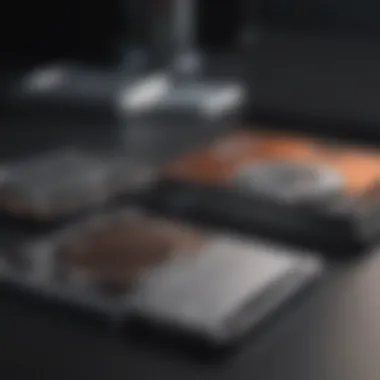

Available formats play a significant role in enhancing compatibility with MacBook Pro. Seagate offers various formats such as external hard drives and SSDs, catering to diverse user preferences. The key characteristic here is not only storage type but also physical size and connection interface. Different formats come with distinct benefits depending on user scenarios.
A unique aspect of available formats is their impact on portability and speed. For instance, SSDs are typically lighter and faster, ideal for users on the go. This transformation ensures quicker access to files and applications, promoting productivity. However, external hard drives provide larger capacities at a lower cost, which might be better suited for users with established storage usage that don’t need portability.
Data Transfer Rates
USB 3. vs USB-C
The comparison between USB 3.0 and USB-C is essential for understanding data transfer efficiencies. USB 3.0 generally offers adequate performance for most users, providing data transfer speeds up to 5 Gbps. It is still widely used and compatible with a variety of devices. However, the adoption of USB-C signifies a shift towards faster and more versatile connections.
The key characteristic of USB-C is its ability to support higher transfer rates, often reaching 10 Gbps or more. This advantage establishes USB-C as a more beneficial option, especially for intensive tasks such as large video edits or transferring multiple high-resolution files simultaneously. As more MacBook users transition to USB-C, having a drive equipped with this type becomes increasingly important for ensuring peak performance.
Read/Write Speed Analysis
Read/write speed analysis is vital for users looking to maximize their workflow. This analysis examines the speed at which data can be read from or written to the drive. The characteristics of these speeds influence how efficiently tasks are performed, especially when working with large files.
A unique feature of read/write speed analysis is its direct effect on user experience. High-speed drives can drastically reduce file transfer times, meaning users spend less time waiting and more time working. However, it is essential to balance speed with cost, as high-performance storage solutions may come at a premium. Evaluating these metrics ensures users find the right balance between speed, capacity, and financial investment.
Setting Up Seagate Drives on MacBook Pro
Setting up Seagate drives on a MacBook Pro holds notable relevance in this article. Proper configuration is essential to leverage the full potential of the storage solution. This process ensures that the drive functions seamlessly with macOS, securing data effectively and promoting better performance.
Connecting the Drive
Connecting a Seagate drive to a MacBook Pro is generally a straightforward task. Start by ensuring that the drive is powered if it is not bus-powered. Use the appropriate cable to connect the device to an available USB port on the MacBook Pro. Often, these drives come with USB Type-A and USB-C interfaces, making them compatible with various macOS versions.
Certain drivers may be necessary, but usually macOS recognizes the drive immediately after connection. A notification should appear on the screen, indicating that the device is ready for use. If there is no notification, inspecting the connections is advisable. Additionally, checking the Finder under "Devices" can confirm if the drive is accessible. Properly connecting the drive can eliminate further issues during storage and access.
Formatting for macOS
Formatting is a crucial step once the drive is connected. This process makes the device recognized by the operating system. It adjusts the file system, which is essential for optimal performance.
Using Disk Utility
Using Disk Utility is a popular choice for formatting a drive on macOS. Disk Utility provides a user-friendly interface to perform various tasks, including formatting. Its key characteristic is the simplicity with which users can manage drives.
To format through Disk Utility, you can open Launchpad, locate "Other," and select "Disk Utility." Select your Seagate drive from the sidebar and click on the "Erase" option. Here, you can choose the file system suited for your Mac, whether it's APFS or Mac OS Extended.
Disk Utility facilitates an intuitive and accessible way to manage storage drives on macOS.
A significant advantage of using Disk Utility is the convenience it offers to both novice and experienced users. However, it is important to remember that formatting the drive will erase all existing data. Thus, ensure that no vital files are left on the drive before proceeding.
Choosing File Systems
Choosing the right file system is integral to maximizing the drive's efficiency. The primary types available include APFS and Mac OS Extended. The key characteristic of these file systems is their optimization for macOS functionality.
APFS is specifically designed for solid-state drives, enhancing performance in speed and data handling. Mac OS Extended suits traditional hard drives well and has broader compatibility with older macOS versions.
When considering advantages and disadvantages, APFS offers better encryption and performance but may be incompatible with older Mac systems. On the other hand, Mac OS Extended is more versatile across many versions but lacks the advanced features of APFS. The choice of file system will directly affect your data management efficiency on your MacBook Pro.
In summary, the setup of Seagate drives on MacBook Pro involves connecting the device accurately, utilizing Disk Utility for formatting, and making informed choices about the file systems based on your needs. This ensures a smooth integration into your data workflow.
Syncing Data and Backup Solutions
Syncing data is very crucial for users of MacBook Pro who rely on Seagate external storage solutions. The process ensures that your precious files are always safe, organized, and accessible across devices. A strong backup strategy not only protects against data loss but also helps in maintaining system performance. Given the increasing threat of data breaches and hardware failures, hands-on knowledge about effective syncing and backup solutions is vital for any MacBook Pro user.
Using Time Machine with Seagate
Time Machine is a built-in backup feature on macOS that offers an automated solution for data protection. When you use a Seagate drive with Time Machine, you simplify file safety measures. To get started, connect your Seagate external hard drive to your MacBook Pro. Once the drive is detected, macOS will usually prompt you to use it with Time Machine.
Here's how it works:
- Setup: Open System Preferences and select Time Machine. Choose Select Backup Disk to choose your connected Seagate drive.
- Automatic Backups: Once enabled, Time Machine backs up your files hourly, daily, and weekly. This routine helps create several restore points, ensuring that you can recover files even from older versions.
- Encryption: You also have the option to encrypt your backups for added security. Just check the box during setup.
Using Time Machine with Seagate can significantly reduce the risk of data loss due to user error or unforeseen hardware issues.
Manual Backup Strategies
While Time Machine provides excellent automated backup, some users may prefer manual strategies for greater control. This method allows specific files or folders to be copied at your discretion. Here are a few practical manual backup strategies:
- Drag and Drop: Simply drag files or folders from your MacBook Pro to your Seagate drive. This method is straightforward for quick backups of select items.
- Using Finder: Open Finder, locate your files, and copy them over to your Seagate drive. This method gives you clear visibility of what you are transferring.
- Third-party Software: If extensive synchronization is required, consider software options like Carbon Copy Cloner or SuperDuper! These tools offer more advanced features, such as creating bootable backups and scheduling.
By employing these manual strategies, you gain better oversight of your important data while ensuring it is well organized and secure. Backup strategies are a necessity in today's digital landscape, especially for MacBook Pro users who handle sensitive information.
"Data loss can happen at any time; a good backup strategy can save a lot of headaches down the road."
Establishing an efficient sync and backup process is essential for all MacBook Pro users who utilize Seagate external drives. This not only enhances data security but also leads to a more seamless user experience.
Common Issues and Troubleshooting
When using Seagate external drives with a MacBook Pro, understanding common issues and troubleshooting is essential. Users may encounter various challenges that can hinder their storage experience. Addressing these problems not only ensures a smoother operation but also helps protect important data. Engaging with these troubleshooting techniques can save time and minimize the risk of data loss.
Connection Problems
Connection problems are a common hurdle users experience. These issues can manifest in several ways, including the drive not being detected, or intermittent connection drops. Several causes might be at play here:
- Faulty Cables: Try using a different connection cable to rule out potential cable damage.
- Port Issues: Check the USB or Thunderbolt ports on the MacBook Pro. Dust or debris can sometimes obstruct a proper connection.
- Power Supply: If using a powered external drive, ensure the power supply is secure and operational.
Resolving connection problems is your first step in ensuring the drive works efficiently. In many cases, simply changing the cable or port can restore functionality.
Drive Not Recognized by macOS
Another significant issue is when the Seagate drive is not recognized by macOS. This can lead to frustration, especially when the drive contains vital data. There are several troubleshooting steps you can take:
- Check Disk Utility: Open Disk Utility on your Mac and see if the drive appears. If it does, you might need to mount it manually.
- Format Issues: If the drive is not formatted for macOS, you may need to reformat it. This action will erase data, so always back up beforehand.
- Updates Required: Sometimes, outdated macOS can lead to compatibility problems. Ensure your system is updated to the latest version.
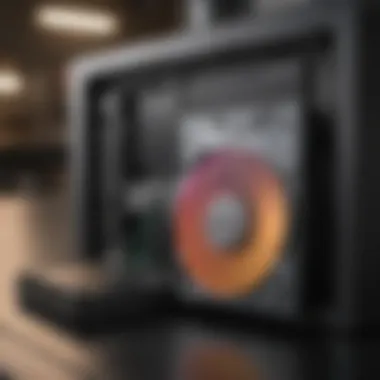

Following these steps can help regain access to the drive and leverage its storage capabilities.
Data Corruption Symptoms
Data corruption can present itself in various ways, and recognizing symptoms early is critical in preventing permanent loss. Common indicators of data corruption include:
- File Access Errors: Difficulty in opening or accessing specific files could signal issues.
- Unusual Behavior: Unexpected freezes or slow performance when transferring files may also indicate corruption.
- Inconsistent File Sizes: If file sizes do not match expected values, it might be worth investigating further.
Addressing data corruption requires prompt action. Using tools such as DriveDx can help analyze the health of the drive. Consistently backing up important files with tools like Time Machine can also mitigate potential loss.
Pro Tip: Always keep a secondary backup for essential data. External drives are great but having additional copies of critical files ensures that you won't lose anything important even if issues arise.
Data Security Considerations
In the digital age, data security is paramount, especially for users of devices like the MacBook Pro. Data breaches and cyber threats are ever-present, and safeguarding sensitive information stored on external devices is crucial. This section explores methods of protecting data while using Seagate external drives with MacBook Pro, providing insights specific to the needs of tech-savvy users and professionals alike.
Encrypting Your Drive
Encryption is a vital element of data security. By encrypting your Seagate drive, you ensure that unauthorized individuals cannot easily access your information if the drive is lost or stolen. macOS offers built-in encryption options, specifically FileVault, which ensures that all data on your drive is encoded. This makes it unintelligible without the proper decryption key.
To encrypt your Seagate drive:
- Connect your drive to your MacBook Pro.
- Open Disk Utility from the Applications folder.
- Select your external Seagate drive from the list.
- Click on Erase, and in the format options, ensure you select Mac OS Extended (Journaled) with the Encrypt checkbox checked.
- Set a strong password to protect the drive accessibility.
Make sure to remember this password as losing it can result in permanent loss of data. Properly done, encryption will provide peace of mind.
Safeguarding Against Data Loss
Data loss can occur due to several factors, including hardware failure, accidental deletion, or even malware attacks. Thus, implementing strategies to minimize these risks is essential, especially for MacBook Pro users relying heavily on Seagate storage solutions. Here are some recommendations to protect your data:
- Regular Backups: Regularly back up your data using tools like Time Machine, which seamlessly integrates with Seagate drives. The user can set automatic backups, ensuring that their files are consistently secured.
- Use Anti-virus Software: Keep your MacBook protected from malware and viruses. Regular scans can help identify threats before they damage your data.
- Maintain Drive Health: Monitor the health of your Seagate drive using diagnostic tools. If the drive shows signs of wear or failure, transferring important files to another storage medium should be a priority.
- Store in Safe Locations: Always secure your external drives in safe locations. This reduces the risk of theft or accidental loss.
"The importance of data security cannot be overstated. Protecting your data should be as inherent as the act of storing it."
These practices are not just suggestions; they should be integral parts of your data management strategy. With the right approach, users can significantly reduce the risk of data loss and ensure their files remain intact.
Comparing Seagate with Other Brands
In an era where digital storage solutions are paramount, choosing the right external drive can significantly affect performance and user experience. This section aims to compare Seagate with other leading brands, focusing on critical factors such as reliability, performance, and compatibility with macOS. Understanding these elements can help users make informed decisions tailored to their specific needs.
Western Digital vs. Seagate
Western Digital, a prominent player in the data storage industry, competes directly with Seagate in offering external drives. Both brands have established reputations for quality, but nuances exist in their product lines.
- Reliability: Seagate is often praised for its durability, with models like the Seagate Backup Plus Ultra Touch showcasing strong performance over time. Western Digital also has reliable products, yet some users report varying levels of longevity in specific models.
- Performance: When it comes to speed, Seagate’s drives generally feature competitive data transfer rates, particularly in its SSDs. Western Digital provides efficient performance but can lag in comparison under heavy usage conditions.
- Compatibility: Both brands are compatible with macOS, but Seagate tends to offer a more seamless integration, particularly when formatted properly to macOS specifications.
This comparison highlights crucial features, emphasizing that while Western Digital has strong offerings, Seagate often edges ahead in performance, especially for MacBook Pro users.
Samsung SSDs in Comparison
Samsung, known for its solid state drives, offers a different approach compared to Seagate's external hard drives. This section emphasizes key aspects of comparison:
- Speed and Performance: Samsung SSDs excel in speed due to their flash technology, making them ideal for users who prioritize performance. Models like the Samsung T5 and T7 demonstrate exceptional read/write speeds that cater to high-demand tasks.
- Cost Considerations: In terms of price, Samsung SSDs are generally more expensive than Seagate's external hard drives. While users pay for the SSD performance, they might find Seagate products offer a better balance of cost and storage capacity, especially when large amounts of data are involved.
- Use Cases: The choice between Seagate and Samsung often depends on individual needs. Users focused on speed and performance may prefer Samsung SSDs, while those needing extensive storage at a lower price might choose Seagate models.
Ultimately, this comparison serves to inform readers about the varied landscape of external storage options, stressing the importance of aligning specific product features with user requirements.
Customer Reviews and User Experiences
Understanding customer reviews and user experiences is crucial for evaluating Seagate solutions for MacBook Pro. Not only do these insights provide a reflection of product quality and reliability, but they also unveil common user concerns and satisfaction levels. By examining feedback from actual users, prospective buyers can make informed decisions, weighing benefits against any potential drawbacks of different Seagate models.
User experiences frequently highlight the practical aspects of using these drives. Customers typically assess ease of installation, functionality with macOS, and overall performance. They may also share stories about data transfer speeds and the responsiveness of the drives during everyday use. Such feedback is more than mere opinion; it reveals patterns that can guide future buyers toward the right choice for their specific needs.
Moreover, customer reviews play a vital role in illustrating the longevity and durability of Seagate products. As MacBook Pro users often manage significant amounts of data, having a storage solution that stands up to regular use and meets high-performance standards is non-negotiable.
Positive Feedback
Numerous users praise Seagate drives for their user-friendliness and performance. Many highlight:
- Ease of Use: Most users find that setting up their Seagate drive is straightforward. Compatibility with macOS means that users can start transferring files almost immediately without troubleshoot issues or complicated installations.
- Performance Metrics: Customers regularly report high transfer speeds, especially with models such as the Seagate One Touch SSD. This satisfies the need for quick backups and data management.
- Build Quality: Many reviews emphasize the durable and sleek design of Seagate drives. Users appreciate that these drives not only function well but also look good alongside their MacBook Pro, adding aesthetic value.
- Versatile Storage Options: Reviewers often express satisfaction with the range of models available. Whether they need a portable option for travel or a more robust solution for home use, Seagate meets diverse requirements.
Common Complaints
Despite the positive reception from many users, there are also common complaints that potential buyers should consider. Some frequent issues include:
- Connectivity Problems: A segment of users reports intermittent connectivity issues. In some instances, drives may disconnect unexpectedly or fail to mount, which can disrupt workflow and cause concern about data integrity.
- Software Limitations: Some individuals express dissatisfaction with the software provided for backup utilities. While generally sufficient, users sometimes find it less intuitive, especially when attempting to utilize more advanced features.
- Noise Levels: A few reports mention that certain models can be noisier than expected during operation. This feedback is particularly relevant for users needing a quiet workspace and may influence their purchase decisions.
- Price Sensitivity: While Seagate offers diverse options, some users feel that prices on certain models can be on the higher end, affecting their overall satisfaction with value.
Ultimately, reflecting on both positive feedback and common complaints allows users to comprehensively evaluate the suitability of Seagate external storage solutions for their MacBook Pro needs.
The End
In navigating the complex waters of data storage for MacBook Pro, understanding the fundamentals of Seagate's offerings becomes paramount. This article brings to light critical insights surrounding Seagate's range of external drives and their compatibility with macOS. With various models tailored to different needs, the versatility of Seagate solutions stands out as a significant benefit. Users can efficiently manage storage requirements, ensuring that device performance remains optimal.
A key element discussed is Seagate's commitment to reliability. For professionals who depend on their MacBook Pro for intensive tasks, knowing that their data resides on a dependable storage solution mitigates anxiety about potential loss. Additionally, the performance metrics illustrated pave the way for informed decisions regarding speed and capacity.
Consideration of integration has also been explored. As Apple continues to evolve its operating systems, compatibility with Seagate ensures that users remain updated without facing issues during transitions. The seamless user experience defined by simple setup and synchronization processes makes these solutions appealing.
Finally, looking into future trends, we notice evolving demands in data storage technology. Understanding these intricacies ensures users are not just equipped for today's needs but are also prepared for the future landscape of data management.
Final Recommendation
After thorough exploration of Seagate's offerings for MacBook Pro, it is clear that users should consider either the Seagate Backup Plus Ultra Touch or the Seagate One Touch SSD. Both models deliver reliability and speed, which are essential for any MacBook Pro user. Additionally, it is wise to focus on the storage capacities that directly align with your data usage patterns. This can streamline workflows and result in greater efficiency.
Moreover, utilizing the Time Machine backup functionality in conjunction with the Seagate drives is highly recommended. This combination not only automates the backup process but also ensures that data integrity is maintained consistently.
Looking Ahead in Data Storage
As we look beyond current offerings, the landscape of data storage continues to evolve. Trends point towards high-speed data transfer technologies as a standard, with advancements in SSD technology promising even greater performance. Moreover, cloud-based solutions are becoming increasingly integrated with traditional storage options, providing hybrid models that cater to varying user needs.
For MacBook Pro users, engaging with these advancements will be crucial. Staying informed and adaptable to emerging standards in data storage ensures continued efficiency and security. As Seagate and other brands progress, the interplay of hardware and software innovations will reshape how we store and manage data in the years to come.
"In a world increasingly reliant on digital data, the ability to adapt storage solutions seamlessly is vitally important for users who prioritize efficiency and security."



