How to Set Up FaceTime on Your iPad: A Complete Guide
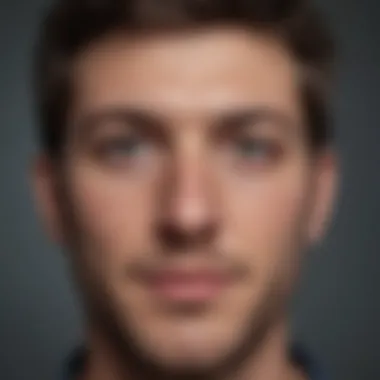

Intro
In today's technology-driven world, effective communication has become an essential part of both personal and professional interactions. One of the platforms allowing seamless video and audio calls is FaceTime. FaceTime, developed by Apple, brings users together on various Apple devices, particularly the iPad. By setting up this application, users can connect effortlessly with friends, family, and colleagues.
This guide aims to help you understand the necessary steps to set up FaceTime on your iPad. We will discuss what is needed before installation, go through the setup process, and troubleshoot any common problems you may encounter.
Product Overview
Preface to the Apple product being discussed
FaceTime is a built-in application available on Apple devices like iPhones and iPads. Released in 2010, FaceTime allows users to make video and audio calls over the internet. Unlike traditional calls, FaceTime uses Wi-Fi or cellular data, providing better sound and video quality.
Key features and specifications
Key features of FaceTime includes:
- HD video quality
- Support for group calls with up to 32 people
- Easy integration with contacts
- Cross-platform support for users on Mac and iPhone
- Visual voicemail capabilities
Design and aesthetics
The design of FaceTime aligns with Apple's iconic minimalism. The interface is user-friendly and visually appealing. The application displays a simple layout with contacts easily accessible. "Call" buttons clearly indicate the action, minimizing confusion for first-time users.
Setup Prerequisites
Before diving into the setup process, ensure your iPad meets the following prerequisites:
- Running a supported version of iOS (ideally iOS 15 or later).
- An active Apple ID for signing in.
- Access to Wi-Fi or cellular data for internet connectivity.
Make sure your device has been charged completely or is plugged into a power source when setting up FaceTime. A poor or interrupted connection can cause problems during installation.
Step-by-Step Setup Instructions
- Open the Settings app. Locate the settings app on your iPad's home screen and tap to open it.
- Sign in with your Apple ID. Scroll down and select your name. If you are not logged in, enter your Apple ID and password. If you do not have an Apple ID, create one.
- Select FaceTime. Look for the FaceTime option in the settings menu. Switch the FaceTime feature ON.
- Choose your contact options. Verify that you can be reached at your email address or cellular number. Tick the options you prefer.
- Make your first call. Open the FaceTime app and enter the recipient's contact information. Tap the video or audio icon to initiate the call.
This process is designed for simple user experience. Ensure you follow each instruction carefully for successful setup.
Troubleshooting Common Issues
Not everything always goes as planned. You may face obstacles during your FaceTime setup. Below are common issues with suggested solutions:
- Cannot sign in to FaceTime: Ensure your Apple ID is correct. A reset of your password might help.
- Calls fail to connect: Check Wi-Fi or mobile data settings and try again. Restarting the iPad may also fix network issues.
- Poor audio or video quality: Ensure you are using a strong internet connection, as weak signals may result in low quality.
Preface to FaceTime
FaceTime serves as a pivotal tool for communication in the digital age. It allows users to connect across distances via video calls and audio chats. The ease of use combined with iPads’ capabilities makes it essential for both personal and professional communication. In this section, we will dive into its functionalities and significance for iPad users, highlighting why it merits attention in this article.
Overview of FaceTime
FaceTime is Apple’s proprietary video and audio calling service specifically designed for Apple devices. Utilizing Wi-Fi or cellular data, it enables real-time communication with other iPad, iPhone, and Mac users. Including features such as high-definition video quality, the app decreases the barriers to video calls, making it more accessible and user-friendly.
The integration with iOS systems further enhances its efficiency. Notifications of incoming calls, easy contact access via the Contacts app, and seamless switching between audio and video are hallmark features that enrich the overall experience. Its simplicity is a draw for those looking for a straightforward method to connect, especially for users who prefer not to navigate complex third-party applications.
Importance of FaceTime on iPad
The importance of FaceTime expansive on the iPad remains unarguable. For many professionals, it represents a direct line to clients in business meetings when face-to-face interactions might not be feasible. The larger screen of an iPad compared to an iPhone may provide a more immersive experience during calls.
FaceTime on the iPad also supports group calls, enabling multiple connections at once, which is crucial for collaboration without physical presence. Using this software negates many limitations characteristic of traditional LAN calling systems preferring Apple’s ecosystem ethos. Additionally, during this period of remote working, FaceTime elevates the notion of connectivity, allowing family and friends to stay in touch across geographic barriers. Thus, exploring its installation on the iPad actively prepares users to harness these advantages.
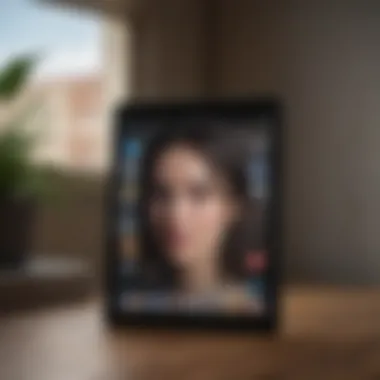

Prerequisites for FaceTime Setup
Setting up FaceTime on your iPad requires specific conditions to be optimal. Without understanding these prerequisites, the setup process can become confusing. This section will highlight crucial aspects related to the compatibility of your device and security considerations.
Compatible Devices and iOS Version
To use FaceTime, having the right hardware and software is essential. This application is generally supported on most iPad models released since the 2010 iPad (first generation) onward. However, the latest versions of FaceTime, especially those with additional features, need a recent version of iOS. At the minimum, the iPad must run iOS 12 or later — ideally, the latest system update for optimal performance.
To verify compatibility and installed version:
- Open Settings.
- Tap General.
- Choose About.
This will show you the current version of iOS running on your device. Check the specifications against the support documentation available on Apple's website to determine if your iPad model supports FaceTime and its various functionalities.
Apple Requirements
An Apple ID acts as a key component for using FaceTime. This account connects your Apple services and allows seamless communication via calls and messages. Each FaceTime user requires their own Apple ID and should ensure that it is set up and confirmed.
Creating your Apple ID is simple and only requires an email address. Follow these steps to create your account if you do not already have one:
- Go to Settings.
- Tap on Sign in to your iPad.
- Choose Don’t have an Apple ID or forgot it?
- Follow the prompts to register.
Moreover, Apple is constantly updating its policies regarding user data protection and privacy comprehensively. This makes creating your Apple ID an essential step, not just for FaceTime but also for all services within the Apple ecosystem.
Important: Always ensure that you use accurate information when creating your Apple ID as it can become necessary for account recovery and verification.
Setting Up FaceTime
Setting up FaceTime is a key step for engaging with the digital communications afforded by your iPad. This aspect is pivotal since FaceTime not only connects individuals through video calls but also enhances communication due to its seamless integration with Apple’s ecosystem. Setting it up properly enables users to make high-quality calls effortlessly.
Facilitating a smooth initial experience can ease users into adopting this feature of their devices. There are benefits, including enjoying crystal-clear audio and video chats, using fortunes like FaceTime Audio to save on phone bills, and reinforcing connections with friends and family regardless of their location. This section reveals the essential steps to access and log into FaceTime, empowering users to harness the technology available at their fingertips.
Accessing FaceTime on the iPad
Finding FaceTime on your iPad is straightforward as it comes pre-installed on iPads running compatible versions of iOS. To access FaceTime, follow these simple steps. Take a moment to familiarize yourself with your iPad interface:
- Unlock your iPad and go to the Home Screen.
- Look for the green app icon with a white video camera logo; this symbolizes FaceTime.
- Tap on the FaceTime icon. You will see the interface for the application presenting options to initiate calls and manage your settings.
It’s vital to assure your device runs the compatible iOS version, ensuring functionality is at its best.
Signing In With Apple
To utilize FaceTime's features, signing in with your Apple ID is a necessity. An Apple ID serves as your identity across the Apple ecosystem, uniquely linking you to its services including iCloud and the App Store. Here are the steps to sign in:
- Open the FaceTime app and observe the screen awaiting your Apple ID.
- Enter your Apple ID email or phone number linked to your account. If you don’t have an Apple ID yet, you must create one by tapping on “Create New Apple ID.” Follow through with the prompts to set up your details.
- Once entered, tap “Sign In.” You may need to enter your password for verification.
- It's critical to make use of a valid and actively used Apple ID to avoid receiving notifications on inactive IDs.
Browsing the Settings on your iPad and accessing FaceTime can help modify additional settings post-sign in, such as determining what email addresses or phone numbers receive FaceTime calls.
In summary, completing this sign-in process ensures operability and connectivity through FaceTime, allowing users to engage well in their social interactions right away.
Configuring FaceTime Settings
Configuring FaceTime settings is crucial for optimizing user experience and ensuring effective communication. The right settings allow users to control how they connect and interact with others through FaceTime. This section provides insights into the steps necessary to configure your settings effectively.
Setting Up Your Contact Information
Contact information serves as the backbone of FaceTime's functionality. While setting up your FaceTime account, you will be prompted to input details that facilitate easy communication.
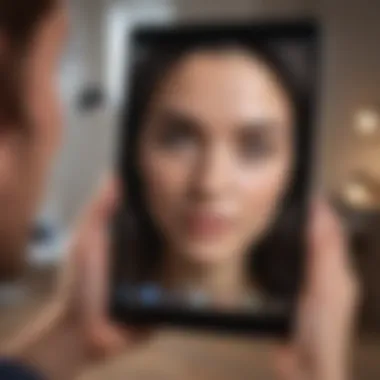

- Go to on your iPad.
- Tap on
- Under the You Can Be Reached By FaceTime At section, add relevant email addresses or phone numbers. Here, using your Apple ID email is essential as it serves as an identifier for incoming calls.
- In the Caller ID portion, select which number or email address you wish to display when initiating a call.
It is beneficial to ensure your contact details are accurate. This practice aids in your messaging authenticity and makes it easier for contacts to reach you.
Enabling/Disabling FaceTime Notifications
Managing notifications is essential to tailor your FaceTime experience. Notifications can enhance usability or could become distractions. Therefore, fine-tuning what alerts you receive leads to a more personalized interaction.
- To enable/disable notifications:
- Open and choose
- Scroll to and select.
- From here, you can adjust settings like , , and how they present on your lock screen or banner.
Making Your First FaceTime Call
Making a FaceTime call represents a crucial step in utilizing this application effectively. Initiating and receiving calls is essential for real-time communication with friends, family, or colleagues. FaceTime not only helps keep connections but also offers a glimpse into the modern, streamlined conversational methods made possible by technology. It enhances the experience of interaction, providing a more personal touch compared to text messages or traditional calls. Knowing how to make and accept calls is then foundational for reaping the full benefits of this tool.
Initiating a Call
To begin a FaceTime call, first, open the FaceTime app on your iPad. If you have successfully configured everything prior, you will be greeted with the main interface. Here, you can either type the name or number of the person you wish to call in the “To:” field.
Once you've entered the person's contact information, you will see different icons denoting your options. You can choose between a video call or audio call by selecting the camera or phone icon, respectively. Keep in mind that FaceTime users are linked to their Apple IDs, making it easy to connect with anyone listed in your contacts. Here's a simple step-by-step:
- Open the FaceTime app.
- Enter the contact name or number in the “To:” field.
- Choose your calling preference (video or audio).
- Press the call button to start.
Note: Ensure that the recipient is also on FaceTime for the call to connect properly.
If the person is unavailable, you may be prompted with an option to leave a message or make a call to their mobile number instead.
Accepting Incoming Calls
When someone reaches out to you via FaceTime, receiving the call is seamless. A notification will appear on your iPad's screen. This notification will alert you to an incoming FaceTime call, providing an option to accept or decline it swiftly. If you desire to take the call, tap the green
Using FaceTime Features
Using FaceTime features enriches the communication experience on your iPad. Apple designed FaceTime to enhance connectivity by providing seamless video and audio calls. It is not just about making calls but also utilizing the multimedia capabilities at your disposal. Followers of technology or communication platforms will appreciate the detail these features provide while staying connected during the conversations.
Switching Between Front and Back Cameras
Switching between front and back cameras on FaceTime is one of its most significant features. It allows users to adapt their video stream according to the discussion's context. Users might want to showcase a location, like a beautiful scenery, or want to maintain a personal connection through a face-to-face feel.
To switch cameras during a FaceTime call, simply tap the screen to bring up the menu options. You will see a camera icon. Touch this icon, and it will toggle the feed from the front camera to the back. Doing this enhances how you interact with your contacts, providing flexibility and a richer communication experience.
Benefits of Switching Cameras:
- Visualization: Demonstrating product features, showing live events, or family gatherings.
- User Engagement: Alternatives make discussions more dynamic, maintaining audience attention.
- Versatility: Different situations might require a different perspective in communication.
Utilizing FaceTime Audio
FaceTime Audio offers an alternative way to connect that relies on voice rather than video. This feature translates well when users wish to conserve bandwidth or prefer the simplicity of audio communication.
Using FaceTime Audio is straightforward. Initiate a call the same way as video calls, but then select the audio option. This translates beautifully into calls like a standard phone call but with the advantages of internet delivery.
Considerations with FaceTime Audio:
- Quality: The sound quality often surpasses traditional mobile calls, with less interference in voice clarity.
- Cost-Efficiency: Utilizing a Wi-Fi connection typically negates data charges associated with international calls.
- Accessibility: Users without a good camera but with an internet connection can still communicate successfully.
Troubleshooting Common Issues
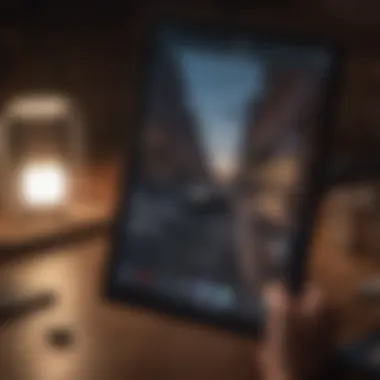

Troubleshooting common issues is an essential aspect of maximizing FaceTime’s utility on iPad. Despite iPad's generally smooth performance, users can encounter technical glitches like connectivity failure or unresponsive applications. Addressing these issues is vital, as it ensures users maintain a seamless communication experience. This section elucidates how to effectively diagnose and rectify frequent challenges pertaining to the FaceTime application. The steps provided not only aid in problem resolution but also enhance user confidence when navigating software interfaces, making FaceTime more enjoyable and reliable.
Connecting to Wi-Fi Problems
Connecting to a stable Wi-Fi is crucial for the operational efficiency of FaceTime. Sometimes, the iPad fails to connect to a Wi-Fi network, hindering access to FaceTime. Identify if other devices can connect to the same network; this helps in understanding if the issue is with the iPad or the network.
To troubleshoot, start by checking the Wi-Fi status on the iPad. Go to Settings and tap on Wi-Fi to see available networks. If not connected, select your network and enter the password. If there’s no response, try the following steps:
- Restart the iPad: A simple restart often resolves minor glitches. Press the volume button and the top button together, then slide to power off.
- Forget Network: Tap on your Wi-Fi network name in settings and choose Forget This Network. Afterwards, reconnect by re-entering your credentials.
- Reset Network Settings: This can be done by navigating to Settings > General > Reset > Reset Network Settings. Note this will remove saved Wi-Fi networks and passwords, so make sure to have those handy.
When in doubt, checking the router can sometimes solve connection issues. Restarting the router may restore internet and also help with any potential connectivity hiccups.
FaceTime Not Responding
Sometimes users may find that FaceTime becomes unresponsive. Various reasons could emerge, resulting in this situation ranging from software issues to insufficient updates. To tackle this problem effectively, perform the following actions:
- Check for Software Updates: An outdated software version can often cause apps to become unresponsive. Go to Settings > General > Software Update to ensure you have the latest version installed.
- Force Quit the App: Double-clicking the Home button (or swiping up from the bottom on newer models) shows recently used apps. Swipe left or right to find FaceTime and then swipe up to close the app. Reopen it to see if the issue persists.
- Sign Out and Back In: Sometimes, signing out of your Apple ID and signing back in under Settings > FaceTime resolves internal conflicts. This step refreshes your session significantly.
- Reset FaceTime Settings: You could also go to the FaceTime settings in the settings app and toggle FaceTime off, wait a moment, and toggle it back on.
Each of these steps can address specific factors that lead to FaceTime responsiveness issues. Being methodical can help secure successful usage in most situations.
Privacy and Security Considerations
Privacy and security are crucial aspects when using FaceTime on an iPad. As this application allows users to communicate through video and audio calls, ensuring the protection of personal information and maintaining data privacy is essential. Given the rise of digital communication, having a robust understanding of these considerations is even more relevant today. This section will delve into important components of managing contacts and adjusting privacy settings, enabling users to enjoy FaceTime more securely.
Managing Contacts for FaceTime
When using FaceTime, you are likely to interact with various contacts. Managing these contacts effectively can significantly enhance your privacy. It is advised to communicate only with known individuals. To ensure a secure experience:
- Regularly review your contact list.
- Delete contacts that are no longer needed.
- Update any changes promptly.
Additionally, other users can see your Contact Name during video calls. Keeping your display name professional or private helps maintain a level of separation between personal life and communication. Utilizing the Contact Groups feature in your iPad's address book can also segregate your professional and personal contacts effectively. Failing to manage contacts properly can lead to unsolicited call invitations or concerns over unauthorized access to your communication network.
Be prudent with whom you share your FaceTime address. Ensuring you communicate with only trusted individuals is key to maintaining your security.
Adjusting FaceTime Privacy Settings
Navigating the privacy settings in FaceTime is straightforward but essential for optimal security. To adjust the settings:
- Go to Settings and select FaceTime.
- Review available options, focusing on restricting accessibility to certain people and controlling which methods can be used to reach you.
- Turn off the AirDrop feature for those who are not in your contacts to prevent random calls.
It's also worthwhile to toggle options like FaceTime notifications off when they are not needed. While staying connected is fundamental, being overwhelmed by unfamiliar notifications can leave users exposed to potential phishing attacks or misuse.
The End
The conclusion of this article serves to highlight the significance of successfully setting up FaceTime on your iPad. This process is not merely about enabling a feature; it's about opening the door to seamless communication with family and friends, fostering connections regardless of physical distance.
Recap of FaceTime Setup Process
In reviewing the steps discussed, we can pinpoint that the setup of FaceTime is foundationally straightforward. Here’s a recap that summarizes our journey:
- Check Prerequisites: Ensure your device and iOS version are compatible and meet the necessary requirements, including a valid Apple ID.
- Access FaceTime: Open the app on your iPad and sign in using your Apple ID.
- Configure Settings: Adjust contact information and notification preferences to tailor the experience to your needs.
- Make Calls: Initiate your first FaceTime call to experience the clarity and reliability of the application.
By understanding these elements, users gain a reinforced sense of confidence in utilizing this tool effectively.
Encouragement to Explore Additional Features
Having navigated the basic setup, it's prudent to explore more advanced features offered by FaceTime. Utilizing functionalities like group calls, effects, and adjusting video resolution can greatly enhance communication. Here are a few features to consider:
- Group FaceTime: Allows you to connect with multiple individuals simultaneously. This can be particularly useful for family gatherings or work discussions.
- Effects: Add fun effects during calls. Features like filters or stickers can enhance social connections.
- FaceTime Audio: If data issues arise, switching to FaceTime Audio provides a solid alternative without video.
Engaging with these additional features can deepen your interactive experience and cultivate relationships further through this platform.
Successful utilization of FaceTime sets a foundation for effective and meaningful communication using technology. Taking the time to familiarize oneself with the app's capacities enhances its utility, making it not just a tool, but a bridge to better bonding in personal and professional landscapes.



