Understanding and Setting Default Browsers on Mac
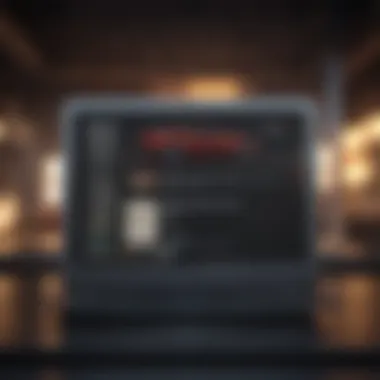
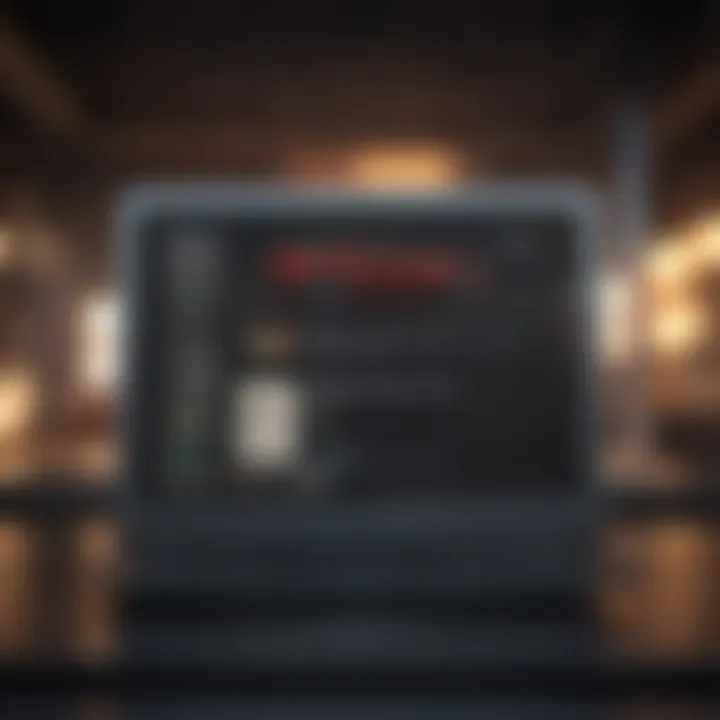
Intro
In today's digital landscape, the web browser serves as a fundamental tool for navigating information and resources. Within the Mac ecosystem, understanding how to set and manage your default browser is essential for optimizing your online experience. This task may appear straightforward, yet the implications extend far beyond mere convenience. When you select a default browser, factors such as privacy, performance, and user experience come into play.
This article aims to shed light on the different aspects of managing your default browser on Mac. The process involves changing settings, troubleshooting common issues, and understanding the breadth of options available. Whether you are a casual user or a tech professional, gaining insight into this process can enhance your browsing efficiency and protect your data.
Exploring Default Browsers on Mac
The Mac operating system allows users to specify a browser as their default choice. This designation means that links clicked in other applications will automatically open in this browser, streamlining the user experience. Various browsers available, such as Safari, Google Chrome, and Mozilla Firefox, each come with unique features, performance characteristics, and privacy measures.
The significance of selecting a default browser goes beyond surface-level preferences. Each option offers distinct capabilities that can impact your web experience. Understanding these differences can help users make informed decisions and choose a browser that aligns with their specific needs.
In the following sections, we will discuss how to set your default browser, address common problems users might encounter, and explore recommended browsers for various use cases.
Foreword to Default Browsers
The concept of a default browser is essential in today’s digital environment, especially for users who navigate the web regularly. Default browsers serve as a user's primary interface for accessing online content. Understanding how to set and manage these applications is crucial for maximizing efficiency and tailoring the browsing experience according to personal needs.
A default browser is the application that opens when you click on a web link. Whether it’s an article shared via email or a link on a social media platform, the default browser dictates the immediate environment in which you interact with digital content. This selection can influence your overall online experience, including speed, user interface, and security features.
Furthermore, setting the default browser allows users to streamline their workflow. For professionals working in tech or anyone dealing with multiple browsers simultaneously, selecting a preferred option minimizes disruption and enhances productivity. With various browsers available, making an informed choice can significantly impact efficiency and how web applications perform. Thus, understanding the nuances of default browsing preferences is a fundamental skill for all Mac users.
Definition of Default Browser
A default browser is the web browser that a computer or device uses to open web links. When users install multiple web browsers, they often must designate one as the default. Choosing a default browser dictates how webpages display and what features users experience. Different browsers optimize for various aspects, such as speed, privacy, or user support.
On a Mac, browsers like Safari, Google Chrome, and Mozilla Firefox are some popular choices. Each has unique characteristics, making the selection process more nuanced than merely picking a name. The default browser also integrates with other applications, automating tasks like sending web pages or links directly from apps.
Importance of Default Browsers
The significance of selecting a default browser extends far beyond mere convenience. A carefully chosen default browser can enhance security, improve user experience, and directly impact productivity. Here are some critical considerations:
- User Experience: The user interface and features of a default browser can either facilitate or hinder the user's ability to navigate the internet.
- Performance: Different browsers have varying speeds and resource management capabilities. The right choice can lead to a faster and more efficient browsing experience.
- Security: Different browsers have distinct approaches toward privacy settings and data handling. A more secure browser can protect user data better and reduce the risk of online threats.
In summary, the choice of default browser is not trivial. It influences how users interact with the digital world, making understanding and managing it a necessary aspect of tech proficiency.
Overview of Browsers Available on Mac
Understanding the landscape of browsers on Mac is essential for users aiming to tailor their web experiences. This section outlines the strengths and unique characteristics of various browsers, leading to informed choices for one’s default setting. Different browsers serve distinct user needs, whether it be speed, privacy, or functionality. A solid grasp of available options allows users to better align browser capabilities with their specific requirements.
Safari as the Native Browser
Safari is the default web browser for Mac users, designed to integrate seamlessly with the Apple ecosystem. It prioritizes user experience and efficiency, ensuring that it runs smoothly across various Apple devices. One of its key characteristics is its energy efficiency. This feature is especially valuable for laptop users, as it helps to extend battery life. Safari also emphasizes privacy, with Intelligent Tracking Prevention that blocks cross-site tracking by default. This builds a safer browsing environment for users. Moreover, its syntax highlighting and debug features help developers, making it suitable for tech enthusiasts who create web content.
Alternative Browsers: A Brief Comparison
Several alternative browsers exist for Mac, each bringing distinct advantages. Comparisons below will highlight important attributes that influence user choices.
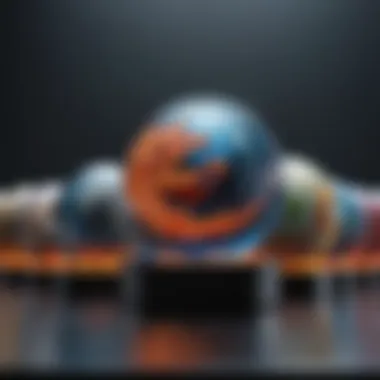
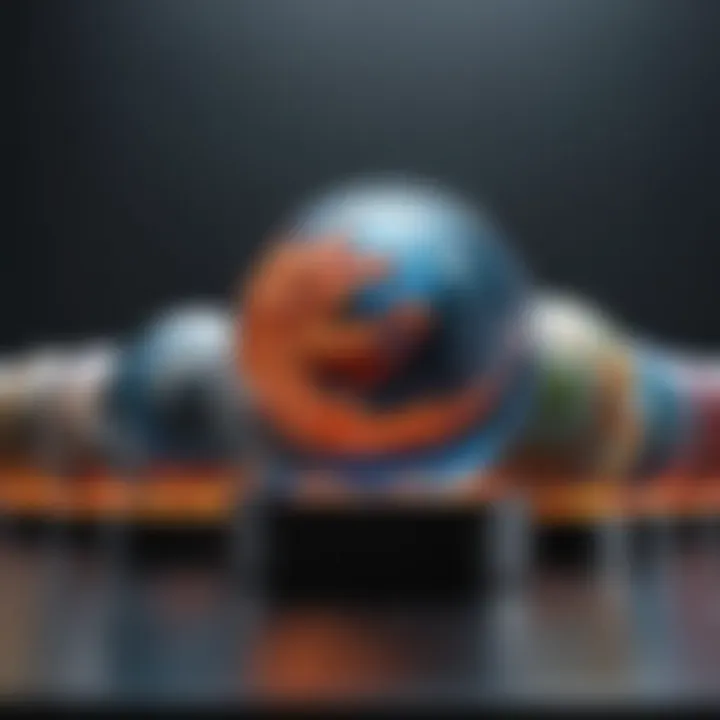
Chrome
Chrome has become a popular choice due to its speed and extensive library of extensions. Users praise its synchronization feature, allowing seamless access to bookmarks and tabs across devices. Additionally, Chrome's user interface is clean and easy to navigate. However, it does consume more system resources than some competitors, which can lead to slower performance on older Macs.
Firefox
Firefox stands out for its commitment to open-source principles and user privacy. It offers robust privacy features, including enhanced tracking protection and a range of customizable options. Firefox is often favored by users who value transparency and control over their browsing. Nonetheless, some users find that its performance may lag behind Chrome in certain scenarios, notably with page load times.
Brave
Brave is known for its focus on privacy and speed. By blocking ads and trackers by default, it speeds up page loading times significantly. Brave also introduces a reward system that allows users to earn cryptocurrency for viewing ads selective. Despite its strengths in privacy, some users might face challenges when trying to access specific sites that rely on advertising revenue.
Microsoft Edge
Microsoft Edge has evolved significantly from its earlier iterations. It now offers a user-friendly interface and integrates well with Windows functionalities, a big plus for users utilizing both platforms. Edge highlights include its performance improvements and built-in features like a reading view and annotation tools. However, the browser can feel less familiar to users who are accustomed to other browsers, which may require an adjustment period.
The choice of a default browser goes beyond personal preference; it reflects user priorities, affecting security, performance, and overall browsing experience.
How to Set the Default Browser on Mac
Setting a default browser on Mac is an important process that impacts your browsing experience significantly. The default browser is the application that opens when you click a web link in any other application. Choosing the right one can lead to enhanced productivity and comfort while using the internet. It also guarantees that you are utilizing the features and functionalities that best serve your needs for both work and personal use.
To successfully manage your web navigation, understanding how to set your default browser correctly ensures that you engage with your preferred interface. Different browsers can offer various levels of performance, security, and user experience. By taking the time to set the default browser, you also create a smoother workflow, avoid unnecessary disruptions, and encourage efficiency in your daily tasks.
Accessing System Preferences
To set your default browser on Mac, the first step is to access the System Preferences. This is where you will find various settings that control much of the operating system's functionality, including your default apps.
- Click on the Apple logo in the top left corner of your screen.
- Select System Preferences from the drop-down menu.
- Once the System Preferences window opens, look for the General icon and click on it.
In the General settings, you will find an option labeled Default web browser. This is the area where you can make changes to which browser operates as your primary one. It's crucial to locate this setting before proceeding to select a new default browser.
Selecting a New Default Browser
After accessing the right setting, you can now proceed to select the browser you wish to use as your default.
- In the Default web browser section, you will see a dropdown list that displays all your installed browsers. This may include Safari, Google Chrome, Firefox, or any other browser you have installed.
- Click on the dropdown menu. A list of available browsers will appear.
- Select the browser that you prefer to use as your default. Once selected, you will notice that the change is effective immediately.
Make sure to check if your chosen browser needs any configurations after being set as the default. Some browsers may require additional permissions to function optimally.
In selecting a default browser, consider aspects such as user interface, speed, security features, and extension compatibility. You may want to explore settings within the selected browser to further customize your experience.
Changing Your Default Browser
Changing your default browser is essential for Mac users who prioritize an optimized browsing experience. A default browser is the primary application that opens when you click on links in emails or other applications. By customizing this setting, you can enhance efficiency and align your web interactions with your personal preferences.
Selecting a different browser can affect how you interact with the web. Each browser brings unique features, performance levels, and a user interface that may better suit an individual's needs. This decision can significantly influence your web experience, from the speed of loading pages to the availability of extensions that enhance functionality. In a world where online performance is crucial, changing your default browser is an important step toward maximizing productivity.
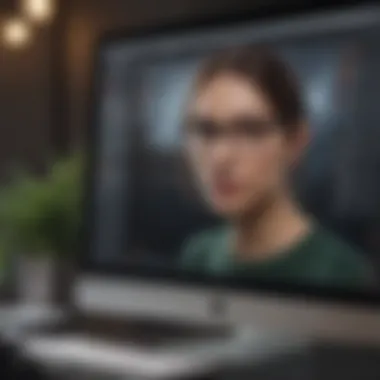
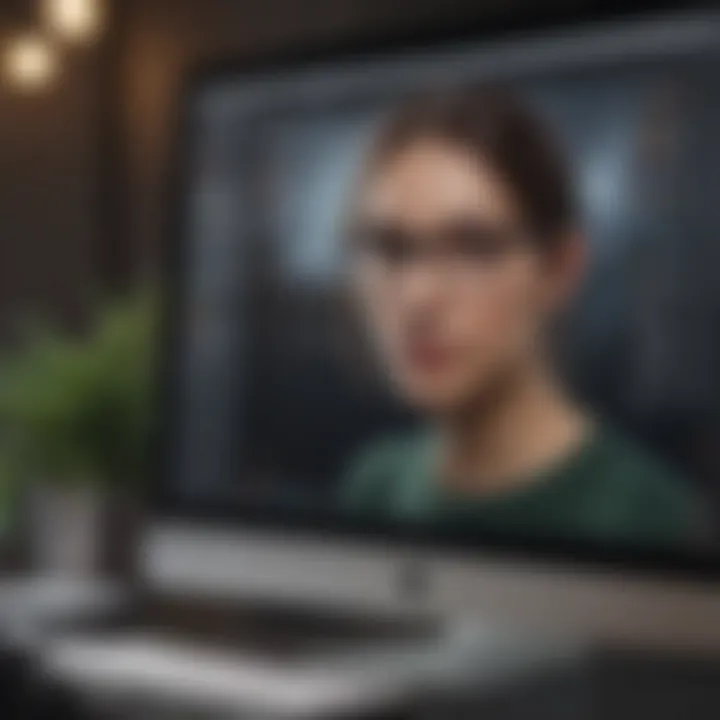
Step-by-Step Guide
- Open System Preferences: Click on the Apple logo in the top-left corner of your screen, then select System Preferences from the dropdown menu.
- Go to General: In the System Preferences window, find and click on General.
- Locate Default Web Browser: You will see an option labeled Default web browser. If it does not show the browser you want, click the dropdown menu.
- Choose Your Preferred Browser: From the available list, select the browser you wish to set as default. Options might include Safari, Google Chrome, Mozilla Firefox, and others.
- Close System Preferences: After making your selection, close the window. Your changes will be saved automatically.
This process seems simple, but it ensures that all your web links will open in the browser of your choice, consolidating your browsing experience.
Verification of Changes
Once you have changed your default browser, verifying the change ensures everything works as expected. Here’s how you can do this:
- Test a Link: Open an application like Mail, and click a hyperlink within it to ensure it opens in your new default browser.
- Check Browser Settings: Open the newly set default browser and navigate to its settings or help section. Some browsers offer ways to confirm if they are set as the default.
- Monitor Performance: For a brief period, keep an eye on how links and web tasks perform in the new browser. Ensure that you experience improved functionality or satisfaction.
"Verifying your new default browser helps in confirming that your preferences are properly configured and enhances your overall browsing efficiency."
Troubleshooting Common Default Browser Issues
When working with default browsers on a Mac, users often face certain issues that can hinder their experience. Addressing these problems is critical for maintaining a smooth workflow and ensuring effective browsing. Understanding how to troubleshoot common default browser issues provides numerous benefits. It allows for quicker recovery from inconveniences, enhances user satisfaction, and ensures that the selected browser behaves as expected. This section elaborates on some common problems users encounter along with potential solutions.
Browser Not Responding
A common frustration for many Mac users is encountering a browser that becomes unresponsive. There are various reasons why this may happen, including excessive CPU usage, memory overload, or conflicts with extensions and plugins.
- Identifying the Issue: To determine if the browser truly has stopped responding, attempt to close it or switch to another application using Command + Tab. If the browser doesn’t close, it may need to be force-quit by pressing Command + Option + Esc and selecting the application.
- Fixing the Problem: After force-quitting, reopen the browser. If the issue persists, consider restarting the Mac to clear temporary files and free up system resources.
- Extension Management: Extensions can sometimes cause instability. Disable them one by one to identify if any are causing the problem. This can be done within the browser settings.
Changes Not Taking Effect
Another prevalent issue occurs when users set a new default browser, yet it does not reflect in their system settings or for specific links. This problem can stem from various factors including software glitches or misconfigurations in the system preferences.
- Ensuring Proper Selection: After going through the correct process to select a new default browser via System Preferences, check once more to confirm the selection is indeed saved. Users can do this by revisiting the General settings and making sure the preferred browser is chosen.
- System Updates: Frequently, outdated software can lead to bugs affecting settings retention. Ensure that macOS and the browser are updated to the latest version. To check for macOS updates, go to the Apple menu and select "About This Mac," then choose "Software Update."
- Credentials: Sometimes, network credentials or permissions associated with the browser might require adjustment. This is particularly true for browsers that operate using external accounts.
Restoring to Safari
In some instances, users may find it necessary to restore Safari as their default browser. Perhaps they’ve experienced issues or prefer Safari’s native integration with the Mac system. This process is straightforward but may not always work if problems persist.
- Steps to Restore: Go to System Preferences > General, and from the Default web browser dropdown, select Safari. If this option is grayed out, there may be underlying issues requiring troubleshooting.
- Checking for Corruptions: Sometimes, temporary files or settings can cause conflicts. Clearing Safari’s cache and stored data can be beneficial here. This can be done by selecting Safari > Clear History, and choosing an appropriate time range.
- Final Steps: If problems still occur, resetting Safari or reinstalling it may be necessary. Backing up important bookmarks and data is advisable before these steps.
The key takeaway is that small issues in browsers can significantly impact user experience. Proactive troubleshooting can enhance both efficiency and enjoyment when browsing.
This troubleshooting guide serves as a starting point for those experiencing default browser issues on Mac. By understanding common problems and applying the suggested solutions, users can regain control over their browsing experience.
Security and Privacy Implications
The choice of a default browser is not a mere aesthetic or performance consideration. In fact, it can significantly impact the security and privacy of user data. A comprehensive understanding of the security and privacy implications is essential for making informed decisions. How a browser handles data, the security features it offers, and its overall reputation in the cybersecurity landscape all warrant serious contemplation.
Personal data is the currency of the internet. Using a browser that compromises on data privacy can expose sensitive information to various threats. It is vital to choose a browser known for its robustness in handling user data securely. Moreover, different browsers may offer various levels of protection against malicious software, phishing attacks, and unwanted tracking.
Understanding the security and privacy implications can also help users tailor their browsing experience according to their specific needs. Secure browsers can provide peace of mind when interacting with sensitive websites, such as banking platforms or health services. This decision, therefore, goes beyond individual preference; it carries weight in broader discussions about consumer rights and data protection. It's a significant element in shaping one's online persona.
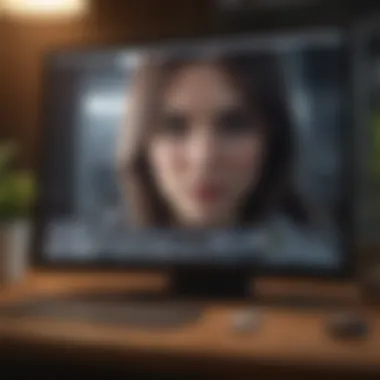
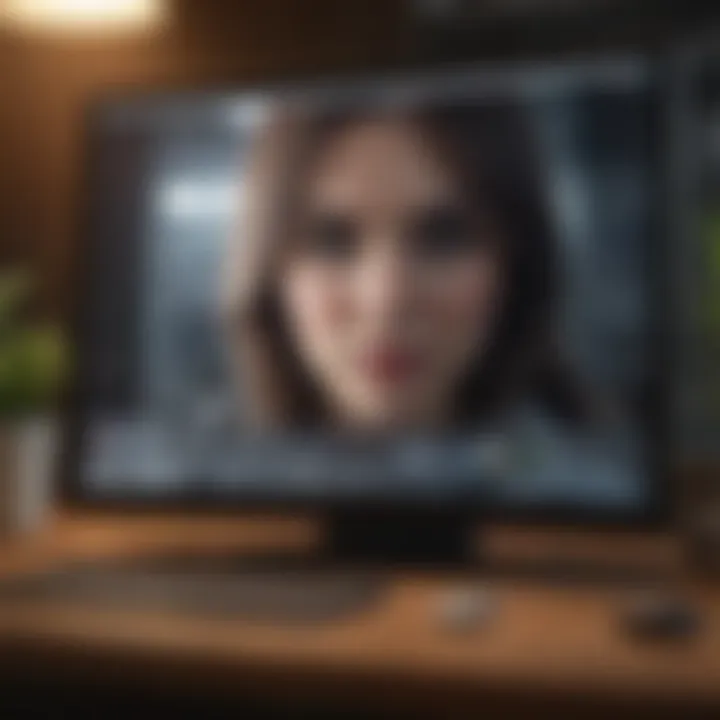
"Choosing the right browser can be one of the most important decisions for your online security and privacy."
Browser Data Handling
Browser data handling refers to how different browsers process and safeguard user information. Browsers collect various data types: browsing history, cookies, bookmarks, and even autofill data. A user’s choice of browser affects which data is retained and how securely it's stored.
Here are some key factors to consider regarding browser data handling:
- Data Collection Practices: Some browsers collect extensive usage data, while others prioritize minimal data collection. Understanding these practices is crucial for privacy-conscious users.
- Encryption Technologies: Encrypted connections, like HTTPS, are vital for secure data transmission. Reliable browsers enforce such encryptions more stringently than others.
- User Controls: Effective browsers should offer robust settings to manage cookies, site data, and tracking preferences, allowing the user to maintain control over their information.
- Third-Party Integrations: Many browsers integrate with third-party services which can increase convenience but may also expose user data without adequate protection.
Maintaining control over personal data has never been more important. Thus, users must choose browsers that transparently govern how their data is handled.
Comparison of Security Features
When evaluating different browsers, comparing their respective security features is paramount. Here are several aspects users should consider:
- Phishing Protection: Browsers like Google Chrome and Mozilla Firefox frequently update their databases to detect and block known phishing sites, offering enhanced safety.
- Sandboxing Technologies: This feature isolates processes to prevent potentially harmful codes from affecting the entire operating system. Browsers such as Chrome employ robust sandboxing mechanisms.
- Trackers and Ads Blocking: Browsers like Brave champion privacy by blocking trackers and ads by default, providing a cleaner and safer browsing experience.
- Automatic Updates: Regular updates are essential in addressing vulnerabilities. Browsers that automatically update, like Safari and Firefox, help ensure users are always protected against the latest threats.
Factors to Consider When Choosing a Default Browser
Selecting a default browser is a pivotal decision for Mac users. While many may not prioritize their choice initially, the implications of this decision can have significant effects on performance, security, and overall user experience. Browsers are gateways to the internet, and the right one can enhance productivity and improve safety precautions. There are several crucial factors to evaluate when choosing a default browser, which include performance metrics, user interface preferences, and compatibility with extensions.
Performance Metrics
Performance is a fundamental element when assessing a browser's capability. Different browsers exhibit varying levels of speed, efficiency, and resource management. Browsers like Google Chrome are renowned for their rapid loading times and responsiveness. However, they can be resource-intensive, potentially leading to slower system performance if the machine has limited RAM.
In contrast, browsers such as Mozilla Firefox emphasize optimization and privacy but may sacrifice some speed in certain tasks. Users should conduct benchmarks comparing loading times and responsiveness. Furthermore, assessing how each browser utilizes system resources can offer insight into how it might perform alongside other applications.
"A browser that performs well under stress can be an invaluable tool for tech professionals who juggle multiple tasks daily."
User Interface Preferences
The user interface of a browser greatly influences daily interactions. A well-designed interface fosters ease of navigation, making internet usage less tedious. Browsers like Safari offer a clean, minimalist design well-integrated into the Mac ecosystem, promoting seamless usage. Alternatively, browsers such as Brave focus on privacy features prominently but may have a steeper learning curve for new users.
When selecting a default browser, consider personal preferences for layout, customization options, and overall design aesthetics. A browser that aligns with user expectations can lead to a more satisfying experience. Testing different browsers can help identify which interface best caters to individual needs.
Compatibility with Extensions
Extensions enhance a browser's functionality, allowing for a personalized browsing experience. When selecting a default browser, it is essential to evaluate which extensions are available and how well they integrate with the browser. For instance, Google Chrome offers a vast library of extensions for productivity, privacy, and organization. On the other hand, Safari has a more limited selection, focusing primarily on essential features integral to the Mac ecosystem.
Additionally, consider how each browser handles extension management. Some browsers allow intuitive organization of extensions, while others may clutter the interface. Ensure the chosen browser accommodates necessary extensions without compromising the overall experience.
In summary, choosing a default browser involves evaluating performance, user interface, and compatibility with extensions. Making an informed decision can significantly enhance your experience while navigating the web.
Ending
In the realm of technology, browsers serve as the gateway to a digital universe. Setting the default browser on a Mac is not merely a matter of convenience. It serves as an essential element influencing performance, security, and overall user satisfaction. The discussion surrounding default browsers underscores several significant factors.
Recap of Key Points
Throughout this article, we explored various aspects of default browsers. From understanding the fundamental concepts to detailed methods of setting or changing your default browser, each section was designed to provide clarity. Users learned about the distinctive features of Safari, as well as how alternatives like Chrome, Firefox, Brave, and Microsoft Edge stack up. For those who faced challenges, common troubleshooting advice ensured that they could resolve any potential setbacks encountered. Security and privacy implications highlighted the necessity of making informed choices.
Final Thoughts on Default Browsers
Choosing a default browser involves weighing numerous factors, including privacy, user experience, and integration with tools and extensions. It's crucial for users, especially tech enthusiasts and professionals, to evaluate their preferences and workflows. In transitioning between browsers, staying updated about new features and security updates can enhance the browsing experience significantly. By taking an informed approach, macOS users can optimize their browsing activity, ensuring a seamless, safe, and efficient interaction with the web.
"The browser is the most critical piece of software that users interact with daily. Choices made today regarding default browsers can have long-term impacts on digital habits and security."



