Setting a Passcode on iPhone: A Comprehensive Guide
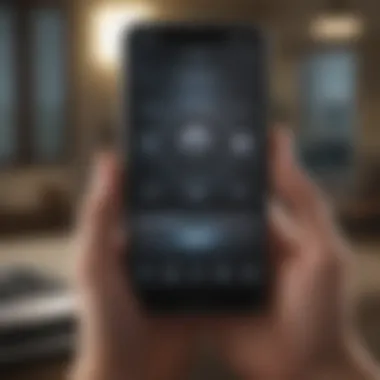
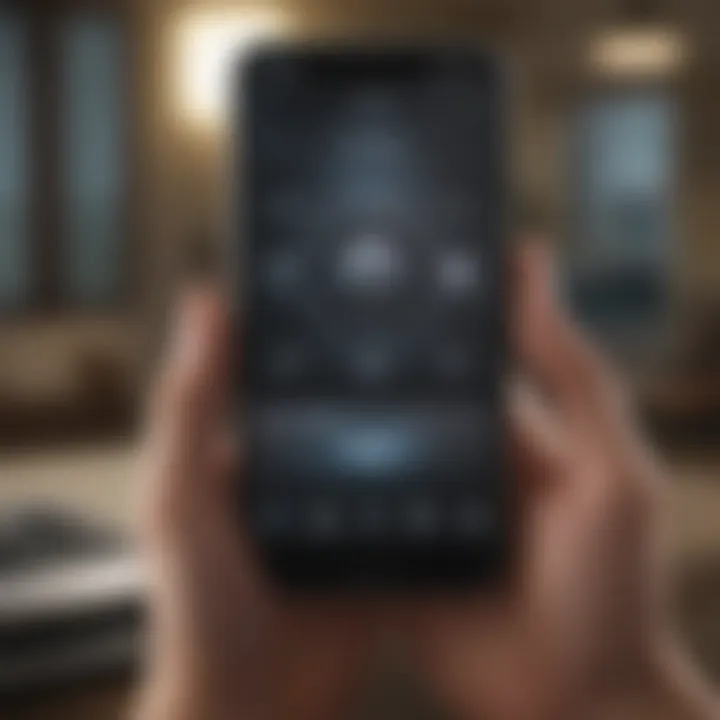
Intro
A passcode serves as a critical line of defense in securing personal data on an iPhone. Understanding how to effectively set one up is essential for protecting sensitive information from unauthorized access. This guide will explore the types of passcodes available on an iPhone, provide detailed instructions on how to set up or change your passcode, and offer troubleshooting tips for common issues.
In a world increasingly reliant on smartphones for daily functions, the importance of securing the device can hardly be overstated. Features like Face ID and Touch ID are commendable, but they cannot replace the fundamental need for a robust passcode. Readers will find clarity in the subsequent sections as we break down the process into manageable steps. The objective is to empower users to secure their data while enhancing their knowledge of the iPhone's security features.
Foreword to iPhone Security
In an era where personal data is more vulnerable than ever, understanding iPhone security is crucial. An iPhone is not merely a communication device; it holds significant personal, professional, and sensitive information. Thus, establishing a robust security framework is essential for every user.
Importance of Setting a Passcode
Setting a passcode is one of the first lines of defense in safeguarding your iPhone. This simple yet effective measure can prevent unauthorized access to your device. Without a passcode, anyone who physically obtains your device can view or alter your information, facilitating potential identity theft or misuse of sensitive data. A passcode acts as a barrier, ensuring that only the authorized user can unlock the device.
The passcode not only protects your data from casual prying eyes but also acts as a crucial component of Apple's encryption protocols. When enabled, a passcode encrypts your data, making it inaccessible without the correct entry. Any attempt to bypass this security could lead to significant implications, both personally and professionally.
Ensuring strong passcode practices can also mitigate threats posed by malicious applications. In many cases, malware targets weak or easily guessed codes. Hence, investing time in choosing a stronger passcode is not just a good practice; it's a necessity.
Overview of iPhone Security Features
iPhones come equipped with a range of built-in security features beyond just passcodes. These features work together to create a comprehensive security approach to protect user data.
- Encryption: All data on an iPhone is encrypted by default, ensuring that data stored on the device remains private.
- Find My iPhone: This feature allows users to track their device if lost or stolen. It can even remotely lock or erase data to prevent unauthorized access.
- Face ID and Touch ID: These biometric features add an additional layer of security beyond a passcode. They provide convenience without compromising security.
- Software Updates: Regular updates often include security patches that protect against newly discovered vulnerabilities.
- Application Permissions: Users have full control over what data each application can access, which helps to limit the exposure of your personal information.
By recognizing and utilizing these features, users can significantly enhance their iPhone's security. For more comprehensive information, visiting sites like Wikipedia or forums on Reddit can provide insightful discussions about iPhone security practices.
"A secure iPhone is not just a product of technology but a result of user awareness and proactive measures."
Types of Passcodes Available
Setting a passcode is a fundamental aspect of securing an iPhone. Understanding the variety of passcodes available ensures that users select the most effective option for their needs. Each type of passcode offers distinct benefits and considerations that cater to specific preferences and security requirements.
Choosing the right method is not merely about preference; it can greatly influence the security strength of your device. The options include simple numeric codes, more complex alphanumeric codes, and biometric methods that integrate seamlessly into daily smartphone usage.
Numeric Passcode
A numeric passcode consists solely of digits, typically four or six in length. This type of code is straightforward to recall and relatively fast to enter. Its simplicity, however, can also be a double-edged sword. Generally, users prefer numeric passcodes for their ease of implementation. A four-digit code, while quick, may not provide significant protection due to its limited combinations. In contrast, a six-digit code increases security substantially. Users must weigh convenience against security when choosing this option. Many find that this balance suits their everyday needs well.
Alphanumeric Passcode
An alphanumeric passcode combines letters and numbers, offering a far stronger security layer. This method allows considerable complexity, as users can create personalized patterns that are harder for others to guess. Users are encouraged to formulate codes using capital and lowercase letters, numbers, and special characters. While this increases safety, the downside is a potential decline in user experience. The time taken to enter longer and more intricate passcodes can be frustrating, especially when quickly accessing the device is needed. Users working in environments with sensitive information may lean towards this option for enhanced security.
Face and Touch Integration
Biometric authentication methods such as Face ID and Touch ID represent a significant advancement in security technology. These systems utilize the user’s unique biological characteristics, providing robust and user-friendly security options. With Face ID, the iPhone scans the user’s face to unlock the device, while Touch ID uses a fingerprint scanner. This level of security offers numerous advantages, including speed of access and reduced risk of unwanted entry. However, reliance on such technologies may introduce weaknesses, particularly if the biometric data is compromised. Users should consider their environment and personal security needs when deciding to utilize these features alongside traditional passcodes.
Integrating biometric options enhances security while simplifying device access, striking a balance that many users find appealing.
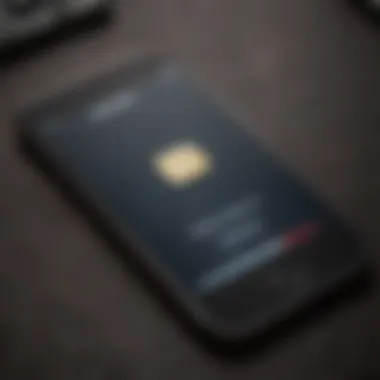
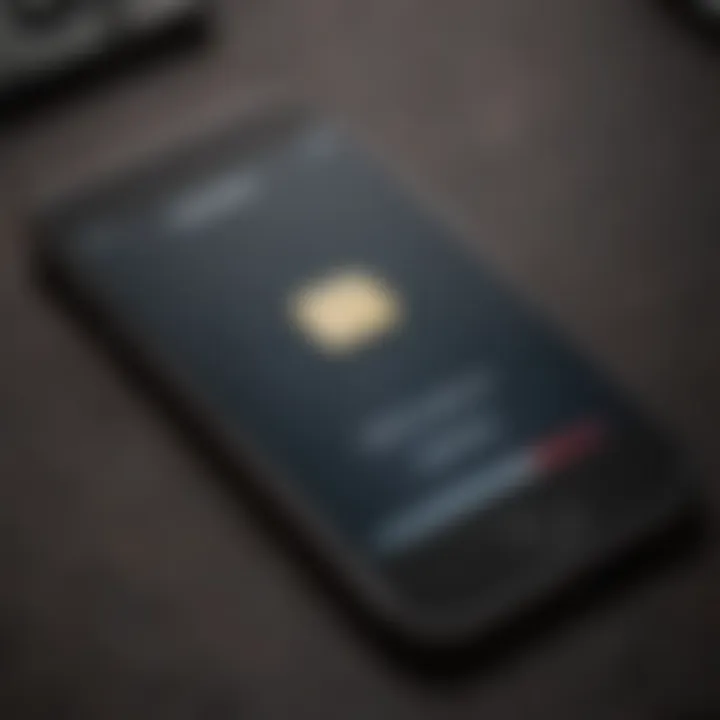
By comprehending the nuances of these passcode types, users can make informed decisions about protecting their personal information and device security.
Step-by-Step Instructions to Set a Passcode
Setting a passcode on your iPhone is crucial for maintaining the security of your personal data. This section provides clear and effective step-by-step guidance to ensure that you can easily navigate the process. Understanding the steps involved helps enhance user confidence in managing their device security, ultimately contributing to a safer digital environment.
Accessing Settings
To begin the process of setting a passcode, you first need to access the Settings app on your iPhone. This app is typically represented by a gear icon on your home screen. Once you have located the app, tap on it to open. The settings menu contains various options that control the functionality of your device, including security settings.
After opening the Settings app, scroll down until you see the option labeled Face ID & Passcode or Touch ID & Passcode, depending on your model. Tapping on this prompt will lead you to the passcode settings.
Choosing a Passcode Type
When configuring your passcode, you will have several options to choose from. You can select a Numeric Passcode, consisting only of numbers, or an Alphanumeric Passcode, which includes both letters and numbers.
Choosing a more complex passcode, such as the alphanumeric option, can greatly improve security, as it increases the number of possible combinations. You may also have the option to integrate Face ID or Touch ID, adding an additional layer of security while enhancing convenience. Make sure to consider your needs when making this choice, keeping in mind the balance between ease of access and security.
Entering and Confirming the Passcode
Once you have selected your preferred passcode type, you will be prompted to enter your new passcode. It is important to choose a passcode that is not only secure but also memorable for you. After entering the passcode, you will be asked to confirm it by entering it again. This step ensures that you have accurately recorded the passcode, preventing future access issues.
It might be beneficial to write down your new passcode temporarily and store it in a secure location, allowing for easy recall if needed. After confirming the passcode, your device will complete the setup, and your passcode will be successfully created.
Changing or Disabling an Existing Passcode
Changing or disabling an existing passcode on your iPhone is a critical step in maintaining the overall security of your device. As technology evolves, so do methods employed by unauthorized users to access personal data. Regularly updating your passcode can help protect your information against potential threats. Moreover, there may be situations where you need to disable the passcode temporarily, for instance, when allowing a trusted friend to use your device or when you are using it for a specific application that requires ease of access. However, one must approach this task with caution; disabling a passcode may expose personal data to risks. This section provides insight into how to navigate this process while considering its implications.
Navigating to Passcode Settings
To begin changing or disabling your passcode, you first need to access the Passcode settings in your iPhone. This is straightforward. Open the Settings app, which is typically found on your home screen. Scroll down until you find the option labeled "Face ID & Passcode" or "Touch ID & Passcode," depending on your iPhone model. Tap on this to enter the passcode settings. You will be required to enter your current passcode to gain access. Once you have input the correct passcode, you will arrive at the main passcode management screen, where you can proceed to change or disable your passcode.
Selecting Change Passcode
After reaching the Passcode settings, you will see various options related to passcode management. To change your existing passcode, select the option labeled "Change Passcode." The iPhone will prompt you to enter your current passcode once more for security purposes. This requirement adds an additional layer of protection, ensuring that only the rightful owner can initiate changes. Next, you will be asked to input your new passcode. You must choose a passcode that is not only secure but also memorable. The iPhone allows you to select between a numeric passcode and an alphanumeric passcode for enhanced security.
Disabling Passcode When Necessary
Disabling a passcode should be done with careful consideration. To do this, go back to the main Passcode settings screen. You should find an option labeled "Turn Passcode Off". Once you select it, the phone will require confirmation by entering your current passcode again. Upon enabling this option, you will no longer need to enter a passcode to unlock your device. While disabling the passcode can offer convenience, it also means your personal data is more susceptible to unauthorized access. This is particularly risky if you often lend your device to others or if you carry it in public places. Always weigh the convenience against the potential risks.
Changing or disabling your passcode regularly keeps your iPhone secure and your personal data safe.
By following these steps, you can effectively manage your iPhone's passcode settings while keeping your data secure.
Troubleshooting Common Passcode Issues
Understanding how to solve common passcode issues is crucial for any iPhone user. When a user encounters a problem related to their passcode, it can lead to frustration and potentially lock them out of their device. This section addresses three specific challenges: forgetting your passcode, dealing with a locked device, and handling software glitches that affect passcode functionality. By learning how to effectively troubleshoot these common issues, users can ensure uninterrupted access to their information and maintain security without feeling overwhelmed.
Forgotten Passcode Resolution


If you find yourself unable to access your iPhone due to a forgotten passcode, several steps can help you regain access. First, the best practice is to try to remember it. Keep in mind that after multiple unsuccessful attempts, the device may become disabled temporarily. When this happens, you will need to take more involved steps to recover your phone. The most reliable method involves using iTunes or Finder. Connect your iPhone to your computer.
- Open iTunes on Windows or older MacOS versions, or Finder on MacOS Catalina or later.
- Put your device in recovery mode. This process varies by device model, but generally involves pressing a combination of buttons until you see a recovery mode screen.
- Once in recovery mode, choose Restore.
This process will erase everything, including the passcode, so ensure you have a backup if possible. Additionally, Apple's official support page provides detailed instructions for this situation.
Device is Locked Issues
A locked device can be a significant inconvenience. This often follows multiple incorrect passcode entries or configuration errors. Should your device become locked, it is recommended first to wait a few moments before trying again. Waiting helps avoid further lockout.
If your iPhone remains locked, recovery via iTunes or Finder remains the optimal solution. The process is similar to what is done for a forgotten passcode. After restoring, the device will reset, and your data may be recoverable from a previous backup. It is worth noting the importance of regularly backing up your device to avoid data loss during such incidents.
Software Glitches and Updates
Sometimes, passcode issues can arise from software glitches or compatibility issues following an update. In these cases, diagnosing the problem first becomes essential. Identify if the issue is widespread by checking forums like Reddit, where users share experiences with similar problems.
If a software glitch is suspected:
- Restart your device. Often, this simple action resolves minor issues.
- Check for system updates by going to Settings > General > Software Update.
- Consider performing a factory reset as a last resort if glitches persist.
It is advisable to consult Apple’s official support resources for prompt help regarding software updates. Ensuring that your iPhone runs the latest software can also prevent future conflicts.
"Regular updates and wise usage can make your iPhone's security stronger."
By being proactive about possible issues, staying informed, and utilizing the correct processes, you can effectively manage passcode-related challenges. Knowing how to troubleshoot these problems enhances your device security and your overall experience.
Best Practices for Passcode Management
Managing your iPhone passcode is critical for protecting your sensitive data and ensuring your device's overall security. While setting a passcode is the first step, understanding the best practices for managing it can help maintain a secure environment over time. In this section, we will cover several aspects that enhance passcode security: creating a strong passcode, updating it regularly, and utilizing password managers effectively.
Creating a Strong Passcode
A strong passcode acts as the first line of defense against unauthorized access. To create a strong passcode, consider the following guidelines:
- Length and Complexity: Aim for at least 8 characters, combining letters, numbers, and special characters. The longer and more complex the passcode, the harder it is to crack.
- Avoid Common Patterns: Refrain from using easily guessable passcodes, such as "123456" or your birthday. Try to use a mix of unrelated words or a phrase that is meaningful only to you.
- Unique for Each Device: If you have multiple devices, ensure each has a unique passcode. This prevents access to all devices if one is compromised.
By following these principles when creating your passcode, you can significantly reduce the risk of unauthorized access.
Regularly Updating Your Passcode
Regularly changing your passcode is another vital practice. By doing so, you limit the chances of someone accessing your device over a prolonged period. Here are some recommendations for updating your passcode:
- Set a Schedule: Consider changing your passcode every few months or after significant events, like a software update or security breach.
- Be Consistent: Develop a habit of regularly reviewing and updating your passcode. This proactive approach can become a security routine.
- Monitor for Breaches: If you suspect any unauthorized access attempts or breaches, immediately change your passcode.
These actions help in maintaining a high level of security, especially in a world of increasing cyber threats.
Utilizing Password Managers
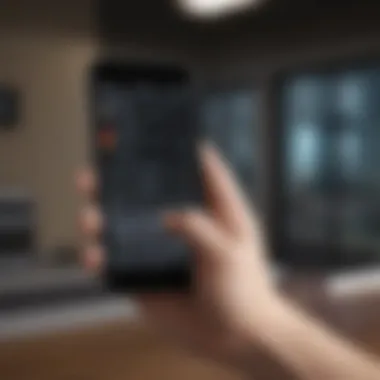
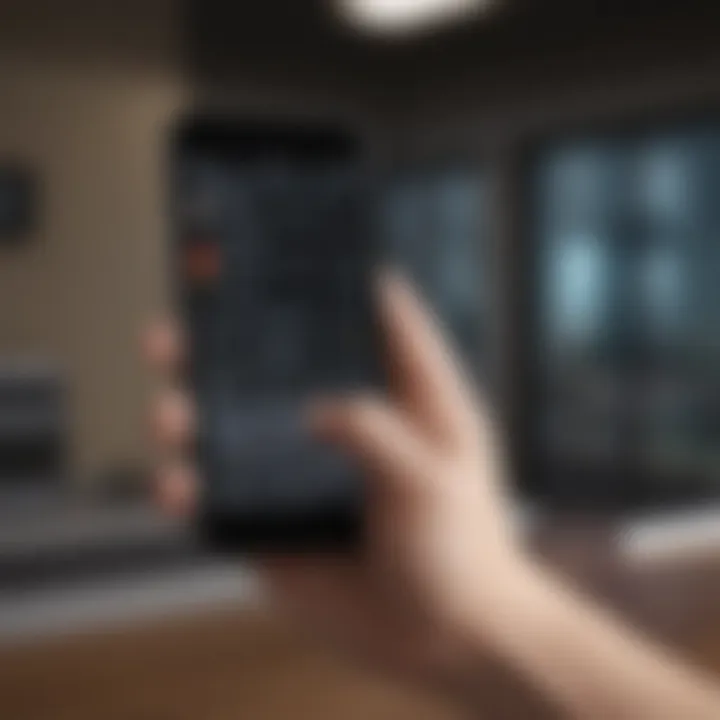
Using a password manager is a practical way to secure your passwords and passcodes. These tools help you manage complex passwords without the need to memorize each one. Here’s why using a password manager is beneficial:
- Secure Storage: Password managers store your passcodes securely, often using strong encryption, protecting them from unauthorized access.
- Convenience: They can generate complex passwords and automatically fill them in on websites and apps, saving you time and effort.
- Audit and Management: Many password managers provide features to audit your passwords for strength and security, guiding you on which need to be updated or changed.
Incorporating a password manager into your security strategy can greatly enhance your ability to manage your passcodes effectively.
Regularly managing your passcode can reduce the risk of unauthorized access and protect your data effectively.
By adopting these best practices for passcode management, users can fortify their iPhone security, ensuring their personal data remains protected against potential threats.
Understanding Passcode Settings
Setting up a passcode on an iPhone extends beyond simple user authentication; it serves as a crucial component of the overall security framework. In contemporary digital experiences, where personal data is increasingly vulnerable, understanding passcode settings becomes essential. Passcodes act as the first line of defense against unauthorized access. A thoughtfully set passcode can deter potential data breaches, enhance user privacy, and ensure that sensitive information remains protected from prying eyes.
Moreover, configuring passcode settings allows users to tailor security measures according to their personal preferences. Variants such as numeric and alphanumeric passcodes introduce flexibility, while integration of biometric security through Face ID and Touch ID presents added convenience without compromising security. Users should also weigh the significance of additional features like the Erase Data option and time limits on passcode entry. These configurations can further bolster security, exposing various levels of security based on individual needs.
Specific considerations affect how effective these settings will be. For instance, enabling features that wipe the device after several failed attempts can be a double-edged sword. It enhances security but may pose a risk if users forget their passcodes. Hence, the understanding of passcode settings forms the foundation upon which strong device security can be built.
Enabling Erase Data Option
The Erase Data option is a critical feature designed for individuals who seek stringent security controls over their devices. When enabled, this feature triggers the automatic deletion of all data on the iPhone after a specified number of failed passcode attempts. Typically, this threshold is set at ten attempts. Few realize that while this acts as a deterrent against unauthorized access, it simultaneously places a significant responsibility on the user to remember their passcode.
To enable this feature, navigate to Settings, then tap on Face ID & Passcode (or Touch ID & Passcode). From there, scroll down to find the option labeled Erase Data and toggle it on.
- Benefits of Erase Data Option:
- Protects sensitive information from unauthorized access.
- Provides a layer of security that is particularly useful for business or personal devices containing confidential data.
However, users must consider implications thoroughly. Losing access to personal data can be detrimental. Regular backups via iCloud or iTunes will mitigate risks associated with this functionality, ensuring that even if data is erased, it can be restored.
Setting Time Limits for Passcode Entry
Setting time limits for passcode entry is another fundamental aspect of iPhone security management. When users fail to input their passcode correctly multiple times, this feature can automatically disable access for a specified duration. This limitation discourages malicious attempts to access the phone by prolonging lockout periods, thereby enhancing overall device security.
To enable this restriction, follow these steps:
- Head to Settings.
- Click on Face ID & Passcode or Touch ID & Passcode.
- Look for Require Passcode option and set the timer according to preference (immediately, after 1 minute, or after another set period).
By strategically adjusting time limits, users can balance security and convenience. For instance, those who frequently forget their passwords may choose shorter intervals, whereas more security-conscious individuals might benefit from longer lockout periods. The trade-off lies between accessibility and security; understanding this balance is vital for maximizing the iPhone's protective capabilities.
"The key to effective security settings lies in the balance between protecting information and maintaining usability."
In summary, grasping passcode settings equips iPhone users with the knowledge to protect their devices effectively. It empowers them not only to set a basic passcode but also to leverage advanced security features tailored to their personal needs.
Culmination
In this article, we explored the multifaceted importance of setting a passcode on your iPhone. The passcode serves as the first line of defense against unauthorized access to your personal information. A solid passcode secures sensitive data, including messages, photos, and financial information, which are increasingly vulnerable in our digital age.
Recap of Key Points
- Importance of Passcodes: Setting a passcode ensures that only you can access your iPhone. The risk of losing data or having it compromised is significantly reduced with a strong passcode in place.
- Types of Passcodes: We discussed various passcode options available on the iPhone, including numeric, alphanumeric, and biometric integrations like Face ID and Touch ID. Each has its own merits in terms of security and user convenience.
- Setting and Changing Passcodes: Clear, detailed steps were provided for both setting a new passcode as well as changing or disabling an existing one, emphasizing simplicity and clarity in the guidance.
- Troubleshooting: Common issues around forgotten passcodes and device lockouts were discussed, with insightful resolutions that aid users in overcoming these hurdles without excessive difficulty.
- Best Practices: Regular updates and using password managers were highlighted as integral parts of passcode management, which collectively bolster security.
- Understanding Settings: We looked into advanced settings that can enhance security further, such as the option to erase data after multiple incorrect attempts.
Final Thoughts on iPhone Security
As technology continues to evolve, so do the methods cybercriminals use to access data. Thus, staying informed about the best practices is essential. A strong passcode is, therefore, not merely a requirement but a personalized safeguard for your data and peace of mind.



