Mastering Apple Watch Face Setup: A Complete Guide
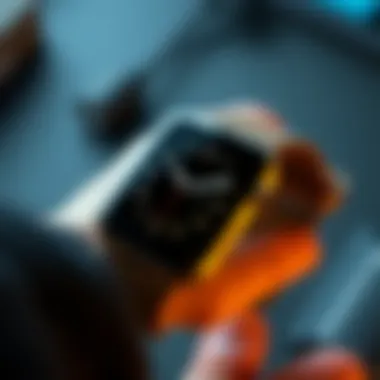

Product Overview
Apple’s smartwatch line, particularly the Apple Watch, has long since evolved beyond just a device to tell time. With its sleek design and technological prowess, this wrist companion has captivated the market.
The Apple Watch, currently in its various series, combines cutting-edge features, health tracking, and user-friendly interfaces. Among its most notable traits is the customizable watch face, which not only serves as a timepiece but also enhances personal expression. This article unpacks the nuances of setting and customizing the watch face, ensuring you can tailor it to your unique preferences.
Key features and specifications
- Health Monitoring: Tracks heart rate, activity levels, and even sleep patterns.
- Connectivity: Seamlessly connects to your iPhone, allowing for notifications and app integration.
- Siri Integration: Use voice commands to access apps or control smart home devices.
- Durability: Water-resistant and sturdy design suitable for daily wear.
- Customization: Various watch faces, colors, and complications to suit individual tastes.
Design and aesthetics
The Apple Watch is not just a device; it’s a style statement. The varying materials, from aluminum to stainless steel, give users a chance to select a watch that resonates with their persona. The wide array of straps further allows individuals to switch their look with ease, adapting from a sporty to a formal appearance effortlessly.
Performance and User Experience
Delving into performance, the Apple Watch stands tall with swift processing and intuitive navigation. The user experience is primarily defined by the watchOS software, crafted to be both responsive and reliable.
Performance benchmarks
In comparison to previous models, the latest iteration of the Apple Watch boasts better battery life, enhanced usability, and faster application loading times. With hours of use without needing a charge, it’s ideal for users always on the go.
User interface and software capabilities
The watch face can be swiftly accessed, and the swiping motion is both smooth and intuitive. Users can customize complications, add widgets, and even receive tailored notifications depending on their previous interactions. This fluidity between function and form is often what consumers rave about.
User experiences and feedback
Users frequently note that the personalization aspect is a standout feature. The ability to change styles and layouts based on moods or occasions fosters creativity. Many users, especially Apple enthusiasts, find the experience rewarding, which is a crucial driver for customer loyalty.
Tips and Tricks
To elevate your Apple Watch experience further, consider these helpful tips:
- Explore Customization: Beyond basic watch faces, don’t overlook the options for complications that can deliver real-time data at a glance, whether it's weather, calendar events, or fitness metrics.
- Switch It Up: Regularly changing your watch face can refresh how you interact with the device and enhance the overall aesthetic.
- Integration with Siri: Make the most of Siri for hands-free command while keeping your hands busy.
Troubleshooting common issues
If you run into trouble while personalizing your watch face, consider rebooting the device. If that fails, resetting your watch to factory settings can often resolve stubborn bugs.
Latest Updates and News
With Apple known for constant innovation, keeping abreast of software updates and new features is wise. Recent updates have introduced new watch faces, and it’s rumored that forthcoming releases will make great strides in health monitoring functionalities.
- Software Updates: Recent developments in watchOS have refined user experience and introduced fresh watch faces.
- Industry news: Anticipated events from Apple Coffee and announcements keep fans buzzing with excitement about future tech.
Make sure to explore the official Apple website for detailed insights: apple.com.
Understanding the customizable facets of the Apple Watch isn't just about adjusting a face; it's a journey into personalizing technology to fit within the rhythm of your daily life.
Understanding Apple Watch Faces
The Apple Watch is more than just a timepiece; it’s a wearable extension of one’s personal style and productivity. A crucial part of this experience lies in understanding the various watch faces available. The watch face serves as the first point of interaction when a user glances at their wrist. It doesn’t just tell the time; it showcases what is significant to the wearer—be it fitness, notifications, or mere aesthetics. Each face offers different functionality and customization options, making it essential to comprehend these elements to choose one that aligns with both lifestyle and needs.
The Importance of Watch Faces
Watch faces can easily be considered the personality of your Apple Watch. They set the tone for how the device communicates with you. A well-selected face provides immediate access to essential information at a glance, allowing users to maximize function while maintaining their style. This is especially relevant in today’s fast-paced world where time and information are at a premium. By customizing a watch face, users can curate a unique experience that reflects their priorities, whether that’s accounting for fitness tracking or keeping up with work notifications.
Types of Apple Watch Faces


Understanding the different types of watch faces available can enhance user experience significantly. Each type serves distinct purposes and suits various tastes. Let's explore some prevalent varieties:
Modular
Modular faces allow for a highly customizable layout, offering users great flexibility. The standout feature of a Modular face is its ability to display multiple pieces of information simultaneously. This makes it ideal for individuals who like having quick access to various stats, such as heart rate, weather updates, and reminders.
A key aspect that makes it popular is the opportunity to adjust and position complications, tailoring the experience to specific needs. However, this level of customization may be overwhelming for users who prefer simplicity or less clutter on their display.
Activity
The Activity watch face is tailored for fitness enthusiasts. This face prominently features a ring-based interface that allows users to track their daily activity goals in real-time. The key characteristic is its motivational approach, as it encourages users to close their rings throughout the day, thereby promoting a healthier lifestyle.
Although it’s useful for goal-oriented individuals, it may not appeal to those who are not as active or who prefer more traditional time-telling methods.
Photo
With the Photo watch face, users can take a more personal touch. This option lets wearers showcase their favorite pictures, providing a sense of nostalgia or sentimentality in their everyday life. Its unique feature is the ability to select a series of images that shuffle throughout the day, keeping the experience fresh.
However, the primary function of time-telling can be overshadowed by the colorful display, rendering it less functional than other options while also consuming more battery.
Classic
The Classic watch face harks back to traditional timekeeping with a sleek and simplified look. Its design focuses on elegance and legibility, making it a timeless choice for users seeking a sophisticated aesthetic. The straightforward appearance can be refreshing amidst the busier faces available.
One downside may be a lack of features for those craving higher interactivity, but for minimalists, its restrained design may offer a perfect balance of style and function.
Choosing the Right Face
Selecting the ideal watch face is a personal decision that depends greatly on one’s lifestyle, tastes, and essential daily functions. Understanding the different characteristics and functionalities can help guide users in making a choice that enhances their experience with the Apple Watch.
How to Access Watch Face Settings
Accessing the watch face settings on your Apple Watch is a fundamental skill that can significantly enhance the overall user experience. The ability to customize what you see every day, from the time to various complications, reflects both personal style and functional choices. If you’re new to the Apple ecosystem or even a seasoned user, knowing how to navigate these settings can elevate your interactions with the device. By familiarizing yourself with these options, you can tailor your digital interface to fit your lifestyle, making your watch not just a timepiece but a personal assistant, a fitness tracker, and a style statement all rolled into one.
Using the Watch App on iPhone
Using the Watch app on your iPhone provides a smooth and user-friendly way to customize your Apple Watch face. Once you’ve paired your watch with your iPhone, find the Watch app, which is typically pre-installed. Upon opening the app, follow these easy steps:
- Navigate to My Watch Tab: This is the default tab and where most customizations occur.
- Tap on the Face Gallery: Here, you’ll encounter a variety of available watch faces. This section allows you to browse through the designs and see how they would look on your device.
- Select Your Desired Face: Upon selecting a face, options for customization appear, letting you modify aspects like color schemes and complications.
- Sync Your Changes: Once satisfied with your selections, ensure they sync by tapping ‘Add’. This sends the updates directly to your Apple Watch.
Using the Watch app not only streamlines the process, but also allows for easier exploration of available faces. You can see previews in larger detail and play around with options before you commit.
Directly on the Apple Watch
If you prefer a more hands-on approach, you can adjust your watch face settings directly on the Apple Watch. This method intuitively connects you with the physical device, making it a simple yet effective task. Start by following these steps:
- Firmly Press the Current Face: A gentle pressure will bring up various face options. Make sure you press firmly, as a light tap won’t activate this feature.
- Swipe Left or Right: Navigate through the available faces. You can explore different styles, including modular, activity, and photo faces.
- Tap on Edit: If you’ve found a face you like, tap on it, then proceed to customize by swiping through the different customization options.
- Adjust Complications: Depending on the watch face, you can add, change, or remove complications that display additional information like weather, activity levels, or calendar events.
- Save Your Changes: To finalize your selection, just tap on the ‘Set as Current Watch Face’ option.
This hands-on method is great for those who appreciate direct interaction with their devices and want to quickly switch things up on the go.
Remember, personalizing your Apple Watch isn’t just about aesthetics; it’s about making your watch work for you in a way that enhances your daily life.
Steps to Set a Watch Face
Setting the right watch face is essential for optimizing the use of your Apple Watch. It can enhance your daily routines, making important information readily available at a glance, while also giving your smartwatch a personalized touch. The process might seem small, but it has a ripple effect on how you interact with the device. With a well-chosen watch face, you can seamlessly manage notifications, track fitness goals, and express your sense of style all in one glance. Understanding how to set a watch face is a fundamental skill for any Apple Watch owner. Here’s how you can go about it.
Selecting a Default Face
Selecting a default face is the initial step in personalizing your Apple Watch. This pre-set face serves as the foundation upon which you can build your customizations. Navigating through the various options is straightforward. You can swipe through several faces that Apple has designed, featuring a rich array of styles—from elegant to playful. It’s essential to choose one that resonates with your personal aesthetic and functional needs.
To select the default face, you can either use the Watch app on your iPhone or do it directly on the watch. This decision breaks down into two distinct preferences: ease of use driving from a larger screen versus hands-on interaction with the watch itself.


Customizing Face Features
Customizing face features is where the true magic happens. Once you’ve chosen a default face that ticks off all your boxes, you can delve into intricate adjustments that make the watch truly yours. This is done through several avenues, notably Complications, Colors, and Time Formats.
Complications
Complications are an intriguing aspect of watch customization that vastly enhances functionality. They are tiny widgets that provide at-a-glance info such as weather updates, step counts, or calendar events. The versatility of complications is one of the main reasons they have proven so popular among users. The unique feature of complications is their ability to be tailored to your specific lifestyle—whether you are a fitness enthusiast needing constant health metrics or a busy professional wanting quick access to your calendar.
However, there’s a balance to strike; too many complications can make a watch face feel cluttered and overwhelming. A clean layout enhances visibility, so choosing only the most relevant details is advisable—less can indeed be more.
Colors
Colors play a pivotal role in setting the mood and tone for your watch face. The Apple Watch offers a variety of colors that can align with your personal style or your wardrobe. Utilizing colors effectively allows for visual appeal and practical function. For instance, using a bright color can facilitate easier readings in bright sunlight, while softer hues might be more suitable for formal settings.
The unique advantage of color customization is that it offers users an immediate way to convey personality and preferences. Beware though; too much experimentation could lead to a choice that feels jarring over time. Ensuring harmony in your selected colors with your overall aesthetic is critical for a meaningful connection with your watch.
Time Formats
Time Formats dictate not just how you perceive time, but also create a certain atmosphere around your watch face. The options here are generally 12-hour or 24-hour formats, catering to global preferences. For those often working with international contacts, the 24-hour format might evoke a sense of formality and clarity.
What’s unique about time formats is their ability to influence your daily rhythm. If you’re used to military time, seeing its representation can foster a more seamless interaction throughout your day. However, users should be mindful as switching formats abruptly might take some getting used to for optimum efficiency.
Adjusting your Apple Watch face is like tailoring a suit; it must fit just right for comfort and style. Keep it simple, yet functional, to reap the full benefits of this little powerhouse on your wrist.
Customizing Apple Watch Faces
Personalizing your Apple Watch face is more than just a functional adjustment; it's an opportunity for self-expression. With a myriad of customization options, users can create a watch face that reflects their personality, fits their daily activities, and even enhances the usability of their device. Customizing your watch face can improve productivity, accessibility, and user experience, making every glance at your wrist feel unique and satisfying.
By understanding the various elements you can modify, you will not only optimize your watch's functionality but also add a layer of personal style that speaks to your individual tastes.
Complications Explained
Complications are small widgets that display pertinent information right on your watch face. They act like mini information centers, providing updates at a glance without needing to open any applications. You might see various types of complications, such as weather updates, calendar events, fitness stats, and even news headlines. The beauty of complications lies in their ability to be customized based on your needs and interests.
Utilizing complications effectively means choosing those that resonate with your life. For example, if you are an athlete, adding activity-related complications can help you track your goals and progress more efficiently. This is particularly valuable when you're working out—just a quick glance confirms if you're on track without delving into apps that could disrupt your flow. When setting up your complications, consider the following:
- Relevance: Choose complications that provide the information you refer to often.
- Readability: Make sure the text and icons are easy to read without straining your eyes.
- Positioning: Some faces allow more effective placements for complications. Experiment to see what works best.
Changing Colors and Styles
With the ability to change colors and styles, you have the freedom to curate a watch face that represents your aesthetic. This customization taps into the emotional connection we often have with our devices. A well-chosen color scheme can evoke feelings of calm, energy, or focus, all depending on your needs at the moment. Apple provides a broad palette of colors, allowing you to switch things up according to your mood or occasion.
To change colors and styles:
- Access Your Watch Settings: Open the Watch app on your iPhone or navigate the settings directly on your Apple Watch.
- Select the Watch Face: Choose your existing watch face or set a new one.
- Modify Colors and Styles: Use the customization options to change shades, switch designs, or mix features to create a cohesive look.
Experimenting with different styles helps in establishing a unique identity for your Apple Watch. Mix and match until something clicks.
Saving Custom Faces
After you've gone through the trouble of creating a custom watch face that feels just right, it’s crucial to know how to save it for future use. This ensures you won’t have to recreate your masterpiece every time you switch faces. The process is straightforward and allows for quick toggling between designs without losing your favorite settings.
To save custom faces, follow these simple steps:
- Finalize Your Design: Before saving, make sure every aspect of the face is to your liking—colors, complications, and style.
- Tap ‘Add’ on the Watch: If using the watch itself, tapping the ‘Add’ button will save your new face. If on your iPhone, go to the watch face section and select 'Add.'
- Name Your Face: Giving your face a distinctive name can make it easier to spot later, especially if you have several custom designs.
With these saved faces, you can easily cycle between them depending on your activities and mood, saving you precious time while bringing versatility to your wrist.
"The only limit to our realization of tomorrow will be our doubts of today." — Franklin D. Roosevelt
By mastering these customization options, Apple Watch users can ensure that their devices are not just tech gadgets but personal companions that fit seamlessly into their lives.


Advanced Customization Options
When it comes to the Apple Watch experience, advanced customization options take personal expression to a whole new level. They allow users to go beyond the basic settings and truly tailor their watch face to suit individual needs, lifestyles, and preferences. These options often empower users by giving them tools to make their Apple Watch a genuinely unique accessory, rather than just a stylish device with standard appearances.
Using Third-Party Apps
Popular Apps for Face Design
Third-party apps have gained traction among Apple Watch users looking to design faces that reflect their personality or specific use cases. One popular application is Watchsmith, which lets you add unique widgets and customize how information is displayed on your watch face. It shines due to its robust and versatile settings, which allow you to choose what you want to see based on your preferences. Users rave about its customization potential, but keep in mind that a learning curve exists, which might not be appealing for everyone.
Another noteworthy mention is Facer, which is known for offering a wide range of stylish and dynamic watch faces. Its library consists of a vast array of themes, from minimalistic styles to intricate designs. The unique selling point is its community-driven content, meaning users can upload and share their creations, adding to the overall creativity of the platform. While getting started is relatively easy, some users have noted issues with battery life when using more demanding designs on their faces.
Installation Process
The installation process for these apps typically starts from the App Store on your iPhone. Here's a quick rundown of how it generally goes:
- Open the App Store on your iPhone.
- Search for the app you want, like Watchsmith or Facer.
- Download and install the app.
- Open the app and follow prompts for setup, which usually involve linking it to your Apple Watch.
- Choose your designs from the app's interface and tweak settings as you desire.
The versatility of this process is one of the reasons why installing third-party apps is such a sought-after option among users aiming to elevate their experience. However, sometimes users encounter challenges where the watch doesn't seem to recognize the new faces. If that happens, a quick restart of both the iPhone and Apple Watch often does the trick.
Creating a Unique Watch Face
Creating a unique watch face involves imagination and a grasp of what matters to you. The good part here is that it creates an experience that resonates with your day-to-day activities. By experimenting with various combinations of widgets, colors, and styles, you can craft something one-of-a-kind. Every tweak makes your watch feel like an extension of yourself. Remember, the possibilities are nearly endless, so don't hesitate to tinker around until you hit that sweet spot that feels just right.
Troubleshooting Common Issues
When diving into the intricacies of Apple Watch faces, knowing how to troubleshoot various issues becomes essential. Even the most tech-savvy users can encounter hiccups that disrupt their customized experience. Understanding these common problems allows users to maintain a seamless interaction with their device and helps prevent frustration. Comprehensive troubleshooting saves time and enhances overall user satisfaction, ensuring that you're not left scratching your head when a simple fix is all that's needed. Let's walk through two frequent issues.
Face Not Updating
One of the most frustrating scenarios for Apple Watch users is when the face doesn't update as expected. This issue can stem from multiple sources ranging from software glitches to mismanaged settings. Imagine you’re looking forward to seeing that daily reminder of your steps or the latest weather update on your watch face, only to find it's stuck on yesterday's data.
First off, check your connection. A stable connection, whether it's Wi-Fi or your iPhone’s Bluetooth, is crucial. If you find that the connection is shaky, try reconnecting your watch to your iPhone. Sometimes just toggling Bluetooth off and back on can do wonders and refresh the system’s sync.
If the connection seems fine and the updates still stall, don't hesitate to give your watch a hard reset. To do that, hold down the side button and the Digital Crown until you see the Apple logo. It’s like giving your watch a little pep talk—refreshing its memory and resetting any temporary issues. In some instances, setting the watch back to factory settings might be the only option, but make sure to back up any crucial data before taking that leap.
"Sometimes a simple reset is all you need to get things back on track."
Customization Settings Not Saving
It can be equally irritating when your carefully tailored customization settings don’t stick. You’ve picked out the perfect colors and complications, yet the watch seems to revert to default every time you take your wrist off. This could happen for a number of reasons, primarily software glitches or insufficient storage.
Start by ensuring that your Apple Watch is running the latest version of watchOS. Outdated software can lead to compatibility issues which might prevent the settings from being saved. Go to the Watch app on your iPhone, search for software updates, and ensure everything is up to date.
If you’re still facing issues, you might need to free up some space on your watch. Deleting unused apps or media content can sometimes make room for your settings to stabilize.
Finally, if these attempts don’t bear fruit, a factory reset might once again be necessary. Just ensure your important data is backed up to avoid losing it altogether.
By troubleshooting effectively, you can get your Apple Watch back in shape, ensuring the watch face reflects your style and needs. Such attention to detail not only enhances personalization but also improves your overall Apple Watch experience.
Ending
In this article, we have explored the intricate process of setting the face on an Apple Watch. Choosing the right watch face is more than just a matter of aesthetics; it’s about functionality and making the device work for you. The significance of this topic lies in the ability to tailor your Apple Watch to fit your lifestyle, reflecting your personality while also being a practical tool.
Recap of Setting Faces
Throughout our journey, we discussed various methods for selecting and customizing watch faces. From the simplicity of accessing settings on your iPhone to the more hands-on approach of using your watch directly, each method has its own merits. We learned about different types of watch faces, such as Modular, Activity, and Classic, and how each can serve a distinct purpose.
- Types of Faces: Each face comes with its own unique features, offering distinct complications that cater to your specific needs.
- Customization: We delved into customization options—from colors and styles to settings that allow for unique tweaks. Understanding how to adjust these features can enhance the personal connection you have with your device.
- Troubleshooting: Finally, we covered common issues like faces not updating or customization settings not saving, helping you resolve any hiccups that might arise.
Encouragement for Personalization
Personalization is the heartbeat of owning a smartwatch, and Apple Watch provides a myriad of opportunities to do just that. Don’t hold back; make your watch a canvas that displays your tastes and priorities. Whether you’re a fitness enthusiast wanting to track your activities or a professional who needs quick access to notifications, the right watch face can help streamline your daily routine.
"Your Apple Watch should not only tell the time but should also reflect who you are. Customizing your watch face is a simple yet powerful way of achieving that."
Even small changes can make a significant impact. Explore third-party apps if you wish to go beyond default options. Remember, it’s not just about keeping up with the latest trends; it’s about finding what resonates with you and enriches your interaction with technology. Take the plunge into customization, and embrace the full potential of your Apple Watch.



