Essential Support for MacBook Air Users: A Complete Guide
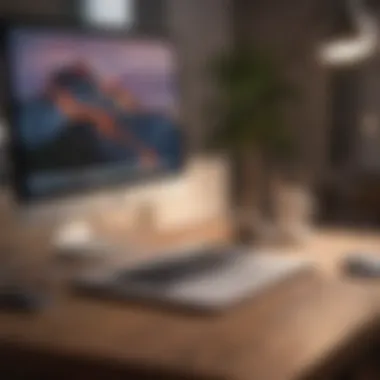
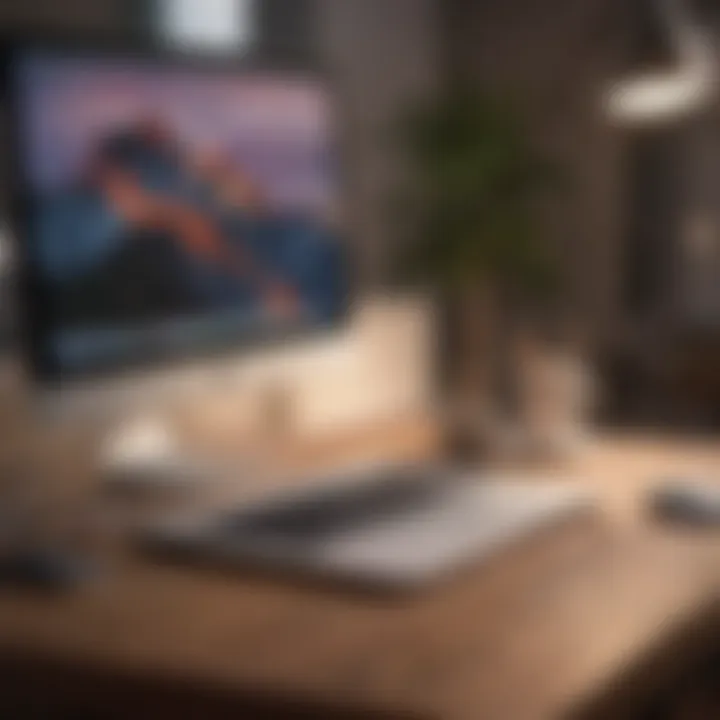
Intro
Welcome to the rich world of MacBook Air, a lightweight yet powerful device that has become a staple for many users. Whether you're a student, a creative professional, or simply someone who enjoys browsing the internet with flair, understanding all the assistance available for your MacBook Air can truly enhance your experience. This article dives into various aspects of support and optimization tailored for both beginners and seasoned users, unlocking the full potential of your machine.
From technical support provided by Apple to community-driven solutions you can find on platforms like Reddit, this guide aims to empower you. You won't just fix minor glitches; you'll learn how to make your MacBook Air a lean, mean, computing machine.
The journey won't be bland or boring. Instead, we'll explore tips, tricks, and hidden features that surface from user feedback and expert opinions alike.
So, if you've ever found yourself scratching your head in frustration over a simple issue, this article is designed just for you. Let's ride the waves of knowledge together, ensuring that when challenges come knocking, you're more than ready to greet them with confidence.
Product Overview
Preamble to the Apple product being discussed
The MacBook Air has carved a niche for itself in the vast ocean of laptops. Launched initially in 2008, the MacBook Air was a game-changer in the laptop scene, setting standards for portability and performance. This feather-light design, coupled with robust features, has made it a go-to choice for a multitude of users.
Key features and specifications
With impressive features that have evolved along the years, the latest MacBook Air is equipped with:
- Apple M2 chip for sophisticated processing power
- Retina display that brings every image to life
- Up to 18 hours of battery life for uninterrupted usage
- Fanless design ensuring quiet operation
Design and aesthetics
Visually, the MacBook Air continues to embody the minimalist ethos of Apple. The aluminum chassis adds elegance, while the slim profile makes it easy to slip into a backpack. Its sleek silhouette proves that functionality doesn’t have to come at the cost of style.
Performance and User Experience
Performance benchmarks
In terms of performance, the MacBook Air with M2 chip raises the bar considerably. Users have reported operational speeds that rival many high-end laptops, making multitasking a breeze.
User interface and software capabilities
The macOS is renowned for its user-friendly interface, and the MacBook Air showcases this perfectly. Smooth integration with productivity apps and utilities boosts efficiency.
User experiences and feedback
Feedback from users consistently highlights the MacBook Air's reliability. Many mention how they appreciate its solid build and portability. From students working on essays to professionals handling presentations, the machine has proven itself a reliable mate in tough times.
Comparison with Previous Models or Competitors
Advancements and improvements from previous models
The shift from Intel processors to the Apple M1 and M2 chips signifies a monumental leap in efficiency. Users notice not just speed but an increased battery life.
Competitive analysis with other similar products
When stacked against rivals like Dell XPS 13 or HP Spectre, the MacBook Air stands tall. While these competitors boast similar specifications, the seamless integration with Apple's ecosystem gives the Air an edge.
Value proposition
For enthusiasts keen on creative tasks or casual use, the MacBook Air offers tremendous value. Its ability to handle demanding applications without breaking a sweat makes it worth every penny.
Tips and Tricks
How-to guides and tutorials for optimizing the Apple product's performance
To get the most out of your MacBook Air, here are some quick tips:
- Regular Software Updates: Keep macOS updated to benefit from performance boosts and security patches.
- Monitor Storage Usage: Remove unnecessary files to enhance speed and accessibility.
Hidden features and functionalities
You might not know, but using shortcuts like Command + Space opens Spotlight, a powerful search tool. It can quickly locate files, apps, and even launch web searches.
Troubleshooting common issues
If you encounter performance lag, a simple restart often clears memory and speeds things up. More complex issues might require checking Activity Monitor to see what apps are hogging resources.
Latest Updates and News
Recent developments in software updates and new features
The latest macOS update has introduced features that show Apple’s commitment to continuous improvement. It includes revamped privacy options and enhanced multitasking capabilities.
Industry news and rumors surrounding upcoming products
Rumors swirl about Apple's next steps in the tech race, with speculation about future MacBook iterations that promise even greater efficiency and power.
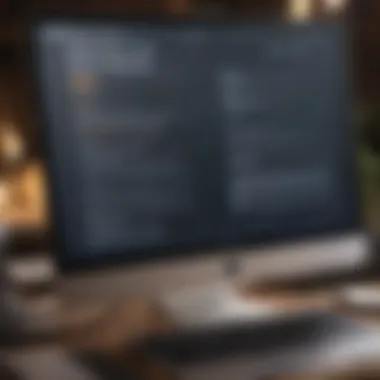
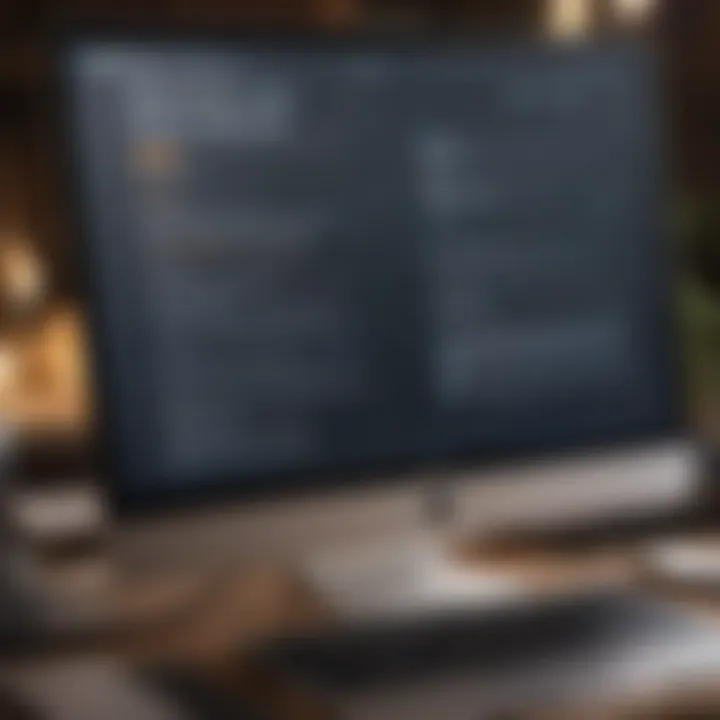
Events and announcements from Apple
Apple's annual events have become a hotspot to catch glimpses of what’s next. Often, these presentations reveal upgrades that keep the MacBook Air in light of competitive trends.
By guiding you every step of the way, you’ll be ready to tackle whatever comes your way with your MacBook Air, allowing you to focus on what matters most.
Intro to MacBook Air Assistance
When it comes to using a MacBook Air, having reliable support is as crucial as the device itself. Users, whether they're newcomers or seasoned pros, often find themselves in a bind, struggling with various software or hardware issues. The importance of arming oneself with knowledge about available assistance cannot be understated. This not only enhances the overall user experience but also ensures that potential problems can be managed before they escalate.
Overview of MacBook Air
The MacBook Air is not just a lightweight laptop; it represents a blend of advanced technology and user-centric design. With its sleek profile, the MacBook Air has garnered attention from users who appreciate portability without sacrificing performance. It's equipped with powerful processors, Retina displays, and impressive battery life, all packed into a form factor that's easy to carry. Understanding its features, from the innovative M1 chip to its intuitive macOS interface, lays the foundation for maximizing what this device can do for you.
Importance of Reliable Assistance
Imagine you’re in the middle of a crucial project, and your MacBook Air decides it doesn’t want to turn on anymore. Panic can set in quickly. This is where reliable assistance becomes your lifeline. Having access to trustworthy guidance helps you navigate through technical hiccups with confidence. Here are some points to consider:
- Minimizing Downtime: Quick resolution of issues can save hours of lost work.
- Boosting Confidence: Knowing where to turn for help allows you to experiment and explore the device more freely.
- Resourceful Solutions: Reliable assistance often means tapping into a wealth of shared experiences and expert advice.
"The right support can make all the difference, transforming a frustrating problem into a simple fix."
In this article, we aim to provide a comprehensive guide to assistance options available for MacBook Air users, ensuring that everyone can utilize their device to the fullest.
Official Support Resources
When it comes to navigating the world of MacBook Air, reliable support resources can mean the difference between a frustrating experience and smooth sailing. Official support resources are essential as they provide users with verified, up-to-date information and assistance that can address virtually any concern related to the device. Whether you're a seasoned user facing a technical hiccup or a newbie looking for guidance, understanding these resources can significantly enhance your overall usage and satisfaction.
Apple's Support Website
Apple's Support Website serves as a one-stop shop for various resources tailored specifically for MacBook Air users. This hub hosts an extensive library of articles, user guides, and troubleshooting steps to tackle common issues. For instance, if the laptop isn't booting up properly, users can quickly find step-by-step instructions to navigate such problems without losing their minds.
Here’s why diving into this website can be beneficial:
- Comprehensive Search Options: Users can easily search for specific queries or browse through categories.
- Tips and Tricks: It often contains little-known tips that can significantly improve the user experience.
- Software Updates: The site also provides details on the latest updates for macOS, ensuring that users can always be up to speed with enhancements and security patches.
In a fast-paced tech landscape, knowing where to find authoritative information is invaluable.
Using AppleCare Services
AppleCare extends peace of mind for those who want more than basic support. It's essentially an insurance policy for your MacBook Air, offering not just technical support but also repair services for a range of issues. The service is designed in a way that users can access help through various channels, including phone and online chats. Some highlights include:
- Extended Warranty: With AppleCare, users get up to three years of warranty coverage from the original purchase date, which is a considerable boost compared to the standard warranty.
- Expert Support: Apple’s trained professionals are just a call away for assistance, providing insights that are often above and beyond what's available online.
- Accidental Damage Coverage: The option includes coverage for accidents—though it comes with service fees, it nonetheless saves users from hefty out-of-pocket expenses.
In short, AppleCare is designed for those who desire a more comprehensive safety net, especially for heavier users who rely on their device daily.
In-Person Assistance at Apple Stores
Sometimes, nothing beats a face-to-face interaction, and that's where Apple Stores shine. Visiting a local Apple Store offers users direct access to specialized technicians who understand the ins and outs of MacBook Air intimately.
- Genius Bar Appointments: Users can schedule appointments with the Genius Bar for personalized help. This is particularly useful for hardware issues that may require physical inspection.
- Workshops and Events: Apple Stores often host workshops that provide users with a chance to learn about the MacBook Air’s capabilities and shortcuts from knowledgeable staff. This can help users maximize their investment.
- Community Interaction: By visiting, users can also interact within a community of fellow Apple aficionados, which can foster valuable discussions and insights.
Making the trek to an Apple Store might take a bit of effort, but the rewards of immediate, tailored help can make it worth your while.
Common Troubleshooting Techniques
Troubleshooting techniques form the backbone of effective device management, especially for MacBook Air users who may encounter various technical hiccups. Learning how to troubleshoot different issues not only saves time but also prevents frustration that can arise from being stuck without solutions. In a world where technology is hugely integrated into our everyday lives, understanding these common techniques is essential for a smoother user experience.
Resolving Startup Issues
Have you ever pressed the power button and felt that gut-wrenching moment when your MacBook Air refuses to start? The stress that comes with startup issues can feel like a solid wall in front of you. Thankfully, addressing these problems isn’t a dark art; it involves some methodical steps. First, check your power source. If the device won’t turn on, make sure it is plugged in and that the charging cable is functioning correctly. A worn-out adapter is often the culprit.
If it still doesn’t start, try a reset. Press and hold the power button until the Mac shuts down, and then restart it. Sometimes a simple reset can clear unexpected glitches. For more stubborn cases, you might boot in Safe Mode by holding the Shift key while starting up, which helps in diagnosing software conflicts. In this mode, unwanted startup items are disabled, offering a clear avenue for improving startup reliability.
Addressing Performance Problems
Performance problems can be like a slow dance when you want to sprint—frustrating and holding you back from getting things done. If your MacBook Air feels sluggish, the first port of call is to check activity in the Activity Monitor. This is where you can see what applications are hogging system resources. Often, it’s an app running in the background that you forgot about.
Additionally, consider looking into your storage. A full hard drive can drastically affect performance. You might find it helpful to delete old, unused files or clear cache through the System Preferences. Enabling optimized storage can help automatically manage your space as well. Don't forget to update your software frequently; sometimes, updates contain performance optimizations that can breathe new life into your device.
Fixing Connectivity Troubles
Connection issues can be akin to trying to navigate through a fog—uncertain and confusing. If you’re having trouble connecting to Wi-Fi or Bluetooth, start by ensuring your connectivity settings are correct. In the case of Wi-Fi, try turning it off and back on again from the menu bar. If that doesn't work, forget the network and reconnect, inputting your password anew.
For Bluetooth, ensure the device you’re trying to connect to is indeed in pairing mode. A little known trick is to reset your Bluetooth module by holding Shift + Option and clicking the Bluetooth icon in the menu bar to access a hidden menu. If issues persist across multiple devices, it may be time to reset your Mac's network settings, which can often resolve deeper issues.
In troubleshooting, patience and methodical actions are key. Each issue has a resolution; you just have to give it the good old college try.
Software Optimization Tips
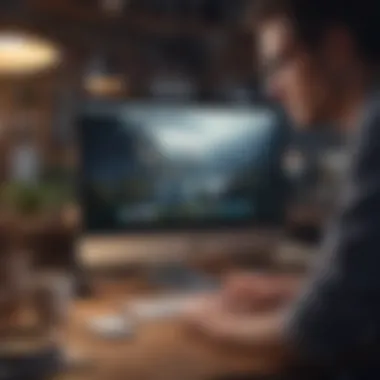

Optimizing software on the MacBook Air is not just about performance; it’s about creating an environment where your device can thrive. Software can often be the silent bottleneck that stifles the capabilities of even the most powerful hardware. For users seeking to make the most of their MacBook experience, understanding software optimization tips is crucial. This involves regular adjustments, smart management of storage, and keeping the operating system updated. Each element plays a unique role in enhancing usability and extending the device's lifespan, so let’s dive into these crucial aspects.
System Preferences Adjustments
System Preferences act as the control center for your MacBook Air, offering a way to tailor the user experience. Getting acquainted with these settings can reap substantial benefits. Here are a few adjustments to consider:
- Energy Saver Settings: Tweak these options to manage battery life better. Scheduling sleep times and dimming the display can keep your MacBook running longer on a single charge.
- Trackpad and Mouse: Fine-tuning these settings can transform how you interact. Sensitive adjustments may help avoid those frustrating moments of mis-clicking.
- Notifications: Customizing how and when notifications show up reduces distractions, especially during focused work. Toggle off those unnecessary alerts to maintain your workflow.
By tailoring these preferences, you can create a work environment on your MacBook Air that not only matches your workflow but also enhances your overall experience with the device.
Managing Storage Efficiently
Storage management often lurks in the shadows, yet it’s a linchpin of performance. A cluttered drive slows everything down, acting like a traffic jam that bottlenecks speed. Here are some thoughts on efficient storage management:
- Emptying the Trash Regularly: It’s one of those odd tasks people often forget. That bin isn’t as empty as you think! Get into the habit of clearing it out to free up some space.
- Using Finder Smartly: Using the Finder's tools, such as tags, can make the search for files much quicker. Tagging important documents or images helps keep your digital workspace organized.
- External Storage Options: Consider investing in an external hard drive. This not only provides additional space but also a backup solution for those essential files.
By keeping your storage lean and mean, your MacBook Air can deliver snappy performance that mirrors its potential.
Updating macOS Regularly
Like any good relationship, keeping things fresh is vital. Updating macOS is akin to providing your MacBook with a regular dose of vitamins. Each update usually comes with performance improvements, new features, and crucial security patches. Here is what users should keep in mind:
- Schedule Updates: You can set updates to install overnight. This way, your device remains up-to-date without interrupting your workflow.
- Review Update Notes: Sometimes, updates can change how certain features work. Take a moment to glance over the release notes to avoid confusion on a new feature.
- Back-Up Before Updating: Never skip this step. Software updates have been known to cause unforeseen issues. Regular backups ensure your data remains safe.
Keeping macOS up to date not only enhances security but can also introduce innovative features that improve usability.
Remember: Regular optimization and adjustment lead to a smoother, more responsive MacBook Air experience. Ignoring these aspects can lead to sluggishness, unnecessary stress, and a less enjoyable user experience.
Utilizing Online Communities
In today's digital age, users of the MacBook Air have more resources at their fingertips than ever through online communities. These platforms not only serve as gathering spots for discussions but also offer a lifeline for those facing challenges. Utilizing these communities can be a game changer for both beginners and seasoned users. The exchange of ideas and tips among users can enhance the overall experience with the device.
When it comes to troubleshooting or seeking advice, communal knowledge often surpasses individual insights. Users can present specific issues they are facing, and within minutes, they might receive multiple suggestions or solutions. Not to mention, interacting with others engenders a sense of belonging, turning isolated tech struggles into shared experiences.
Forum Participation and Benefits
Forums such as those found on Reddit or dedicated Apple user groups are treasure troves of information. They are structured to enable discussions that range from the trivial to intricate technical issues. Here, users share everything from software hacks to hardware upgrades.
- A Wealth of Knowledge: Users post their personal experiences and solutions to common problems, providing practical and tested methods.
- Immediate Help: When in a pinch, posting a question usually yields fast responses, helping to solve issues quickly.
- Networking Opportunities: Engaging with others can lead to connections that expand one's tech horizons and open doors to professional opportunities.
"Being part of a community is like having a digital toolbox—when the need arises, you can just reach in and find what you need."
However, it's crucial to evaluate the credibility of the information shared since not every recommendation may be reliable. Knowing who to trust within these communities becomes essential.
Engaging on Social Media Platforms
Social media has reshaped the landscape of online interaction, and it continues to expand its role as a platform for support amongst MacBook Air users. Platforms like Facebook, Twitter, and even Instagram have user groups and hashtag discussions that can provide tips and insights into specific queries. Following the right pages or engaging in conversations can also keep users updated on trends and issues affecting the MacBook Air.
- Real-Time Updates and News: Social media offers a fast-paced environment where the latest software updates and common issues are often discussed before they become widely known.
- Visual Learning: Platforms like Instagram utilize visuals which can be particularly helpful when illustrating how to optimize settings or fix hardware issues.
- Direct Interaction with Influencers: Engaging with tech influencers can offer a chance for users to ask direct questions that might not be documented elsewhere.
Overall, integrating forum participation and engaging with social media platforms significantly enhances the user experience. These online communities provide immense support, whether by troubleshooting issues or sharing innovative tips that can help MacBook Air users make the most of their devices.
Third-Party Support Solutions
When it comes to the upkeep of your MacBook Air, having options beyond the official support channels can be a real game-changer. Third-party support solutions have emerged as a viable alternative for many users looking to extend the life of their devices or tackle specific issues that may arise. Recognizing the significance of these support channels is crucial in today’s digital landscape, where a myriad of services can both assist and complicate the user experience.
Identifying Reliable Service Providers
In the labyrinth of third-party service providers available, the challenge often lies in separating the wheat from the chaff. Reliability is paramount, as a poor choice can exacerbate existing problems or even introduce new ones. Here are some guidelines to help you identify trustworthy options:
- Research and Reviews: Take to the online world. Platforms like Reddit and Facebook feature user experiences that can provide invaluable insight into specific service providers. Positive reviews, especially from communities centered around Apple products, can indicate a level of trustworthiness.
- Service Certifications: Always look for certifications from recognized bodies or direct endorsements from Apple. A certified technician is often trained to adhere to Apple's standards, reducing the risk of damaging your device.
- Warranty and Guarantees: Trustworthy providers often offer warranties on their repairs. This not only shows confidence in their work but also provides you with a safety net should issues arise post-repair.
By conducting thorough research and checking multiple sources, you build a safety net that allows you to make an informed decision about third-party support.
Understanding the Risks of Unauthorized Repair
While third-party services can save time and money, it's crucial to grasp the potential pitfalls that come with their use. Understanding these risks helps to mitigate negative outcomes and prepares you for informed decision-making:
- Void Warranty: Using unauthorized repair services can void any remaining warranty on your device. This could mean you miss out on future assistance directly from Apple, should your device require it.
- Quality of Parts: Not all parts supplied by third-party services are equal. Subpar components can lead to malfunctions or failures that are harder to diagnose, increasing overall repair costs in the long run.
- Data Security: When sending your device for repairs, especially outside of Apple’s predetermined channels, consider the potential exposure of sensitive information. Choose providers who have security measures in place to protect your data.
"It's better to be safe than sorry. When referring to device repairs, ensuring quality should always be at the forefront of your decision-making process."
Navigating the realm of third-party support solutions can feel like walking on a tightrope. However, with the right approach and awareness of the stakes involved, you can effectively utilize these options to address issues and enhance your MacBook Air experience.
Managing Device Lifespan and Longevity
Taking care of your MacBook Air is not just about fixing problems when they occur but realizing the value of prolonging its life. This section dives into essential practices that help in managing your device's lifespan and ensuring it continues running smoothly over the years. Understanding how to extend your MacBook Air's longevity brings numerous benefits: it saves you money, enhances your experience, and reduces electronic waste, which is becoming a bigger concern every year.
Proper Maintenance Practices
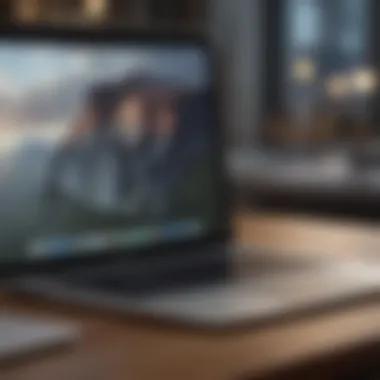

Implementing effective maintenance practices can be the difference between a laptop that's clinging to life or one that runs like a well-oiled machine for years. Here are some ways to keep your MacBook Air in tip-top shape:
- Regular Software Updates: Keeping macOS updated doesn’t just introduce new features; it also ensures that your system has the latest security features and bug fixes. Relying on outdated software can make your Mac less efficient.
- Clean Your Device: This doesn’t just mean cleaning the display and keyboard. Carefully remove dust from the vents and fans; this can help prevent overheating, a common issue that affects performance. Use a soft brush or compressed air to do this.
- Battery Care: Treat your battery well to get the most out of it. Avoid leaving your Mac plugged in all the time; try to keep the battery percentage between 20% and 80%. Apple recommends cycling your battery once a month. This isn’t just a chore; it helps maintain the battery's health.
- Manage Storage Space: A cluttered hard drive can slow your device down significantly. Regularly delete unnecessary files and applications, and use tools like the built-in storage management features to help optimize space.
- Get An Additional Protection: Investing in a quality case or sleeve goes a long way in protecting your MacBook Air from physical damage. Accidents happen, and a good case can absorb shocks that might otherwise lead to major damage.
By following these maintenance practices, not only do you protect your investment, but you also enjoy an optimized performance that enhances your overall user experience.
Understanding Hardware Limitations
Every device has its limits; knowing these is crucial for managing your expectations and ensuring the best performance possible. Here’s a look at some key hardware considerations:
- RAM Constraints: Depending on the model of your MacBook Air, there can be limits on how much RAM you can upgrade. Some earlier models allow upgrades, while recent ones have soldered RAM, which isn’t user-removable. If you plan to run resource-intensive applications, be sure to check if your model can handle it.
- Storage Capacity: Similar to RAM, some models come with fixed SSD storage that can’t be upgraded. Keep an eye on your storage needs. If your daily usage includes heavy apps, consider getting external storage to supplement.
- Battery Lifespan: Lithium-ion batteries gradually lose their capacity over time. Depending on usage patterns, your MacBook Air might start to require more frequent charges after a few years. Familiarizing yourself with battery health indicators can help you gauge when it's time for a replacement.
"Knowing your MacBook Air's limits allows you to optimize your usage, ensuring it serves you well for as long as possible."
Exploring Accessory Integration
In the realm of MacBook Air usage, accessory integration is often overlooked but vital to enhancing functionality and user experience. With the right accessories, users can significantly expand the capabilities of their devices, making their workflows smoother and more efficient. Given the diverse array of accessories available, it's crucial to understand not only how to choose compatible options but also how to maximize their usage.
Choosing Compatible Accessories
When selecting accessories for your MacBook Air, compatibility is the name of the game. One can never be too careful; an incompatible accessory can lead to poor performance or even damage to your device. Here are some pointers to keep in mind:
- Check Specifications: Always verify that the accessory is designed for the specific MacBook Air model you own. Apple frequently updates its products, which can affect compatibility. Look for products explicitly mentioned to work with your model.
- Read User Reviews: These often provide real-world insights that official specifications may not cover. It’s like getting advice from a friend who’s been there, done that.
- Prefer Apple-Approved Accessories: Some brands have a reputation for quality and compatibility. Products from manufacturers such as Belkin, Anker, and Logitech are often safe bets.
- Be Mindful of Connection Types: The MacBook Air mainly uses USB-C ports now. If you want to use older accessories, you might need dongles or adapters. Don’t overlook the potential hassle this can cause.
Keeping these points in mind can save you time and money, ensuring a seamless integration into your tech environment.
Maximizing Accessory Functionality
Once you've identified and procured the right accessories, it’s time to put them to good use. Making the most out of your accessories can elevate your productivity. Here are a few strategies:
- Customize Settings: Many accessories come with their own software. Take the time to explore settings and adjust them to suit your workflow. For example, dedicated mouse devices may offer configurations for switch sensitivity and button assignments.
- Learn Keyboard Shortcuts: If you’re using a keyboard that offers extra keys or programmable buttons, learn how to make those shortcuts work for your typical tasks. It’s often the little tweaks that save you substantial time.
- Integrate with macOS Features: Take advantage of macOS’ built-in functionalities. For instance, the Sidecar feature lets you use an iPad as a secondary display, maximizing screen real estate for multitasking.
- Utilize Battery Management: Some accessories, like Bluetooth headphones, have battery management features. If your device allows, adjust settings to save power when they are not in use.
- Stay Updated: Keep your accessories firmware updated whenever applicable. Manufacturers often release updates that fix bugs and improve functionality.
"Not all accessories are created equal; choosing the right ones can revolutionize how you use your MacBook Air."
By following these suggestions, you not only ensure a harmonious relationship between your MacBook Air and its accessories, but you also empower yourself to work more effectively and intelligently. The synergy formed can be quite remarkable, potentially taking your user experience to new heights.
In the end, exploring accessory integration is not just about buying more gear; it’s about enhancing how you interact with your device to get the very best out of it.
Future Trends in MacBook Air Development
Understanding the trajectory of MacBook Air development is crucial for users who wish to stay ahead of the curve. The landscape of technology is always shifting, and Apple continually adapts its devices to meet both user demands and market trends. This section focuses on the future developments in software and hardware that will undeniably affect how users interact with their devices. Keeping an eye on these trends will not only help users maximize their current setup but also ensure they are prepared for what lies ahead.
Anticipated Software Updates
As Apple refines its macOS, users can expect a steady stream of software updates that promise improved functionality and user experience. Notably, upcoming versions aim to enhance integration with other Apple devices, facilitating seamless workflows across platforms. Features like Universal Control, which allows users to control multiple devices with a single mouse and keyboard, will likely see enhancements.
Additionally, updates will focus on increasing security, addressing vulnerabilities as they arise. Apple's focus on privacy means users can anticipate updates that bolster system security without compromising user convenience. Cloud features will become richer, allowing users to store and access files more efficiently across devices. This not only paves the way for smooth multitasking but also reaffirms the reliability of using Apple’s ecosystem.
"Anticipating changes in software can help users maximize their productivity, making the most out of each update."
Key software enhancements to watch for:
- Improved stability and performance in applications.
- Expanded capabilities for automation through Shortcuts.
- Enhanced compatibility with third-party apps to broaden functionality.
- Regular updates for improved privacy controls.
Hardware Innovations on the Horizon
The hardware side of the MacBook Air is equally exciting. Apple is known for pushing the boundaries, and the next iterations may reflect significant advancements. Rumor has it that future models will feature enhanced chipsets, potentially moving beyond the M1 and M2 series to a new generation of Apple silicon, optimizing performance, power efficiency, and thermal management. This would result in longer battery life and faster processing, catering to demanding users.
Beyond performance, there’s a growing emphasis on user ergonomics. Expect designs that not only ups the ante on aesthetics but also improve portability and usability. Battery technology is also due for a revamp – leading to more sustainable options that last longer without additional charging.
Potential hardware advancements could include:
- Lighter materials for better portability.
- Enhanced display technology for vivid, color-accurate screens.
- Increased connectivity options, such as additional Thunderbolt ports.
- Innovations in cooling solutions to maintain performance under heavy loads.
Being aware of these potential upgrades positions MacBook Air users to make informed decisions about their current setup and future purchases. Keeping a finger on the pulse of these trends will ensure they are ready to embrace new capabilities when they arrive.
End
As we draw this exploration of MacBook Air assistance to a close, it's paramount to recognize the significance of this multifaceted topic. In a world where technology surrounds us, understanding the available resources and strategies can spell the difference between frustration and seamless operation. Not only does this article shed light on various official support avenues provided by Apple, but it also emphasizes the necessity for users to familiarize themselves with self-service troubleshooting techniques and optimization practices.
Summary of Key Insights
The core insights gleaned throughout this guide highlight that a proactive approach can significantly enhance the MacBook Air experience. From utilizing Apple’s Support Website for official help, to engaging with user communities for shared knowledge, each option presents unique benefits:
- Official Support Resources: A structured support network from Apple, including AppleCare services and hands-on assistance.
- Common Troubleshooting Techniques: Essential methods that anyone can use to resolve startup issues or performance snafus quickly.
- Software Optimization Tips: Best practices for managing system preferences and regular updates that keep the device running smoothly.
- Future Trends: Keeping an eye on anticipated updates and innovations ensures that users stay ahead of the curve.
Embracing these insights equips users with the tools necessary not just to navigate issues but to boost their productivity and engagement with their devices.
Encouragement for Continued Learning
Finally, it's crucial to foster a mindset of continuous learning. The tech landscape is evolving at a breakneck speed, and staying connected with forums like reddit.com or engaging in discussions on social media can open doors to countless resources.
- Participate in Online Communities: Engaging with like-minded users fosters shared learning and problem-solving.
- Stay Updated: Follow tech news and updates from reliable sources to keep informed on the latest trends and updates. This proactive stance helps in knowing the limits and possibilities of one’s device.
The journey does not end here. Continue to seek knowledge about your MacBook Air and all the associated technologies. It's the best way to ensure you’re not only a user but a smarter one.

