Resolve Email Issues on iPhone: Complete Guide

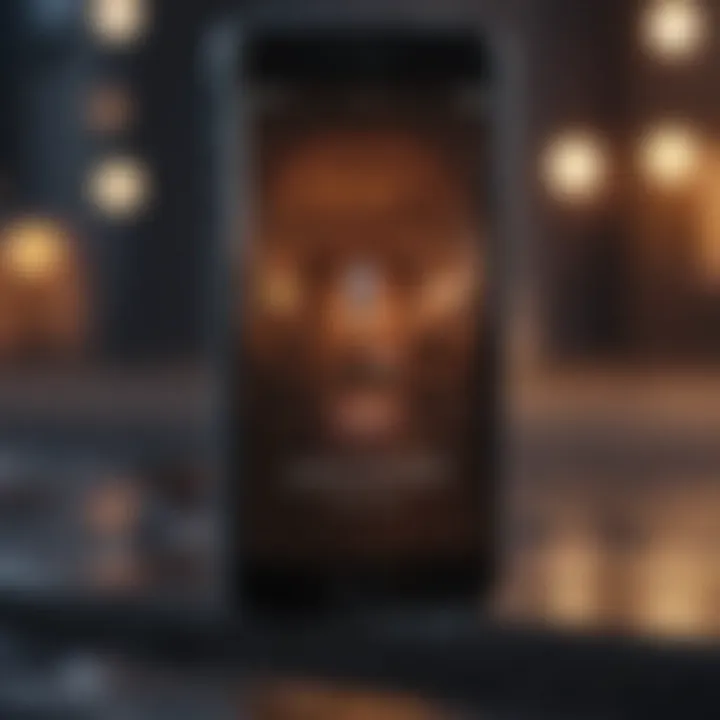
Intro
In today’s fast-paced world, email remains an essential tool for both personal and professional communication. Apple’s iPhone, known for its sleek design and powerful capabilities, is a favored device for accessing emails on the go. Yet, users sometimes face frustrating hurdles with email functionality. Whether it’s a pesky configuration issue or a temporary connectivity hiccup, these small glitches can lead to bigger headaches—disrupting workflows and communication.
This article aims to shed light on the common problems faced by users when handling emails on their iPhones, dissecting each potential cause and offering actionable solutions. By the end of this guide, you'll not only troubleshoot effectively but also deepen your understanding of how your iPhone manages email, ensuring that you remain connected without a hitch.
Product Overview
When we consider the iPhone, it’s vital to acknowledge the evolution it has undergone over the years. Each iteration does not just bring forth a fresh coat of paint but also significant performance enhancements that directly correlate with user experience, particularly in applications, including email.
Key Features and Specifications
The latest models of the iPhone come packed with an array of features:
- Retina display: Crisp and clear visibility
- A-series chips: Industry-leading performance
- iOS integration: Seamless connectivity with Apple’s ecosystem
- Security features: Ensuring data safety with encryption and Face ID
Design and Aesthetics
Apple puts considerable emphasis on design, creating devices that are not only functional but also visually appealing. The minimalist aesthetic coupled with intuitive interface design makes navigating through your email intuitive. Users tend to comment on how pleasing it is to manage emails on a device that feels elegant in hand.
Performance and User Experience
When using email on an iPhone, performance is often a scrutinized feature. Users expect rapid loading times and smooth synchronization with mail servers.
Performance Benchmarks
Tests indicate that modern iPhones outperform many competitors, loading emails swiftly. However, certain factors can affect performance negatively:
- Network conditions
- Server issues
- Background app activity
User Experiences and Feedback
Many users share feedback highlighting the robustness of the iOS Mail app, but frustrations can arise when email doesn’t flow as it should. A common theme in tech forums is the call for better customization options within the app to enhance usability.
"A well-functioning email client can make all the difference in how efficiently you manage your communication."
Common Email Issues on iPhone
Understanding various email problems is the crux of this guide. Configuration mishaps, server issues, and software glitches often top the list.
Troubleshooting Steps
An organized approach can help you tackle issues effectively. Here are some steps:
- Check Internet Connection
- Inspect Settings
- Update iOS
- Reboot iPhone
- Ensure that your Wi-Fi or cellular data is functioning.
- Try switching networks or toggling airplane mode on and off.
- Navigate to Settings > Mail > Accounts to verify that your accounts are correctly set up.
- Regular software updates can rectify bugs that impede email functionality.
- Sometimes, a simple restart can iron out pesky issues.
End
Navigating email issues can be a challenging landscape, but understanding your device’s intricacies can empower you. With the right knowledge, tackling these glitches can become second nature, ensuring that your iPhone remains a reliable companion in keeping you connected.
Prologue to Email Issues
Email is an everyday tool for many, playing a pivotal role in both professional and personal communication. However, it like anything else, can encounter bumps in the road. When emails act up, whether that's being delayed, missing altogether, or not sending, it can lead to frustrations, misunderstandings, and sometimes even lost opportunities. This section aims to set the stage for understanding those pesky email issues and why it's crucial to address them.
Understanding the Context
When people think about troubleshooting email issues on an iPhone, they might imagine a long-winded process filled with technical jargon. However, the reality is less daunting. For most users, it's about identifying a few key aspects related to their email settings and network connections that can make all the difference in getting things back on track. Having a clear view of these elements allows users to tackle problems instead of feeling overwhelmed.
One of the big hurdles is that people's email setups can differ wildly. It's not just about the app they're using; it's the various configurations tied to specific email services, be it Gmail, Yahoo, or a corporate account. Unexpected glitches in the synchronization process can also crop up, creating a cocktail of issues that are often hard to pin down. By breaking it down into manageable parts, users can navigate their way to a solution without needing a PhD in tech.
The Importance of Email Communication
Email remains a cornerstone of modern communication. From coordinating work projects to catching up with friends, email serves as a fundamental exchange of ideas. When email works seamlessly, it supports productivity and builds strong lines of communication. Conversely, when it fails or falters, it disrupts these exchanges. It's imperative for users to recognize the value of a solid email experience.
Moreover, with working environments increasingly powered by remote setups, the stakes have never been higher. Think about it: an unanswered email from a client can lead to missed deadlines or even lost revenue. The role of email communication fits snugly within the larger framework of technological efficiency. So, understanding the nuances of email management on the iPhone isn't just beneficial; it’s essential.
"Effective communication through email is not just about sending messages; it's about fostering relationships and meeting expectations."
In summary, recognizing and addressing email issues on an iPhone paves the way for smoother interactions, efficient workflows and, most importantly, a more reliable digital experience. "Taking the bull by the horns" here means users can regain control over their email communications and keep their conversations flowing without unnecessary interruptions.
Common Reasons for Missing Emails
When faced with missing emails, it can feel like a puzzle waiting to be solved. Understanding the common reasons for these email hiccups is crucial in getting communication back on track. With iPhones being integral to many individuals’ personal and professional lives, recognizing the underlying causes helps manage expectations and improves email reliability. Here, we delve into three predominant factors that contribute to email receiption issues, setting the stage for effective troubleshooting.
Configuration Errors
Configuration errors can trip up even the most tech-savvy users. These occur when your email account settings don’t align with those provided by your email service provider. For instance, an incorrect username or password input can prevent your inbox from receiving new messages. Likewise, missed settings for outgoing or incoming mail servers can lead to a world of frustration.
To ensure smooth sailing, pay careful attention to the following points:
- Verify account settings: Check your email account configurations under the Mail settings—pay attention to the account type, whether it’s IMAP or POP, and ensure that they align with what's recommended by your provider.
- Re-enter credentials: Sometimes, typos can sneak in when entering passwords. It’s worth resetting them to rule out simple mistakes.
- Consult provider documentation: Your service provider will have detailed instructions available, which can assist in properly configuring your account. Remember, every little detail counts!
Connectivity Issues
Let’s face it: without connectivity, your email access can be as futile as trying to catch smoke with your bare hands. Connectivity issues can stem from Wi-Fi malfunctions, cellular data perfomance, or router glitches. Without a solid internet connection, your device may struggle to fetch or send emails.
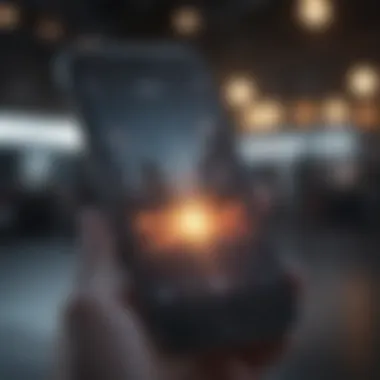

Here’s what you can do:
- Reboot your router: Sometimes, all it needs is a good ol’ restart. Simply unplugging it for a few moments before plugging it back in can do wonders.
- Network status check: Navigate to your iPhone’s settings to confirm if you’re connected to Wi-Fi or utilizing cellular data. A quick toggle of airplane mode can often reset connectivity.
- Test connections on other devices: If other devices are also failing to connect, this further points to a connectivity issue rather than a problem with your iPhone.
Mail App Glitches
Sometimes it isn’t you; it’s the app. Mail app glitches can arise from software bugs, outdated systems, or even issues after the installation of a new iOS update. These glitches can lead to delayed appearance of new emails or missing notifications altogether.
To tackle these glitches, consider the following approaches:
- Force close the Mail app: Double-tap the home button, swipe up on the Mail app, and restart it. Often, this simple act refreshes the app and resolves temporary issues.
- Check for updates: Ensure that your iPhone is running the latest version of iOS. Updates can patch up known bugs.
- Reinstall the Mail app: As a last resort, deleting and reinstalling the app can wipe away stubborn glitches and allow for a fresh start.
"A stitch in time saves nine." Addressing common reasons for missing emails promptly can prevent further setbacks down the line.
Configuration Settings to Verify
When it comes to addressing email issues on your iPhone, verifying configuration settings is fundamental. Without the right setup, emails can go missing faster than a sneeze in a whirlwind. The improper settings can arise from a range of causes—be it an accidental tweak, an app update, or a mix-up during a new account setup. Therefore, being vigilant about these configurations is pivotal for maintaining the integrity of your email communication.
Email Account Setup
The first step in ensuring your email works seamlessly is to double-check your account setup. Each email provider has specific requirements, which may differ slightly from one another. For instance, when setting up a Gmail account, you might need to enable IMAP or adjust your incoming and outgoing mail server addresses.
- Verify that you’ve inputted the correct email address and password. A small typo can throw a wrench in the works.
- Look into whether your email account type (IMAP, POP3, or Exchange) is correctly configured. IMAP is generally preferred for most users, as it allows for syncing across devices.
- Re-enter these settings whenever necessary. Sometimes, your iPhone might forget the password, or you may have changed it on your provider's website without updating it on your device.
Server Settings
Next, dive into the server settings. Misconfigured server addresses often lead to a barrage of connectivity issues. Each email account will have different specifications for both incoming and outgoing servers.
- If using a service like Outlook or Yahoo, ensure you’ve set the incoming server to the correct IMAP or POP settings. This usually includes specifying the server address and port number.
- Popular configurations would generally look similar to this:
- Always verify that the corresponding ports are properly set, as a mismatch here could be the culprit behind missing emails.
- Incoming Mail Server:
- Outgoing Mail Server:
Authentication Requirements
Lastly, we cannot overlook authentication requirements. Many email services enforce security measures for logging in, which can complicate access. Here’s what to keep in mind:
- Ensure two-factor authentication settings aren't blocking your access. Some users have experienced frustration due to this added layer of security, especially without realizing their accounts are set that way.
- Know your settings: users may need to generate an app password if the service demands it. Remember, regular passwords might not cut it if two-factor is switched on.
- Stay informed about whether your service provider requires SSL (Secure Socket Layer) encryption, and ensure that your iPhone’s email settings reflect this.
"A simple mistake in configuration can lead to complex issues down the line. Take the time to set it right from the beginning."
These checks and adjustments to configuration settings not only safeguard against future miscommunication but also foster a smoother workflow, ensuring your emails arrive like clockwork. In essence, being proactive about settings may save you from needless headaches down the road.
Assessing Network Connectivity
Understanding the nuances of network connectivity forms a cornerstone in troubleshooting email issues on an iPhone. Connectivity isn't just about being plugged into Wi-Fi; it encompasses various factors that can either make or break your email experience. When you hit the send button, your device relies on stable connections to route messages correctly. If something is amiss, missing emails can quickly spiral into a frustrating ordeal, making this section crucial.
First off, knowing whether you are using Wi-Fi or cellular data is simply vital. These two avenues function differently, with their own set of potential problems. Weak connections, signal interruptions, and even system overloads can lead to missing emails. Therefore, a thorough examination of both Wi-Fi and cellular settings will provide clarity and maybe even unveil the source of your trouble.
Wi-Fi Connection Issues
Wi-Fi connection issues are perhaps the most common culprits when emails fail to appear in your inbox. Sometimes, your iPhone may connect to a weak Wi-Fi signal, causing sporadic drops. This can occur due to various reasons:
- Router Problems: Your home router may require a simple restart. Unplug it, wait a minute, and plug it back in to reset the connection.
- Interference: Physical barriers like walls or electronic devices can disrupt your Wi-Fi signal, making it inconsistent.
- Network Overload: If multiple devices are connected and actively using bandwidth, your email performance may suffer considerably.
To troubleshoot:
- Make sure you’re connected to the right network.
- Forget the current Wi-Fi network and reconnect to see if it resolves the issue.
- Try moving closer to the router to gauge if that improves connectivity.
Remember, an unstable Wi-Fi connection could be the root of delayed emails, so keeping your network robust is key.
Cellular Data Settings
On the go? Cellular data settings play a vital role when it comes to sending and receiving emails seamlessly. Not all mobile carriers are the same, and some may have limitations or slower speeds in specific areas. Here are a few elements to keep in mind:
- Carrier Restrictions: Sometimes, your cellular provider may implement data usage limits, impacting how apps function, including your mail app.
- Settings Review: Make sure your cellular data is enabled for the Mail app and check if data restrictions exist.
- Roaming Issues: If you’re traveling outside of your carrier’s network, you might face difficulties receiving emails.
To assess your cellular data settings:
- Go to Settings > Cellular > Cellular Data Options and ensure everything is configured correctly.
- Check for any cellular service outages from your provider that could affect connectivity.
Ensuring that both your Wi-Fi and cellular data settings are functioning correctly can dramatically improve your email experience on your iPhone. The more mindful you are of these settings, the less likely you will fall prey to connectivity problems.
Software and App Considerations
Understanding the software and app considerations is vital when navigating email issues on an iPhone. Many users forget how much the performance and configurations of their apps and the operating system itself can affect functionality. If your emails are not syncing or showing up properly, it’s time to take a closer look at these areas.
Keeping both the iOS system and applications updated not only provides the latest features but also ensures that any bugs or glitches are patched up. Additionally, knowing the permissions you've granted to your email apps can also resolve issues that may arise from restricted functionality. Finally, if the app continues to misbehave, resetting it might breathe new life into your email experience.
Updating iOS
Keeping your iPhone up to date with the latest iOS version is a straightforward yet often overlooked step in preventing email problems. Updates frequently include fixes for a range of issues, including those impacting mail reliability.
When you update iOS, it resolves bugs that could be causing your device not to receive or send emails as expected. In some cases, new features added to apps are only available on the latest iOS versions, which can enhance the email experience. Users may comment on forums such as reddit.com that after updating their devices, the mail app functions far better than before.
To check for updates, navigate to Settings > General > Software Update. It’s as simple as that. For users who may face issues downloading updates due to insufficient space, keeping a regular check on your storage can prevent any headaches later on.
App Permissions and Restrictions
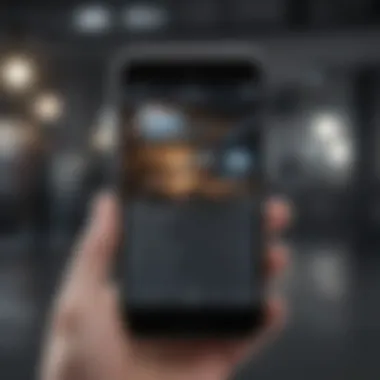
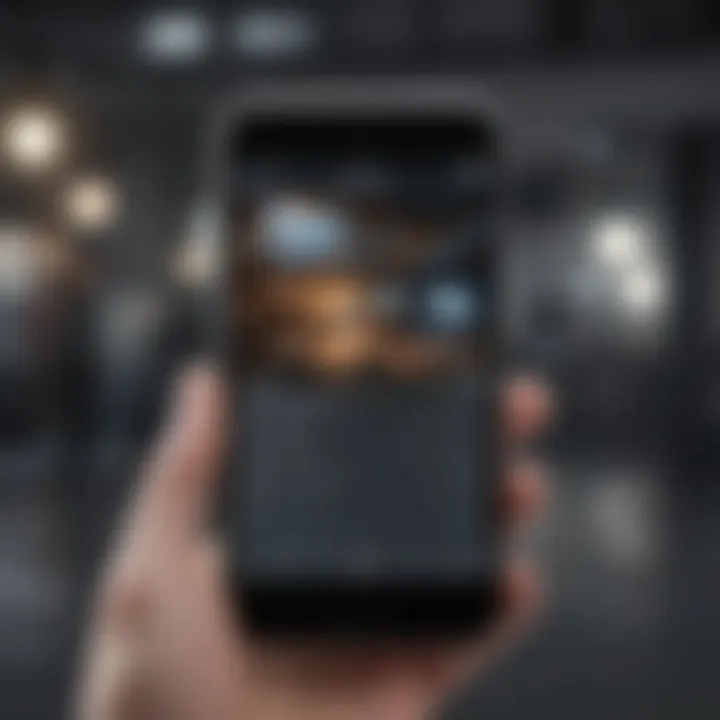
The permissions you set for your email applications play a significant role in how those apps function. Without the correct permissions, certain features may be restricted when they try to access information or resources on your iPhone. For example, if a mail app lacks the right to send notifications, you may miss critical emails.
To view and adjust app permissions, head over to Settings > Privacy. This particular area leads you to a range of permissions including location, contacts, and notifications. Users should ensure that their email app is allowed the access it needs, or they might find themselves out of touch when they need to be connected.
"Mobility without access is like fishing without a pole."
Resetting the Mail App
Sometimes the simplest answer is turning it off and on again. Resetting the Mail app can resolve little bugs and sync issues that crop up now and then. This method refreshes the app and clears out temporary problems.
To reset the Mail app, you can close it and reopen it. To completely reset the app, however, navigate to Settings > Mail > Accounts and simply deactivate your email account. After this, turning it back on may do the trick to restore normal function.
If problems persist, it may be worth uninstalling and reinstalling the app, especially if it is a third-party application. Just ensure that you have backup options in place before you do so.
Overall, these software and app considerations are not merely technical fixes, but crucial elements in maintaining a seamless email experience on iPhones.
Email Syncing Problems
Email syncing is a crucial part of ensuring that you receive and send messages in a timely manner. If your iPhone is not syncing emails properly, it can lead to missed communications and significant frustration. Understanding how syncing works on your device and the factors that can disrupt it is vital in maintaining smooth email operations. The issues can often be traced back to settings or even limitations imposed by your email provider, but knowing how to troubleshoot these problems can make all the difference.
Push vs. Fetch Settings
When it comes to email syncing on your iPhone, there are two primary methods: Push and Fetch.
Push is where your emails are sent to your device automatically as they arrive on the server. This means that you receive them in real-time, which is ideal for keeping you up to date without having to manually check your inbox.
However, not all email providers support push notifications. If your provider does not, you’ll need to use the Fetch setting. With Fetch, your iPhone checks for new emails at intervals you set—every 15 minutes, 30 minutes, or hourly. The downside here is that you might experience delays in receiving important messages, as it won’t check for new emails until the set interval passed.
To adjust these settings, navigate to:
- Settings > Mail > Accounts > Fetch New Data.
- Here, you can toggle between Push and Fetch, and set your preferred fetch intervals.
Keeping an eye on what your email provider supports can save you headaches in the long run. For instance, if you’re using Gmail, it might be worth looking into their available settings to ensure everything is optimized.
Impact of Storage Issues
Storage isn’t just about having enough space for apps and photos; it plays a significant role in how emails sync on your iPhone. When your device is running low on storage, it can struggle to sync emails efficiently.
Consider this scenario: you have a 16 GB iPhone and it's full to the brim. Now, every time your iPhone tries to sync your emails, it may encounter difficulties due to insufficient available resources.
Here are a few points to keep in mind regarding storage:
- Email Attachments: Large attachments can take up significant space. Consider deleting old emails with hefty attachments that you no longer need.
- Mail Cache: The Mail app stores data to improve loading times. If you have limited space, it might hinder your syncing ability.
- Clearing Up Space: Regularly check your storage settings (Settings > General > iPhone Storage) and consider deleting apps or files that you do not use.
"A cluttered phone is like a cluttered mind; if there’s too much in the mix, important messages may just slip away."
To maintain efficiency, regularly monitoring your storage can be a game changer. It’s a small but impactful preventive measure to ensure seamless email syncing.
Understanding the nuances of syncing emails and the role of storage can help tech enthusiasts, Apple aficionados, and professionals alike in getting the most out of their iPhones.
Checking for Blocked Contacts
In the realm of email communication, it's always easy to forget about those sneaky little lists we keep. One such list is the blocked contacts list in our email settings. As email becomes an essential part of our daily lives, ensuring we receive messages from all relevant contacts becomes increasingly critical. Not being aware of blocked contacts could lead to missing important emails—be it from a colleague about a project update or from a friend sharing news. Ignoring this aspect might send you down a rabbit hole of troubleshooting when, in fact, the simplest solution might just be unblocking someone.
Identifying Blocked Emails
To tackle any blocked emails, first, you need to identify the culprits. Often, it’s quite possible that you might have inadvertedly blocked someone. Here are a few steps to help you figure it out:
- Check Your Blocked List: Navigate to mail settings. In the Mail app, this is typically found under Settings > Mail > Blocked Contacts. Here, you will see all addresses that you’ve blocked.
- Review Email Filters: Sometimes, email filters can create confusion. Make sure no automatic filters are redirecting emails from specific senders to the junk box or trash.
- Search Your Mailbox: If you suspect someone is blocked, use the search function in your email app to check if you’ve received emails from them that may have been overlooked or misfiled in another folder.
By pinpointing the blocked emails, you have just taken a significant stride towards ensuring that communication channels are clear and open.
Unblocking Contacts
If you’ve discovered that a contact is indeed blocked, the next step is to unblock them. Here’s how to do it:
- Open Mail Settings: Go back to the same settings page where you accessed the blocked contacts.
- Locate the Blocked Contact: In the list of blocked contacts, find the email address you want to unblock.
- Unblock the Email Address: Usually, there’s an option right next to the blocked address that allows you to remove it from the blocked list—almost like lifting a little restriction from your inbox.
After you unblock someone, it might take a moment for things to get back into the groove, but the flow of emails should resume shortly. Importantly, unblocking someone does not guarantee you will see all their past emails; however, moving forward, you will effortlessly receive their messages.
"Keeping an eye on who you block might save you more than just time; it could save vital communications!"
By taking these steps, you bolster your email management skills while enhancing your responsiveness to important contacts. Being proactive about email settings simplifies your daily tech interactions, making sure you’re always connected to what matters. Remember, maintaining effective communication is key, and a quick check on your blocked contacts could save you from future headaches.
Exploring Third-Party Applications
When it comes to navigating the murky waters of email issues on an iPhone, the role of third-party applications cannot be overstated. Many users gravitate towards these applications for a variety of reasons—some prefer enhanced functionality while others simply seek out better user experiences. While they provide an array of features and flexibility, they also bring a set of challenges that merit careful examination.
Compatibility Issues
First and foremost, one of the significant concerns surrounding third-party email applications is compatibility. Users should be mindful that not all third-party apps play nicely with the iPhone's operating system. For example, certain apps may fail to sync properly with iCloud, leading to missing emails or delayed notifications. It’s essential to ensure that the application you're considering is explicitly designed for iOS and is updated regularly.
- Check the app's version to confirm it's the latest.
- Look for reviews that mention compatibility with iOS versions.
- Ensure the app has been optimized for Apple devices.
"Before you swim with the sharks, make sure you’re equipped with the right gear."
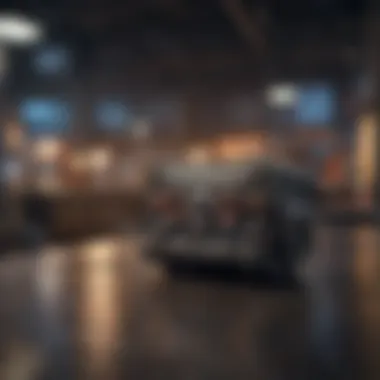
Ignoring these factors can lead to frustration, as connectivity issues may arise without a clear understanding of the root cause. Furthermore, if you're using an email app like Microsoft Outlook or Spark, it's worth checking if you experience any email delivery issues. Users often note quirks related to server settings or two-factor authentication. Weighing these points against your needs can help clarify the choice of application.
Application Updates
Keeping third-party email applications updated is another piece of the puzzle. Much like with the iOS itself, regular updates from the app developers can resolve existing bugs or compatibility issues that arise over time. Without these updates, you may find that your email functionalities start to feel like they’ve been run over by a bus.
- Enable automatic updates in your app settings.
- Regularly check the developer’s website for announcements.
- Look for update notes to understand what issues have been addressed.
App updates often bring improvements that enhance security and performance, which is crucial for ensuring that sensitive email contents remain protected. Additionally, be wary of bypassing these updates just to stick with a familiar interface. The risks of outdated software can eclipse the temporary comfort of familiarity, leading to potential breaches or lost communications.
By keeping a proactive approach to both compatibility and updates regarding third-party applications, you set yourself up for a more streamlined email experience on your iPhone. Addressing these considerations ensures that any email issues that arise are swiftly dealt with before they escalate into larger headaches.
Advanced Troubleshooting Techniques
In today's digital age, where communication is often instantaneous, encountering email issues on your iPhone can be quite frustrating. This section lays out advanced troubleshooting techniques that can save both time and headache. While basic fixes such as adjusting settings or rebooting may work, sometimes deeper solutions are necessary. Understanding these strategies empowers users to tackle persistent problems more effectively and enables long-term email reliability.
Resetting Network Settings
When all else fails, resetting the network settings on your iPhone can be a game changer. This technique restores all network configurations back to their factory state, which often clears any lingering issues. It’s essential to note that this action disconnects you from Wi-Fi networks and resets saved passwords, so be prepared to reconfigure your connections afterward.
To reset your network settings, follow these steps:
- Open the Settings app on your iPhone.
- Tap on General.
- Scroll down and select Transfer or Reset iPhone.
- Choose Reset and then tap Reset Network Settings.
- Confirm the action by entering your passcode if prompted.
This method can resolve various issues, including problems with Wi-Fi connectivity, cellular data, and even issues affecting your email app's capability to sync properly. After you complete the reset, check to see if your email functionality has improved. Remember, if there's an underlying hardware issue, this technique won't fix that.
Utilizing Apple Support
If your email troubles persist despite your efforts, reaching out to Apple Support might be your best bet. Often, the technical support team can diagnose issues that may be beyond regular troubleshooting. Apple representatives possess in-depth knowledge of the iOS ecosystem and can guide you through specialized steps tailored to your unique problem.
When contacting Apple Support, consider the following:
- Be Detailed: Describe your problem clearly and concisely, providing context for when and how the issue occurs.
- Document Attempts: Share what troubleshooting steps you have already taken. This information could prevent redundancy in suggestions offered by the support agent.
- Ask Questions: Don't hesitate to inquire about warranty options or potential fixes that may not be common knowledge.
Apple offers assistance through several channels:
- Apple Support Website: Find articles and guides tailored to various issues. Check it out at Apple Support.
- Discussion Communities: Engage with fellow users and tech-savvy individuals on platforms like Reddit to share experiences and solutions.
Utilizing these advanced troubleshooting techniques not only aids in resolving current problems but also lends insight into maintaining a hassle-free email environment on your device. Addressing these concerns proactively ensures smooth sailing in your daily communication, keeping you connected when it matters most.
"Staying ahead of tech issues is like preventive medicine for your devices—act before problems snowball into frustration."
Employing these strategies gives you the tools to tackle email challenges head-on and can greatly enhance your experience as a dedicated iPhone user.
Preventive Measures for Reliable Email Reception
Ensuring that your emails come through like clockwork on your iPhone isn't just a matter of luck; it requires a bit of foresight and consistent habits. Embracing preventive measures can save you the headache of troubleshooting at inconvenient times. Not only does it provide peace of mind, but it also enhances the overall functionality of your email experience. From keeping your software up to date to regularly checking your settings, these little steps go a long way in maintaining reliable email reception.
Regular Updates and Maintenance
Nothing screams trouble quite like an outdated application or operating system. Regular updates are crucial. Whenever Apple releases a new iOS version or an update for the Mail app, it often includes fixes for bugs that might impede your email functioning. Installing these updates helps keep your device running smoothly and ensures it’s equipped with the latest security measures.
- How to Check for Updates:
- Go to Settings.
- Tap on General.
- Select Software Update.
- If an update is available, simply follow the prompts to install it.
Remember, an updated device can better handle newer email protocols and features, which means less chance for miscommunication or missed messages.
Monitoring Email Settings
Keeping an eye on your email settings is like looking under the hood of your car before a long journey—you don’t want to break down halfway there. Regularly checking your account configuration, including server settings and retrieval options, is essential. A small change in these settings could lead to you not receiving important communications.
- Things to Check:
- Ensure your email account is properly configured.
- Verify that your incoming and outgoing server settings are correct.
- Check that the authentication method is set appropriately.
- Look into your Push and Fetch settings to see if they align with your usage preferences.
By having an ear to the ground and adjusting your settings as necessary, you can avoid future email complications. As the saying goes, "A stitch in time saves nine,” and that couldn’t be truer when it comes to email management.
For additional insights about email protocols and troubleshooting, consider checking out Wikipedia for a more thorough understanding.
Closure
In this comprehensive guide, the conclusion serves as a vital touchstone for those grappling with email issues on their iPhones. Email remains an indispensable tool in both personal and professional realms, and smooth communication hinges on effectively troubleshooting any hiccups that may arise. Understanding the factors leading to email interruptions, from configuration mistakes to connectivity gaffes, not only enhances user experience but also cultivates a sense of control over technology.
Summary of Troubleshooting Steps
To recap, here are the essential troubleshooting steps discussed:
- Configuration Settings: Ensure that your email account is correctly set up, including server settings and authentication requirements.
- Network Connectivity: Assess both Wi-Fi and cellular data settings to eliminate any connectivity issues.
- App Maintenance: Update your iOS, manage app permissions, and consider resetting the Mail app if necessary.
- Syncing Issues: Understand the difference between push and fetch settings, as well as checking for storage impacts on performance.
- Blocked Contacts: Identify and manage any blocked emails, ensuring that crucial correspondence isn't severed.
- Third-Party Apps: Be aware of any compatibility issues with other applications that might interfere with email reception.
- Advanced Techniques: Don't shy away from resetting network settings or leveraging Apple Support when issues seem insurmountable.
Following these steps can guide you toward a resolution, enabling you to regain effective email communication on your iPhone. Addressing problems in a methodical manner can reduce frustration and ensure that important messages don't fall through the cracks.
Final Thoughts on Email Management
Managing email is often more than just checking for new messages. It involves keeping tabs on settings, understanding the underlying technology, and addressing potential disruptions promptly. By actively engaging with the process, users can minimize the risk of future issues.
Moreover, it's essential to establish a routine check-up of configurations and permissions at least once in a while. Just like regular oil changes for a vehicle, taking the time every few months to review your email settings can lead to smoother operation over time.
As a final note, remember that technology, while sometimes capricious, is ultimately here to enhance our lives. Remaining proactive in email management can lead to a seamless experience that fosters efficient communication in a world increasingly reliant on digital interactions.
"The art of communication is the language of leadership." - James Humes
By prioritizing thoughtful strategies around email management, users can elevate their productivity and ensure that their messages are always received in timely fashion.



