Troubleshooting Your Left AirPod: Solutions & Tips


Intro
In the realm of wireless audio technology, Apple's AirPods have emerged as a popular choice for music enthusiasts and casual listeners alike. However, like any electronic device, they are not immune to issues that might arise. The left AirPod, in particular, can sometimes exhibit problems that disrupt user experience. This article aims to provide a comprehensive guide, pinpointing potential reasons for these malfunctions and offering practical solutions. Understanding these issues is vital for maintaining optimal performance and ensuring longevity of your AirPods.
Product Overview
Prelude to the Apple Product Being Discussed
The Apple AirPods were first released in December 2016 and have since undergone several iterations, with the latest models featuring advanced technologies such as active noise cancellation and spatial audio. It is this evolution that has cemented their place in the market. The left AirPod is an essential component of the stereo experience.
Key Features and Specifications
The AirPods deliver seamless integration with Apple devices and boast features such as:
- Automatic ear detection: This allows music to pause when the AirPods are removed from the ears.
- Voice-activated Siri: Users can access Siri hands-free, enhancing convenience and functionality.
- Multiple listening modes: Features include transparency mode and noise cancellation in higher models.
Design and Aesthetics
The AirPods maintain a minimalist design, characterized by their iconic stem and sleek finish. The charging case adds to the portability, allowing for convenient storage and battery life on-the-go.
Performance and User Experience
Performance Benchmarks
AirPods generally offer impressive audio quality, with clear sound and substantial bass. Latency is minimal, making them ideal for both music and video playback. However, the left AirPod may sometimes fall short in volume or connectivity, requiring troubleshooting.
User Interface and Software Capabilities
The integration with iOS devices simplifies the user experience. A straightforward interface allows users to manage audio settings and preferences seamlessly.
User Experiences and Feedback
User reviews often highlight satisfaction with sound quality but also mention frustrations surrounding connectivity issues, particularly with one AirPod not responding as intended.
Tips and Tricks
How-to Guides and Tutorials for Optimizing the Apple Product's Performance
To ensure the best performance from the AirPods, consider the following:
- Keep the software updated to the latest version.
- Regularly clean the AirPods to prevent sound blockage.
Hidden Features and Functionalities
Many users are unaware of features such as:
- Customizable double-tap settings that allow for personalized command functions.
- Use of noise cancellation modes can be an enormous enhancement for immersion.
Troubleshooting Common Issues
If the left AirPod isn’t working properly, try these steps:
- Reset the AirPods: Open the charging case, press and hold the button on the back until the light flashes amber then white.
- Bluetooth connection: Ensure the AirPods are properly connected via the Bluetooth settings.
Latest Updates and News
Recent Developments in Software Updates and New Features
Apple frequently releases updates that improve AirPod functionality, fixing bugs and adding features based on user feedback. Regularly check for these updates to enhance device performance.
Industry News and Rumors Surrounding Upcoming Products
Rumors often swirl regarding potential upgrades or newer models of AirPods. Keeping an eye on industry news can help you stay informed on features that may soon be available.
Events and Announcements from Apple
Apple's product launch events provide insights into future developments. Following these events can be beneficial for enthusiasts looking to upgrade their devices or expand their collection.
"Troubleshooting issues with your left AirPod requires a systematic approach to identifying problems, ensuring a smoother listening experience."
With this in mind, addressing the issues surrounding the left AirPod can lead to a more fulfilling experience with these innovative earbuds.
Understanding the AirPods Technology
Understanding the technology behind AirPods is essential for diagnosing issues effectively. The intricate design and innovative features contribute significantly to the overall user experience. Knowing how these elements function can provide insight into potential problems, particularly with the left AirPod. This section focuses on the structural and operational aspects that define the AirPods, equipping users with a foundational knowledge that is crucial for troubleshooting.
Overview of AirPods Design
AirPods exhibit a sleek and ergonomic design, aimed at providing comfort and convenience. A distinctive feature is the wireless earbuds which house advanced technology in a compact form. The exterior casing is made of durable plastic, while a mesh grille protects the internal components, preventing damage or dust accumulation.
The design includes a built-in microphone, which facilitates voice calls and activates Siri. This is made possible through smart placement, optimizing performance while minimizing background noise. Moreover, the battery is strategically integrated within each AirPod, allowing for a lighter feel without compromising on battery life.
Also notable is the use of sensors that detect when the AirPods are in use. They automatically pause playback when removed from the ear, enhancing the user experience. All these elements come together to create a product that is not just technologically advanced but also user-friendly.
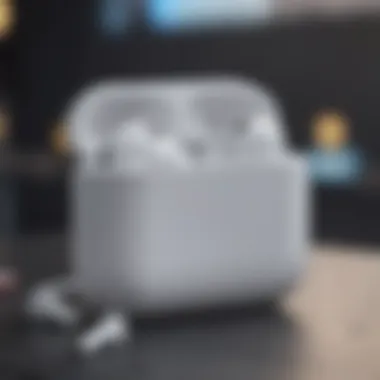
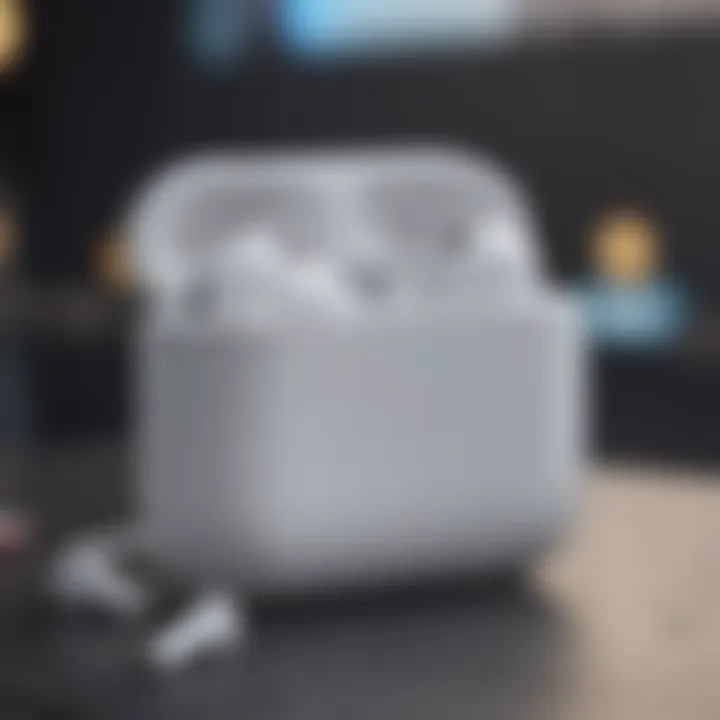
How AirPods Connect and Function
AirPods utilize Bluetooth technology for seamless connectivity to devices. This wireless connection allows for easy pairing with iPhones, iPads, and other compatible devices. The process is streamlined, typically initiated by opening the AirPods case near the device.
Once paired, the connection is maintained through an efficient communication protocol. This allows users to switch between devices without the need for repeated connections. The AirPods use the chip found in more recent models, which improves speed and efficiency during connection.
Functionality extends to audio performance, with active noise cancellation and transparency modes enhancing sound quality. Active noise cancellation helps to block external sounds, allowing for a focused listening experience, while the transparency mode enables users to hear surrounding sounds, creating a safer listening environment. Understanding these functionalities can greatly aid in identifying issues, especially if sound balance or connectivity is compromised.
Knowing how AirPods are designed and function can significantly aid in troubleshooting connectivity or audio performance issues.
Identifying the Problem
Identifying the problem is a critical step when dealing with the malfunction of your left AirPod. Without proper understanding, users can easily overlook the specific issues affecting functionality. This process allows users to hone in on symptoms, which can be essential for effective troubleshooting. Recognizing symptoms can save both time and effort, leading to swift solutions and optimal performance.
Symptoms of a Faulty Left AirPod
Several symptoms can indicate a faulty left AirPod. Understanding these signs is the first step toward diagnosing the issue effectively. Common signs may include:
- Intermittent Sound: If sound cuts in and out, it may suggest connectivity issues. This could be due to a weak Bluetooth connection or internal hardware malfunction.
- No Sound at All: Complete silence from the left AirPod often indicates a more serious problem, either battery-related or potentially physical damage.
- Reduced Volume: If the left AirPod sounds noticeably quieter compared to the right one, it may imply a battery drainage issue or speaker malfunction.
- Connection Issues: Difficulty connecting to devices or dropping connections frequently can suggest problems with the AirPod’s Bluetooth capabilities.
Recognizing these symptoms provides a valuable context in which to seek solutions.
Diagnosing the Issue
Diagnosing the issue requires systematic observation and testing of the AirPod. Start by confirming that the pairing with the device is stable. If problems persist, consider the following strategies:
- Test with Another Device: Connect your left AirPod to a different device to rule out any issues with the original device's Bluetooth.
- Check Battery Levels: Make sure that both AirPods are charged. The battery health of your left AirPod could affect performance and may need attention.
- Inspect for Debris: Look for any dust, lint, or debris that might be obstructing sound from the speaker grill. This is often an overlooked aspect of diagnosis.
Proper diagnosis is essential. Rectifying a problem before it worsens can prolong the life of your AirPods.
- Use Apple's Diagnostics: If all else fails, using Apple's support tools may help in identifying the underlying issues.
By carefully analyzing these aspects, users can effectively pinpoint the nature of the malfunction, paving the way for effective solutions.
Common Causes for Left AirPod Malfunction
Understanding the common causes of issues with the left AirPod is crucial for effective troubleshooting. This section lays the groundwork for identifying the specific problems that may arise during use. By pinpointing these causes, users can apply targeted solutions rather than resorting to generic fixes. Addressing the core issues can not only resolve current problems but also prevent future occurrences, ensuring a smoother listening experience.
Battery Drain Issues
Battery drain is one of the primary issues that can affect the performance of your left AirPod. Several factors contribute to rapid battery depletion. Firstly, extended usage without allowing for adequate charging can lead to diminished battery life. If you find that the left AirPod loses charge significantly faster than the right one, it may need closer attention.
Another potential cause is a faulty battery itself. Over time, AirPod batteries can degrade, resulting in the left AirPod retaining less charge. If you discover that the battery drains unusually quicklly, it is prudent to conduct some self-checks or seek professional help.
It's also sttrongly advisable to regularly check the battery status through your connected device. This can give you insights on battery health and help you gauge charging habits accordingly. Amid these checks, ensure your AirPods are stored properly in their case when not in use. Proper storage helps preserve battery longevity.
Connectivity and Bluetooth Problems
Connectivity and Bluetooth problems often lead to frustrating experiences with the left AirPod. Issues with pairing or maintaining a stable connection can stem from multiple sources. One of the common culprits is interference from other devices, which can disrupt the Bluetooth signal. Keeping your AirPods away from sources of interference, like microwaves or various wireless routers, may help to mitigatte these issues.
Moreover, the distance between your AirPods and the connected device can affect connectivity as well. If the device is too far away or obstructed, it may lead to dropped connections. Always ensure that you are within a reasonable range when using your AirPods.
Another important point of consideration is the software on the connected device. Outdated iOS or firmware can create compatibility issues. Regular fiirmware updates are essential for ensuring optimal performance. Make sure that both your AirPods and the device they connect to are up to date.
In summary, familiarity with these common causes is fundamental in diagnosing Left AirPod malfunctions. Addressing battery and connectivity issues can often restore functionality and enhance your overall experience.
Software Solutions
In troubleshooting a left AirPod issue, software solutions emerge as a critical first step. Software problems can often be resolved more easily than hardware issues. They are frequently the cause of malfunctions, such as poor connectivity or sound issues. The significance lies in their measurability, allowing users to quickly diagnose and potentially correct these concerns without extensive technical intervention.
The two primary aspects to focus on are resetting the AirPods and ensuring that the iOS and AirPod firmware are up to date. Addressing these can often restore functionality and improve performance dramatically.
Resetting Your AirPods
Resetting your AirPods is a straightforward yet effective method to resolve many issues. This process clears any glitches or settings that may be conflicting. To reset your AirPods, follow these steps:
- Place the AirPods in their charging case and keep the lid open.
- On your device, navigate to Bluetooth settings and forget the AirPods.
- Wait for about 30 seconds, then press and hold the setup button on the back of the case until the status light flashes amber, then white.
- Reconnect the AirPods to your device.
This process can fix problems related to connectivity and pairing. Users often see an immediate improvement after the reset, making this a key step in troubleshooting.
Updating iOS and AirPod Firmware
Keeping your iOS device and AirPod firmware updated is essential for optimal performance. Updates can include bug fixes and performance enhancements that directly affect how your AirPods function. To check for updates:
- For iOS Devices:
- For AirPods:
- Go to , then select and .
- If an update is available, tap to download and install.
- Connect your AirPods to an iPhone or iPad. Updates for the AirPods usually happen automatically when they're connected to an updated device. However, keeping the iPhone updated ensures this process runs smoothly.
It’s also wise to check online resources for any known issues that might be resolved in an update. Regularly updating can enhance functionality and prevent software-related issues.
Regular updates not only fix bugs but also provide new features that improve user experience.
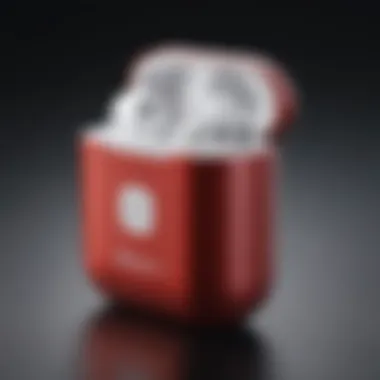
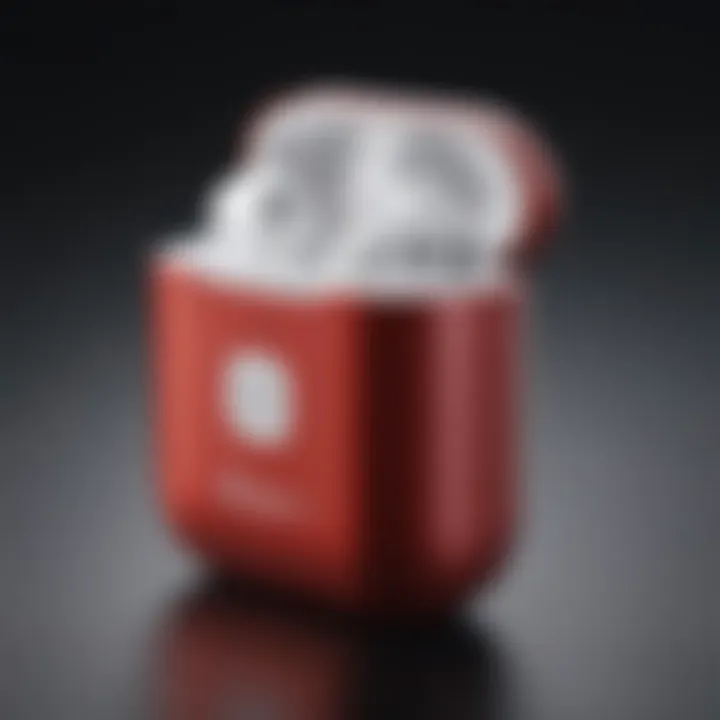
Hardware Troubleshooting
Understanding hardware troubleshooting is key to resolving issues with your left AirPod. Unlike software problems, hardware issues often require a more hands-on approach. Checking for physical damage and ensuring cleanliness can be instrumental in restoring functionality. This section will guide you through these two critical steps.
Inspecting for Physical Damage
Start by closely examining your left AirPod. Look for any visible signs of damage such as cracks, chips, or loose components. These damages can affect sound quality or cause connectivity problems. If the casing is compromised, it may lead to internal issues that are not immediately visible.
Additionally, assess the charging case. Ensure it is functioning well and that the connectors inside are not dirty or damaged. If the case is unable to charge the AirPod properly, this can lead to perceived battery issues. Use a soft cloth to wipe any dust or debris from the charging ports.
If you notice physical damage, consider your options. Minor damages may be repairable, while severe issues could necessitate a replacement.
Cleaning Your AirPods
Keeping your AirPods clean is essential for maintaining sound quality and ensuring longevity. Dirt and earwax can accumulate in the speaker mesh and charging port, inhibiting performance.
To clean your AirPods, follow these steps:
- Use a soft, lint-free cloth. Dampen it slightly with water if necessary, but avoid excessive moisture.
- For the speaker mesh, utilize a dry cotton swab to gently remove debris. Be careful not to push anything further into the mesh.
- Inspect the charging contacts. Clean them with a dry cloth. If dirt is persistent, you can use a small amount of isopropyl alcohol on a cotton swab.
Avoid using sharp objects or abrasive materials on your AirPods, as these can cause damage. Regular cleaning can help prevent common issues and improve overall performance.
"Regular maintenance is key to prolonging the lifespan of your AirPods. Neglect can lead to unnecessary problems."
By being vigilant about physical damage and cleanliness, you can enhance the performance of your left AirPod significantly. This proactive approach lays the groundwork for effective troubleshooting and ensures you get the most from your audio experience.
Next Steps if Issues Persist
Even after troubleshooting your left AirPod, you may find that issues still continue. This situation can be indeed frustrating. Addressing why these steps are important might help you understand the significance of knowing where to turn when problems remain unresolved. It is helpful to consider the avenues available for further assistance, which can lead to restoring functionality of your device effectively.
Persistent issues suggest deeper problems that may not be easily fixed through basic troubleshooting techniques. Therefore, knowing how to escalate the situation appropriately is crucial. This section provides guidance on the next steps to take when initial remedies fail, ensuring you do not venture down a path of ineffective solutions.
Contacting Apple Support
When you encounter unresolved issues with your left AirPod, contacting Apple Support is often one of the most direct methods to seek help. Apple Support can offer tailored assistance based on the specific symptoms and details regarding the problem you're facing.
Here are some key benefits of reaching out to Apple Support:
- Expert Guidance: Apple support representatives are trained to handle a wide variety of issues. They can provide insights you may not have considered.
- Warranty Check: If your AirPods are still under warranty, support can guide you through the process of repair or potential replacement at minimal cost.
- Software Diagnostics: Apple can run remote diagnostics to help identify whether your issue is software or hardware related.
To reach them, you can visit their official Apple Support page or use the Apple Support app. Once there, you'll find options like live chat, phone support, and even an appointment system to visit a local store.
Visit Authorized Service Providers
If Apple Support advises you to seek further help, or if you prefer in-person assistance, visiting an Authorized Service Provider is another viable option. These providers have certified technicians who are trained specifically to repair Apple products, which includes AirPods. Here are the primary reasons for choosing this path:
- Qualified Technicians: Service providers are vetted by Apple, ensuring your device is handled by professionals who know the nuances of the product.
- Potential for Quick Fixes: Many issues can be resolved quickly compared to sending your device directly to Apple for repair.
- Access to Genuine Components: Authorized providers use original parts, which is important for the integrity of your AirPods.
Before visiting, you can locate an Authorized Service Provider near you using the Apple locator tool. Consider calling ahead to discuss your issue so they can prepare for your visit accordingly.
Remember, taking immediate and informed actions can save time and get your AirPods back to optimal performance sooner.
By knowing when and where to seek further assistance, you empower yourself to handle challenges efficiently, helping to maintain the functionality of your Apple devices.
User Pitfalls to Avoid
Understanding potential user pitfalls is crucial when dealing with AirPods, especially when troubleshooting the left AirPod. Misconceptions about how these devices work can lead to excessive frustration and misdiagnosis. By recognizing common mistakes, users can streamline their troubleshooting process and enhance their overall experience. Here are key areas where users often fall short:
Misunderstanding AirPod Functionality
Many users have limited knowledge about the full range of functionalities AirPods offer. One common misunderstanding involves the use of touch controls. Users often assume that tapping or squeezing the AirPods will perform all necessary functions. Misinterpreting these controls can lead to unexpected results or frustration. For example, double-tapping a left AirPod is set by default to skip tracks, but many may not be aware that this action can vary with different settings.
To avoid this pitfall, it is essential to thoroughly read the manual or visit Apple's support page. Familiarizing oneself with the different gestures available can significantly enrich the user experience. Knowing when and how to use features like Siri activation or audio sharing can also mitigate issues that arise from accidental activations.
Ignoring Firmware Updates
Keeping AirPods’ firmware up to date is sometimes overlooked by users. Many may not understand that firmware updates can impact the performance of their AirPods. Ignoring these updates might result in technical issues, connectivity problems, and suboptimal audio quality. For example, a recent update may fix bugs or improve battery life, which could directly affect the functionality of the left AirPod.
To ensure your AirPods are running the latest firmware, check the Bluetooth settings on your paired device. Apple devices often automatically update the firmware when the AirPods are charging and in proximity. However, users should manually verify this if issues persist. Setting aside time for these updates is a small investment that can yield significant benefits, ensuring your AirPods function optimally and efficiently.
"Regular maintenance includes keeping your devices updated for best performance."
By being aware of these user pitfalls, those experiencing challenges with their left AirPod can navigate the troubleshooting journey more effectively and restore functionality faster. Ignorance of these aspects can delay resolutions and heighten the inconvenience of using technology that is otherwise designed for seamless user interaction.
Environmental Factors
Understanding environmental factors is crucial when troubleshooting your left AirPod. These factors can greatly influence the performance and functionality of wireless devices. Whether it’s interference from other electronic devices or physical barriers within your surroundings, the success of your AirPods can be significantly affected.
Interference from Other Devices
Wireless devices, including routers, microwaves, and even other headphones, can cause interference with your AirPods. Bluetooth operates on the 2.4 GHz frequency, which is commonly shared with many devices. When these devices are active, they can create noise that disrupts the connection between your AirPods and your audio source. This may lead to audio dropouts or a poor listening experience.
To mitigate these interference issues:


- Keep Distance: Move further away from high-interference devices. This includes placing distance between your AirPods and other Bluetooth devices.
- Turn Off Other Devices: If you face connectivity issues, try temporarily turning off nearby devices that may be causing the interference.
- Change Location: Sometimes just changing where you are sitting or moving to a different room can improve the situation.
Being aware of your surroundings can contribute to a smoother experience with your AirPods.
Impact of Physical Barriers
Physical barriers can hinder the signal between your AirPods and your audio device. Walls, furniture, and even your body can block Bluetooth signals and reduce range. This becomes particularly significant if you’re frequently moving about while using your AirPods.
To address issues related to physical barriers, consider the following points:
- Minimize Obstacles: When possible, maintain a clear line of sight between your AirPods and the connected device.
- Avoid Thick Walls: If you are in a structure with thick or reinforced walls, try to be closer to your device to ensure a stable connection.
- Monitor Placement: Be cautious about where you place your audio device. Keeping it out in the open rather than in a pocket or bag can help improve signal integrity.
By recognizing these environmental factors, you can take steps to enhance your AirPods performance significantly. Ensuring a clear connection environment not only improves audio quality but also overall user satisfaction.
Preventive Maintenance Tips
Preventive maintenance is critical for ensuring the longevity and optimal performance of your AirPods. This segment will focus on specific elements that can contribute to better upkeep of your device. Taking proactive steps can save you from extensive troubleshooting down the line and enhance your overall user experience.
Proper care can minimize the risk of common issues. Users often overlook simple maintenance practices, leading to unnecessary frustration. By integrating preventive measures into your routine, you can ensure your left AirPod operates efficiently and effectively.
Proper Storage Methods
To maintain the functionality of your left AirPod, storing them correctly is essential. Always place your AirPods back in their charging case when not in use. The case protects them from dust, debris, and physical damage. Furthermore, the charging case helps preserve battery health by ensuring the AirPods charge when stored.
Consider keeping the case clean as well. Dirt can enter and scratch the AirPods or block the charging contacts. Using a soft cloth to wipe the case’s exterior and the inside regularly can keep it in good condition. Here are some tips for effective storage:
- Avoid extreme temperatures. Storing AirPods in very hot or cold environments can affect battery performance.
- Use a dedicated pouch. If you don’t want to use the charging case all the time, consider a small pouch to reduce exposure to elements.
- Keep away from small objects. Loose coins or other items in your bag can damage the AirPods.
Regular Cleaning Routines
Cleaning your AirPods regularly is as important as proper storage. Over time, dirt and wax can accumulate on the device, impacting audio quality and comfort. Establishing a cleaning routine can help ensure that your left AirPod performs to its fullest potential. Here's how to approach the cleaning:
- Wiping the exterior: Use a dry, soft microfiber cloth to remove fingerprints and smudges. Avoid any liquid cleaners.
- Cleaning the speaker mesh: A soft-bristled brush can gently help remove debris from the mesh area. Be careful not to damage it.
- Inspect the charging ports: Make sure the charging contacts in the case and on the AirPods are clean. Use a dry cotton swab if necessary to remove any buildup.
Regular cleaning not only maintains sound quality but also promotes better hygiene. If your AirPods are not kept clean, they can accumulate bacteria or dirt, which is not ideal for your ear health.
By employing proactive practices, users can significantly extend the life of their AirPods while avoiding common issues that often go overlooked.
Enhancing Your AirPod Experience
Enhancing your AirPod experience is not just about enjoying high-quality audio. It plays a significant role in optimizing functionality and ensuring longevity. As a user, understanding how to maximize your experience will lead to greater satisfaction and fewer technical issues. Engaging with the myriad of features available can also deepen your connection to the technology, allowing you to use your AirPods to their fullest potential.
Utilizing Audio Listening Features
AirPods come equipped with various audio listening features designed to enhance your auditory experience. One key feature is Spatial Audio, which creates an immersive sound experience for the listener. This technology uses dynamic head tracking to make audio feel like it’s coming from all around you. Exploring this feature can provide a richer, more engaging experience, especially when watching movies or listening to podcasts.
To activate Spatial Audio, ensure that your AirPods are connected to a compatible device. You can find the option in the control center under the Audio card. It's worth experimenting with other settings too, like Noise Cancellation and Transparency Mode, to find the one that suits your preferences best.
- Noise Cancellation blocks out ambient noise, helping you focus on your audio.
- Transparency Mode lets outside sound in, so you can stay aware of your surroundings.
Understanding and utilizing these features can elevate the simplest tasks, such as commuting or working in a busy environment, making them more enjoyable and functional.
Adjusting Settings for Optimal Performance
To achieve optimal performance from your AirPods, custom settings can make a noticeable difference. Adjusting settings tailored to your usage patterns can enhance sound quality, battery efficiency, and overall user experience.
First, access your device's Bluetooth settings and select your AirPods. From there, you can configure settings such as double-tap functionality. This allows you to control playback and calls with ease, streamlining your experience.
Moreover, keep in mind the importance of regular software updates. Keeping your iOS and AirPods firmware up to date ensures you access the latest features and performance enhancements. To check for updates:
- Go to Settings.
- Click on General.
- Select Software Update.
Keeping these settings optimized can extend the life of your product and reduce the need for troubleshooting. Regularly assessing your usage and preferences will lead to a more personalized experience.
Remember, every adjustment you make can contribute to an enhanced audio experience and prolonged AirPod lifespan.
Epilogue
Understanding the nuances of troubleshooting your left AirPod is crucial for maintaining its functionality and performance. This guide encapsulates various methods to diagnose issues, from software resets to hardware inspections. Recognizing the different aspects of AirPod operation ensures that users can make informed decisions about repairs and maintenance. Moreover, realizing the significance of preventive measures further enhances the longevity of these devices. This not only saves time but also reduces potential costs incurred from extensive repairs or replacements.
Recap of Troubleshooting Steps
To recap, when faced with a malfunctioning left AirPod, consider the following steps:
- Check for Software Updates: Ensure your iOS and AirPod firmware are up to date.
- Reset Your AirPods: A simple reset can resolve many connectivity issues.
- Inspect for Damage: Examine the AirPod for signs of physical wear or damage that might affect its performance.
- Clean the AirPods: Regular cleaning helps maintain sound quality and performance.
- Test on Different Devices: Connect the AirPod to another device to determine if the problem lies with the AirPod or the original device.
Following these measures can significantly aid in resolving most common issues.
Final Thoughts on AirPod Maintenance
Maintaining your AirPods should be a priority for users who wish to maximize their usage. Proper care includes:
- Regular Cleaning: Keeping the mesh and interior free of debris results in clearer audio.
- Safe Storage: Always place AirPods back in their case when not in use to prevent dust accumulation and potential damage.
- Checking Battery Health: Monitor the battery levels and charge them appropriately to prevent battery drain issues.
By following a disciplined maintenance routine, users can enhance the overall experience of their AirPods, ensuring they perform optimally while enjoying their favorite audio content.
"Regular maintenance is key to prolonging the life of your AirPods and ensures the best listening experience."
Investing time in troubleshooting and regular upkeep makes a notable difference in functionality and satisfaction.



