Understanding Dark Mode on iPhone: A Comprehensive Guide
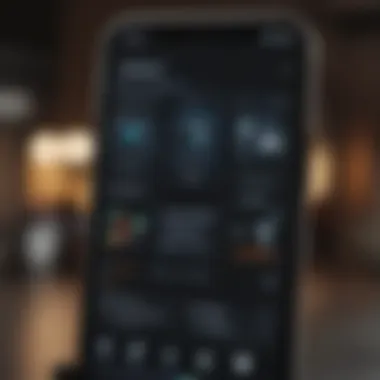
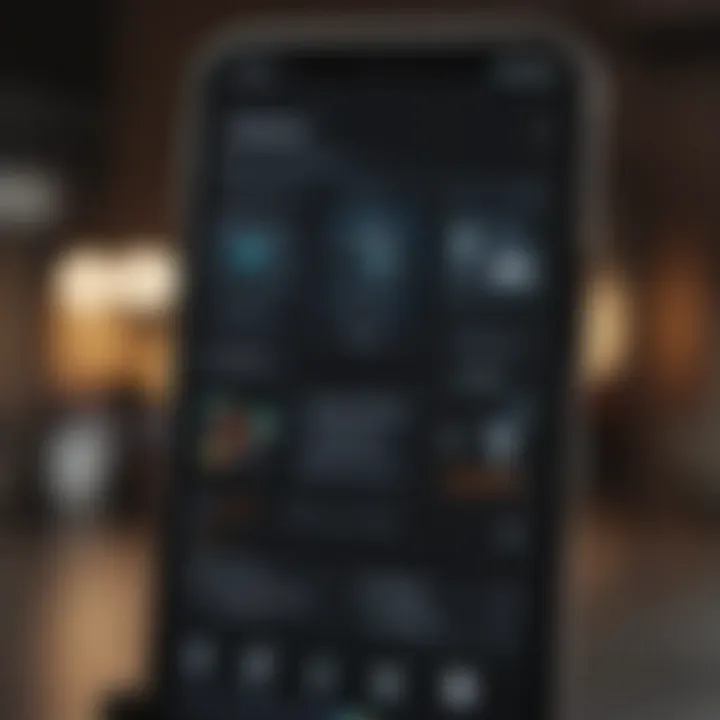
Intro
Dark Mode on iPhone has revolutionized the way users interact with their devices. It is crucial for enhancing the overall experience, particularly in low-light environments. This article will delve deeply into the different aspects of Dark Mode, including its functionality, advantages, customization options, and tips for troubleshooting various issues.
Light Mode may have been the standard for years, but Dark Mode is becoming increasingly favored among users. The reasons are varying but include reduced eye strain, improved battery efficiency in OLED displays, and a sleek aesthetic that complements many apps and interfaces.
This guide aims to provide a detailed analysis, from an introduction of the feature to practical advice on its optimization, ensuring both casual users and tech enthusiasts find value in the information presented.
Product Overview
Prologue to the Apple product being discussed
Dark Mode was first introduced in iOS 13, reflecting Apple's commitment to improving user interface options. This feature aligns with the modern user's preferences who seek styles not only aesthetically appealing but also functional.
Key features and specifications
- Low-Light Usability: It makes for easier viewing in dark environments without glaring light.
- Battery Efficiency: Particularly with OLED screens on recent iPhone models, it helps conserve battery life.
- Comprehensive Application Support: Apple’s built-in apps, including Safari, Mail, and Maps, support Dark Mode.
Design and aesthetics
The stark contrast presented by Dark Mode can enhance visual experiences for users, providing an elegant interface that unifies Apple’s ecosystem. The dark background coupled with bright text or isolated content improves readability and taps into the contemporary design sensibilities prevalent in digital technology today.
Performance and User Experience
Performance benchmarks
While specific benchmarks for Dark Mode's performance compared to Light Mode can be subjective, many users report significant improvements in using battery and device capability during night-time operations.
User interface and software capabilities
Users often praise Dark Mode for its seamless integration throughout the iOS environment. The transition, particularly on supported apps and services, is fluid. Notably, dynamic color adjustments occur depending on user settings, making the device intuitive.
User experiences and feedback
Feedback gathered from various forums and tech discussion platforms indicates high satisfaction levels among users. Many affirm that they enjoy using apps like Instagram and Twitter in Dark Mode due to improved interface comfort.
Many users have reported a dramatic decrease in eye strain when using their iPhone in dark settings.
Comparison with Previous Models or Competitors
Advancements and improvements from previous models
The introduction of Dark Mode marked one of Apple's significant advancements in user experience design. Earlier iOS versions lacked this option, limiting personalization features entirely.
Competitive analysis with other similar products
Other smartphones have also adopted Dark Mode features, particularly devices running Android 10 or later. Apple maintains a competitive advantage by harmonizing this feature within its ecosystem, allowing seamless experiences across multiple Apple devices.
Value proposition
Dark Mode isn’t just about aesthetic; it embodies a shift in how users interact with technology, promoting comfort, immersion, and continuity. Therefore, users who have switched to it often view it as a considerable upgrade over conventional UI designs.
Tips and Tricks
How-to guides and tutorials for optimizing the Apple product's performance
- To enable Dark Mode on iPhone, navigate to Settings > Display & Brightness. Here, you will find options to toggle between Light and Dark Modes.
- Utilize the “Automatic” option to enable Dark Mode to turn on at sunset, complementing its functionality.
Hidden features and functionalities
Some apps support additional customization for darker themes beyond the system settings. Users may find those hidden settings in the respective apps, enhancing the overall experience.
Troubleshooting common issues
In some cases, Dark Mode might not render properly on older apps. If you experience display problems, updating the app, clearing its cache, or restarting the device typically helps.
Latest Updates and News
Recent developments in software updates and new features
Since its launch, numerous updates to Dark Mode functionality have occurred with each iOS release. Features such as adjusting brightness levels or scheduling times for activation have been beneficial.
Industry news and rumors surrounding upcoming products
Apple plans often include enhancements to existing features showcased in presentations and industry analyses. Tech analysts speculate on even more improvements for the continuing development of Tdark Mode functionality across devices.
Events and announcements from Apple
Major Apple events typically highlight new system capabilities and features underscoring their design and user engagement approach. Changes to Dark Mode in future iOS versions may emerge, enhancing user functionality further.
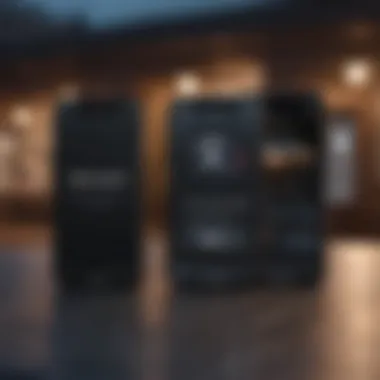
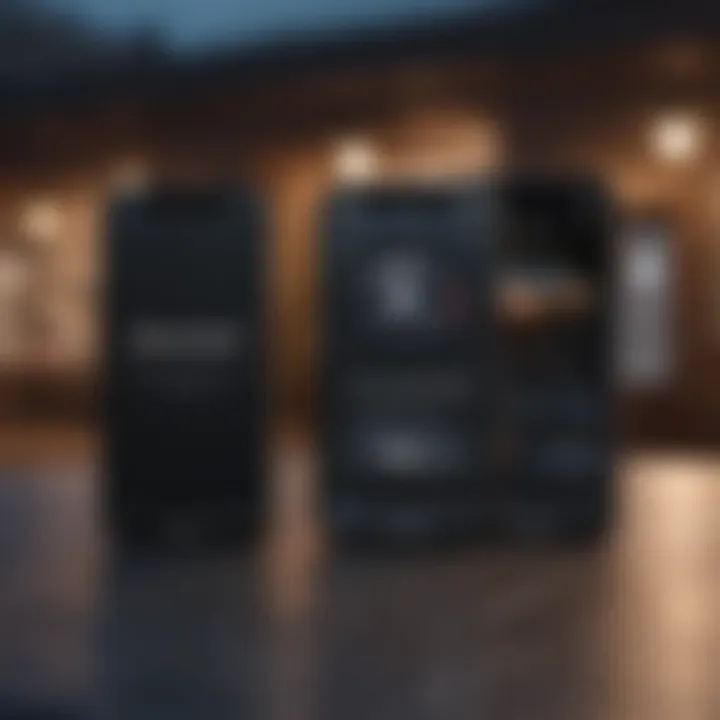
Foreword to Dark Mode
Dark Mode on iPhone represents a significant evolution in user interface design. It affects how users interact with their devices, offering a different visual experience. This article will explore essentials of Dark Mode, from its definition to its historical context. Recognizing its importance aids users in making informed decisions about their device settings.
Definition of Dark Mode
Dark Mode is essentially a display option that utilizes a darker color palette. This means backgrounds might shift from bright whites to deeper grays or blacks, while text and images adjust in contrast. Having this alternative is not just a visual preference but offers several practical benefits. Mainly, it's designed to reduce eye strain, especially in low-light conditions, which many individuals experience nowadays with their smartphones.
Historical Context
Historically, the concept of Dark Mode is not novel. Many operating systems and software have embraced darker themes well before its official introduction on iOS. Apple's incorporation of this feature is an answer to rising demands for customizable appearance and comfort. As screens became more prevalent and usage increased, the need for such displays gained attention within tech discussions. The popularity peaked with the increasing use of devices at night, prompting Apple to consider its user feedback and implement Dark Mode beginning with iOS 13. This decision also aligns with a broader trend in technology towards more personalized user experiences, reflecting the importance of individual choice in everyday digital interactions.
Enabling Dark Mode on iPhone
Enabling Dark Mode on an iPhone is a pivotal discussion, primarily because it establishes an essential connection between user experience and functionality. Dark Mode is not merely an aesthetic feature; it proactively contributes to reducing eye strain, prolonging battery life, and presenting content in a visually appealing way. This article will analyze how to activate Dark Mode by understanding the simple paths available within system settings and through the Control Center. For both casual users and data-sensitive professionals, understanding these aspects is crucial for maximizing how they interact with their devices.
System Settings Path
To enable Dark Mode using the System Settings:
- Open the Settings app on the iPhone.
- Scroll down and select Display & Brightness.
- In this section, you will see an option labeled Appearance.
- Tap on Dark to activate Dark Mode immediately.
Understanding this process is vital, as it control overall settings that affect all applications and the system interface. Moreover, possessing the knowledge allows for immediate toggling between modes when interaction with different environments requires contrasting visual presentations.
Control Center Quick Access
Alternatively, Dark Mode can be activated much quicker through the Control Center. This method uses a few simple steps to toggle the feature as needed. Here’s how:
- Swipe down from the top right corner of the screen, if using an iPhone with Face ID.
- If the device has a home button, swipe up from the bottom edge of the screen.
- Long press or 3D Touch the brightness control segment until more options appear.
- Tap Dark Mode to switch modes entirely.
This accessibility can be particularly beneficial for users who find themselves frequently changing between operational environments, facilitating fast adjustments based on fluctuations in ambient light. Activating Dark Mode through these means is not only about preference; it's essential for creating a comfortable viewing experience while utilizing Apple's sophisticated ecosystems of apps and services.
“Switching modes is a simple skill but essential for enhancing the user’s interaction with their device.”
Benefits of Using Dark Mode
Dark Mode on iPhone has gained considerable traction recently, and with good reason. Recognizing the growing demand for this feature, it is important to explore its benefits. This section discusses the main advantages: reduced eye strain, improved battery life, and enhanced visual appeal. Understanding these benefits helps users make informed decisions on whether to embrace this user interface option.
Reduced Eye Strain
One of the key benefits of Dark Mode is its potential for reducing eye strain. Many users feel discomfort after prolonged exposure to traditional bright screens. This is especially relevant in low-light environments where the contrast between a bright screen and a dark setting can cause discomfort.
Dark Mode alters the brightness displayed on the screen by using darker hues, which tend to be softer on the eyes. A well-balanced luminance in Dark Mode provides a more pleasant viewing experience. According to some studies, it has been suggested that using dark themes can lessen the risk of digital eye strain, allowing for longer consumption of content without fatigue. This makes it particularly appealing for users who engage with their devices for extended periods, such as readers, gamers, or those engaging with media and professional tasks.
Improved Battery Life
Another noteworthy advantage of Dark Mode is its potential contribution to improved battery life. The display technology utilized in most modern smartphones, including iPhone, employs OLED (Organic Light Emitting Diode) panels. OLED screens light up each pixel independently, meaning that darker pixels consume less power.
When Dark Mode is activated, significantly more pixels display black or dark tones, leading to less energy consumption. Although the difference may not be groundbreaking for users who engage with simple text apps, it can be markedly evident during activities that utilize more graphical content, such as gaming and media streaming. Users can extend battery life on long trips or while on the go, minimizing the need for frequent recharging of the device.
Enhanced Visual Appeal
Dark Mode also significantly contributes to a more aesthetically pleasing experience. Many users appreciate the minimalistic style and modern feel that dark themes provide. Associations often arise regarding sleek design and sophistication.
Beyond mere looks, individuals can tailor their devices to express personal preferences or moods through customizable backgrounds and formats. This speaks to a larger movement in user preferences towards personalization, where they want interfaces that allow for individual adjustments. Enhanced contrasts also provide deeper colors, bringing visuals to life, making images and graphics pop unexpectedly against a darker background.
In summary, Dark Mode is not just a trend but a thoughtful consideration for user convenience, eye comfort, and enhanced experience. Users can make decisions that prioritize the health of their eyes, prolong their device's battery life, and enjoy a personalized visual atmosphere.
Embracing Dark Mode is about more than aesthetics; it's fundamentally about user wellness and optimizing device performance.
Dark Mode Customization Options
Dark Mode is not just a simple inversion of colors; it offers significant customization options tailored to user preferences. The ability to adjust Dark Mode allows users to enhance the visual experience and optimize their device for better usability. These customization options deliver a more personalized and user-centric environment, which becomes increasingly valuable as users navigate their devices in varying lighting conditions and engage with different applications.
Automatic Schedule
The Automatic Schedule feature in Dark Mode allows users to set specific times when Dark Mode is activated or deactivated. This means you can have Dark Mode engaged in the evening hours when lower brightness is preferred or during night-time browsing. Having a schedule helps sleep patterns as exposure to bright light is limited.
Users can enable the automatic setting by navigating to the "Display & Brightness" options in the Settings app. An alternative is continously checking the Clock app to see when their preferred brightness plan will shift automatically helps.
Benefits of Automatic Scheduling:
- Enhanced Comfort: Users experience comfort during the times they typically use their devices in lower light conditions, leading to reduced eye fatigue.
- Convenience: Manual switching can be missed during active usage, leading to mistakes in settings. Automatic scheduling eliminates this hassle.
Synchronizing with Sunrise and Sunset
Synchronizing Dark Mode with Sunrise and Sunset is a dynamic feature that allows user sophistication over display settings. It provides a natural transition that aligns oneself with the ambient environmental changes. Enabling this option makes Dark Mode adjustments seamless—they happen according to existing daylight.
The functionality works in tandem with location-based services to determine the exact timings of sunrise and sunset based on where you are.
Relevance of this Synchronization:
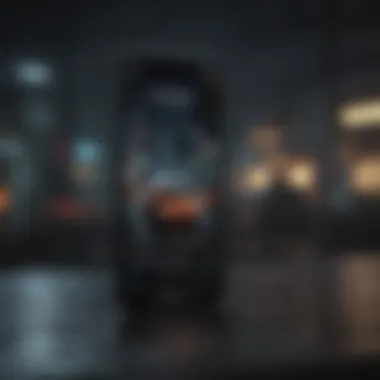

- Natural Harmony: Mimicking nature's light changes may positively influence your user interaction throughout the daily schedule.
- Preserved Battery Life: Automatically adjusting brightness to suit your visual needs helps manage battery consumption effectively, avoiding unnecessary usage during well-lit hours.
In this way, these customization options collectively contribute to a more enjoyable experience. They ensure that users can navigate their devices with greater comfort and ease.
Compatibility with Apps
The adaptability of Dark Mode on iPhone hinges significantly on its compatibility with various applications. This aspect is critical as it affects overall user satisfaction and usability. Both default Apple applications and third-party offerings play roles in how well Dark Mode can integrate into a user's daily routines.
Default Apple Applications Support
Apple’s suite of applications is particularly designed to offer at least basic support for Dark Mode. This consistency is important as users expect a seamless transition when toggling the display settings. Key applications like Messages, Mail, and Safari automatically adjust their interfaces. For instance:
- Messages app provides darker backgrounds while still allowing text and media to remain legible.
- Mail refines its color palette to provide a soothing view of email threads with less glare.
- Safari, with its focus on readability, modifies its system, ensuring web pages maintain a viewable layout though their layouts also depend on each website's own settings.
This integrated approach means that default apps render well in Dark Mode, enhancing the user experience immediately after the mode is activated.
Third-party App Considerations
When it comes to third-party applications, the situation can vary. Some developers have taken steps to ensure their apps support Dark Mode effectively, enhancing appeal to users who prioritize this feature.
However, not all applications are designed with this mode in mind. Aspects to consider include:
- Not all third-party apps may initiate an automatic dark adjustment, possibly leaving users with inconsistent experiences between apps.
- Preference settings within some apps may also need to be changed individually by the user.
- Some may exhibit performance issues or improperly display interface elements in Dark Mode, leading to an uncomfortable user experience.
In essence, while the default applications function admirably in Dark Mode, a dependent relationship exists with third-party offerings. Users may need to select which applications best meet their needs based on these engineering differences.
Having dark mode could intefer with coloring in an app designed old ways, so users must inform themselves deliciously what to lookout.
Comparing Dark Mode and Light Mode
Dark Mode and Light Mode serve as fundamental display settings on the iPhone. Their comparison is crucial for understanding user experiences and preferences, as well as the technical implications for users. Each mode has distinct visual characteristics and impacts user interface interactions differently. Through this examination, we will identify specific benefits and considerations surrounding Dark Mode in contrast to traditional Light Mode.
Visual Differences
The visual differences between Dark Mode and Light Mode are evident in their aesthetic presentations. Dark Mode features darker backgrounds with lighter text. This generally allows for better contrast and is often perceived as more comfortable for viewing, especially in low light conditions. Light Mode employs brighter backgrounds with darker text. This may be the preferred method in bright environments, fostering visibility among users.
Some key elements to consider in this comparison include:
- Color Palette: Dark Mode tends to utilize dim tones, which can enhance focus and decrease distractions.
- Contrast Levels: Bright text against dark backgrounds can reduce glare and mitigate eye strain.
- Accessibility: Visual features corresponding to each mode will appeal to various types of users, meeting unique accessibility standards.
The user experience might shift based on the chosen mode. Some people find Dark Mode helps them to concentrate on tasks, while others value the clear distinction offered by Light Mode in day-to-day use. Customization options for visuals within each mode also add to the conversation about user preferences.
"The visual difference is more than aesthetic; it influences usability, accessibility, and the overall emotional responses someone may experience while using the smartphone."
User Preferences
Ultimately, user preferences dictate the choice between Dark Mode and Light Mode. This choice stems from a mix of personal taste and contextual factors such as lighting conditions and activity type. Importantly, preference studies show variable outcomes:
- Users may switch to Dark Mode during evenings or nighttime use.
- Many tend toward Light Mode during daylight activity or conducive working environments.
- Some iPhone users report increased lethargy with darker visuals, leading them to favor the more stimulating Light Mode.
Factors shaping these preferences include:
- Cognitive Load: Differences in perceived comfort can affect mental energy levels.
- Physical Comfort: Many users may experience different levels of ease when viewing content in one mode compared to the other.
Making an educated choice hinges not only on personal aesthetics but also on strategic decisions surrounding visual health and environment. Appreciating these distinctions can help users utilize their iPhones to best fit their sensory needs.
Selecting between Dark Mode and Light Mode warrants consideration of visual preferences, usability, and situational context. Users who engage regularly with their devices must understand how these settings relate to their unique experiences.
Troubleshooting Dark Mode Issues
Dark Mode on iPhone is a feature that many users embrace for its aesthetic appeal and functionality. However, its implementation can sometimes lead to various issues, which users must learn to navigate. Addressing any potential problems ensures that the user experience remains seamless. This section covers common issues faced when using Dark Mode, along with practical solutions to restore optimum operation.
Common Issues
Several common issues arise when utilizing Dark Mode on iPhone. Recognizing these patterns can help mitigate frustrations:
- Inconsistent App Behavior: Some applications might not display correctly in Dark Mode. Text might be difficult to read due to poor contrast.
- Problems with Notifications: Notifications in Dark Mode could potentially blend into the dark background, causing users to miss important alerts.
- Battery Drain: While Dark Mode is generally known for preserving battery life, under certain conditions, it can lead to unexpected battery consumption due to app glitches.
- System Not Responding: Users may experience a notorious lag when switching between the two modes, especially if the hardware is older.
It is helpful to stay informed about these problems. Check online communities, such as reddit.com, for discussions about these issues.
Resetting Settings
In instances where users encounter persistent issues with Dark Mode, resetting the settings can be a straightforward but sometimes overlooked solution. Here’s how you can reset settings on your iPhone:
- Go to Settings: Open the Settings app on your iPhone.
- Tap on General: Navigate to the General tab.
- Scroll to Transfer or Reset iPhone: Find the menu option regarding transferring or resetting data, usually located at the bottom of the General menu.
- Select Reset: Once there, you will see options for a number of resets. Choose the option that best addresses your issue, such as 'Reset All Settings'.
Resetting all settings will not erase any data but requires you to reconfigure some preferences. Users often find that a simple reset effectively eliminates most problems they may have experienced with Dark Mode.
A careful approach in managing these settings proactively avoids excess frustration encountered by users. Troubleshooting is best approached not as a daunting task, but rather as part of optimizing the overall iPhone experience.
Impact on Accessibility Features
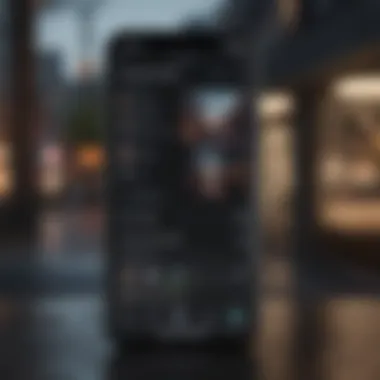
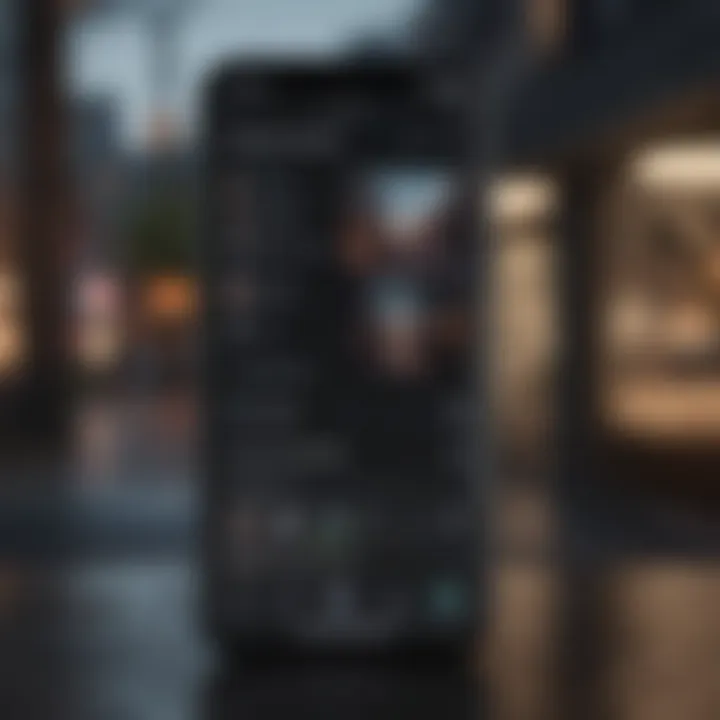
Understanding accessibility in technology is paramount. Dark Mode on iPhone presents valuable benefits that enhance user experience for everyone. Particularly, it caters to users with visual impairments. The incorporation of features like adjusting contrast and color filters ensure that all users can navigate the device comfortably. This section outlines critical elements of accessibility through Dark Mode.
Adjusting Contrast
Adjusting contrast is a crucial feature in Dark Mode. Higher contrast settings can significantly benefit users who struggle with distinguishing between colors. With Dark Mode, text becomes clearer against a darker background. This design choice alleviates reading difficulties faced by visually impaired users. Dark Mode helps improve legibility, making text stand out.
In iOS Settings, users can find options to increase contrast, further enhancing visibility. By simply going to Settings > Accessibility > Display & Text Size, users can toggle settings that suit their individual needs. Adjusting color intensity can lead to a better reading experience, reducing eye strain as well.
Important Note: Higher contrast does not equate to darkening the overall interface. Users can notice significant improvements even with several different color systems in play.
Color Filters
Furthermore, Dark Mode supports the application of color filters. By enabling the right color combinations, the experience becomes inclusive for those with varying degrees of color blindness. This feature is found in the same Display & Text Size pathway.
The integration of color filters allows individuals to select options that resonate with them. It transforms the visual presentation of apps to be more accessible. Several preset filters are provided, accommodating common color difficulties that many users encounter. Ensuring consistent accessibility helps broaden the adoption of Dark Mode, emphasizing Apple's commitment to making their devices usable for all.
In summary, Dark Mode offers adjustments that align with accessibility needs. Both contrast adjustments and color filters mark essential features for enhancing usability. This level of customization highlights the importance of recognizing diverse user experiences.
User Experience and Feedback
User experience plays a crucial role in the adoption and effectiveness of Dark Mode on iPhone. The shift from Light Mode to Dark Mode may seem superficial, but it involves deeper considerations beyond mere aesthetics. Feedback from users can reveal insights into performance, usability, and even the emotional responses associated with this visual interface change.
The reactions from users provide essential data on how Dark Mode impacts their overall interaction with devices. Positive elements such as reduced fatigue during night usage demonstrate tangible benefits. Furthermore, surveying users allows developers to gauge widespread satisfaction and discover potential areas for improvement. This ongoing conversation surrounding user feedback shapes the future iterations of Dark Mode.
User Surveys
User surveys offer structured insights into how individuals engage with Dark Mode on their iPhones. Information collected through surveys can highlight preferences, ease of use, and satisfaction with existing features or functionalities. Specific questions can focus on the duration of use, impact on eye comfort, and aesthetic preferences. These elements play a big role in transforming how Apple enhances this feature.
Key Insights from User Surveys:
- Eye Comfort: Many users report less strain on their eyes, particularly in low-light conditions.
- Battery Performance: Feedback often indicates a perceived increase in battery life due to the power-saving advantages of darker displays.
- Aesthetic Appeal: Users frequently express enjoying the sleek and modern vibe of Dark Mode.
Additionally, these surveys can reveal trends over time. For instance, as new apps and updates roll out, users may adjust their preferences, leading to shifts in engagement strategies by developers.
Community Discussions
Community discussions surrounding Dark Mode contribute significantly to the understanding of this feature. Platforms like Reddit and Facebook provide informal spaces for users to share experiences, troubleshoot, and suggest enhancements. Such dialogues nurture a communal approach to technology, where users can collectively voice opinions.
Highlights from Community Discussions:
- Feature Requests: Users often express desires for more customizable options, such as color schemes or attitudes for specific contexts.
- Technical Issues: Community forums are rife with individuals inquiring about unexpected glitches or behaviors experienced while utilizing Dark Mode.
- Usage Scenarios: Many conversations detail contexts in which Dark Mode is most beneficial or enjoyed, such as during evening reading or gaming sessions.
This collective feedback is invaluable. It empowers Apple and developers to trend newer features based on real-world needs and expectations, reinforcing an ongoing relationship with the end-user.
In sum, understanding user experience and actively engaging with feedback allows the evolution of Dark Mode. Each survey and discussion lends itself to a more robust and user-centered design approach. As a result, Apple likely continues to refine and expand these functionalities, ensuring it remains relevant to its diverse user base.
Future Developments in Dark Mode
The future of Dark Mode on iPhone is a topic of growing importance. As technology evolves, user preferences shift as well. Understanding potential advancements will provide insights into how this feature may evolve, positively affecting user experience. This section highlights ongoing developments and what can be expected moving forward.
Speculations on Enhancements
Enhancements for Dark Mode are likely influenced by both feedback from the community and advanced algorithms. Potential enhancements could include:
- More Color Options: Users may desire further flexibility with color schemes.
- Context Awareness: Dark Mode might adapt based on the environment. For example, switching might become automated depending on ambient light.
- Performance Improvements: Companies are always keen to improve responsiveness. Optimized GPU handling when engaged in Dark Mode can enhance app speed.
Such upgrades would focus on personalizing the device. The anticipation for more customization never ceases.
Integration with Other Features
It is crucial that Dark Mode integrates seamlessly with other iPhone features. Possible integrations may improve productivity and user satisfaction. Some considerations include:
- Focus Mode Synergy: Linking Dark Mode with Focus Mode could automatically engage Dark Mode during predefined times or tasks.
- Always-On Display: With the trend of always-on display technology, synchronization between Dark Mode and the display settings can enhance visual comfort.
- Health Features: As Apple looks to emphasize mental well-being, integrating Dark Mode with Health data to provide reminders for limiting screen time could prove invaluable.
The next cycle of iOS updates is likely to emphasize themes that allow a more tailored approach to user interface design.
The integration of such functionalities reflects how Apple remains committed to enhancing overall user experience.
Culmination
The importance of understanding Dark Mode on iPhone cannot be overstated. It serves pivotal role in enhancing user experience and device performance. Users benefit from reduced eye strain and improved energy efficiency. This guide brings to light how users can enable, customize, and troubleshoot Dark Mode effectively, ultimately making their interactions more pleasant.
As outlined throughout the article, the key components such as app compatibility, user preferences, and accessibility features offer important considerations. It is necessary not only to grasp the functionality of Dark Mode but to identify how it fits individual needs and preferences.
Implementing Dark Mode effectively can prolong the lifespan of devices while also enforcing user comfort.
Increasing knowledge about these specific elements provides a comprehensive grasp of Dark Mode's advantages. Users are empowered to take control over their device settings, creating an experience suited to their routines.
Summary of Key Points
- Dark Mode enhances visual comfort significantly, promoting healthier screen time habits.
- Users notice a drop in energy consumption, especially on OLED displays.
- Various customization options allow Dark Mode to suit individual tones or environments.
- Compatibility with apps is essential for a seamless transition between modes.
- Troubleshooting tips can help resolve common issues swiftly to ensure functionality.
Recognizing these points equips users with essential insights, making the most out of Dark Mode features.
Final Thoughts on Usage
Dark Mode on iPhone acts not just as an aesthetic choice but serves practical purposes. Over time, preferences may shift, and the application of Dark Mode in certain contexts may provide less illumination. Professionals in tech and everyday users alike should routinely assess how this feature complements their tasks.



