Mastering Voice Integration in Screen Recordings


Intro
In today’s digital landscape, creating engaging screen recordings is becoming more prevalent, especially in educational and professional settings. The act of integrating voice into these recordings can metamorphose a simple visual guide into a more dynamic and informative presentation. Voiceovers offer clarity, emphasize key points, and create a connection between the presenter and the audience. Thus, understanding the methods and tools available for adding voice to screen recordings is essential.
Utilizing voice in screen recordings, whether for tutorials, presentations, or demonstrations, can elevate the effectiveness of the content significantly. The following sections will delve into the necessary hardware and software, guiding users—regardless of experience—to achieve a high-quality audio integration.
We'll explore various tools and tips that can help enrich your presentations. Additionally, this guide intends to provide a comprehensive understanding for users to navigate through the nuances of voice recording alongside screen capture smoothly.
Understanding Screen Recording
Screen recording has become a pivotal tool in both educational and professional contexts. In a world where visual communication reigns, the ability to create engaging presentations or tutorials efficiently speaks volumes. One could argue that screen recordings are the modern equivalent of the chalkboard, but infinitely more versatile.
Definition and Purpose
At its core, screen recording is the process of capturing what's displayed on a computer screen, often combined with voice narration. This feature serves various purposes, from helping users navigate software interfaces to providing step-by-step guides on complex topics.
The purpose is simple but profound: it allows creators to convey information in a visually dynamic way. A recorded display can demystify intricate processes and enhance comprehension, especially when paired with a clear verbal explanation. Moreover, users can replay these recordings at their convenience, which is an invaluable asset in today’s fast-paced learning environments.
Common Applications
The versatility of screen recordings cannot be overstated. Let’s take a closer look at some of its most common applications:
- Educational Videos: Instructors can produce lectures or tutorials that guide students through material, creating a richer learning experience. For instance, a math teacher could record their screen while solving equations, narrating each step for better understanding.
- Software Demonstrations: Companies often utilize screen recordings to showcase their products. A walkthrough demonstrating the features of an app or a platform can significantly reduce customer inquiries and improve user satisfaction.
- Technical Support: Instead of text-laden emails, support teams can send screen recordings elucidating solution steps. This method removes ambiguity and provides a visual guide to solve user issues.
- Personal Projects and Content Creation: Content creators leverage screen recording for tutorials, gameplay highlights, or even live coding sessions, allowing them to share insights with their audience.
Screen recording empowers content creators to share knowledge and skills clearly and effectively, making it an indispensable tool in a variety of settings.
Why Add Voice to Screen Recordings?
Integrating voice into screen recordings is not just an afterthought; it's a fundamental aspect that amplifies the utility and effectiveness of your content. Adding voice can transform a simple visual presentation into an engaging learning module. Users across various sectors, from educators to business professionals, stand to gain significantly when they introduce vocal commentary into their recordings.
When you layer your voice over the recorded screen, you provide context, nuance, and perspective that visuals alone can struggle to convey. This combination works wonders for comprehension, allowing viewers to grasp complex ideas and retain information more effectively. It’s like having a personal guide narrate a journey through your content, making it approachable and less daunting.
Enhancing Clarity and Understanding
When discussing clarity, think of the old saying, "a picture is worth a thousand words." However, even the most vivid imagery may fail to convey a message fully without a little auditory assistance. Integrating voice helps to clarify instructions and elaborate on key points, eliminating ambiguity. For instance, if you’re demonstrating software features, simply showing how to navigate the interface might leave users confused about how a specific function works. A descriptive voiceover can make all the difference, as it allows you to emphasize critical steps, share tips, or summarize what’s on display.
Here are some ways voice contributes to clarity:
- Direct guidance: Viewers often have questions. A spoken explanation anticipates those queries and answers them in real time.
- Contextual elaboration: Information is layered with context that empowers viewers to understand not just the 'how' but also the 'why' behind actions.
- Pacing control: Your voice can guide the pacing of the presentation. By slowing down or speeding up your commentary, you can keep the audience synced with the visual information on-screen.
When clarity reigns supreme, viewers walk away not only having seen the material but having truly understood it.
Engaging the Audience
Engagement is the name of the game in today’s fast-paced digital landscape. An audience's attention can wane in mere seconds, making it crucial to hold it tightly. Voice adds a layer of personality to your recordings that static visuals cannot. Imagine watching a video where the narrator injects enthusiasm, emotion, or even a little humor; it captures attention more effectively than any plain text or monotoned narrative ever could.
Here are a few key elements of how voice contributes to audience engagement:
- Relatability: Your tone can create a connection with viewers, positioning you as a relatable and approachable figure. It’s less about the content and more about who is delivering it.
- Dynamic delivery: A varied vocal style—emphasizing certain phrases or altering pitch—creates a more stimulating experience. This is especially critical for educational content, where monotony can lead to disengagement.
- Storytelling: Using narrative techniques can entice the audience to invest in the content emotionally. Stories resonate and make information memorable.
A passionate voice can turn an ordinary screen recording into an extraordinary experience, leaving your audience longing for more.
In sum, the integration of voice in screen recordings is not merely an enhancement but a necessity. It enriches clarity, enhances understanding, and engages the audience, ultimately paving the way for a more compelling learning experience.
Essential Tools for Screen Recording
When it comes to enhancing your screen recordings with voiceovers, having the right tools at your disposal is crucial. This section outlines the best tools available, focusing on both software and hardware that can elevate the quality of your recordings. With the proper tools in hand, you can ensure that your message is delivered clearly, engagingly, and professionally.
Software Solutions Overview
The software you choose for screen recording can make or break your project. There are countless options out there, but focusing on core functionalities like ease of use, compatibility, and audio support is essential. For instance, applications such as OBS Studio and Camtasia offer robust recording features coupled with integrated audio options that allow for seamless voice integration. You want software that not only records video but also offers the capability to manage and edit the audio tracks. Look for software that allows you to adjust audio levels, add effects, or eliminate noise. This flexibility can be invaluable when you're in the final stages of polishing your project.
Key Benefits of Quality Software:
- User-Friendly Interface: Intuitive design helps you navigate functionalities easily.
- Live Recording Features: Allows for real-time interaction with viewers.
- Editing Capabilities: Refine your audio post-recording for coherence and clarity.
Choosing the right software is about finding a balance that meets your specific needs while providing a solid foundation for your recordings.
Hardware Considerations
Addressing hardware is equally important when considering the integration of voice into screen recordings. High-quality audio equipment can drastically improve the outcome of your voiceovers.
Microphone Quality
The microphone quality is one of the most significant aspects of your recording setup. A good quality microphone not only captures clear sound but also minimizes background noise, which can easily detract from your content. Consider investing in a condenser microphone due to its sensitivity and breadth of sound capture. They often provide richer audio, essential for voiceovers where clarity and warmth can enhance engagement.
Key Characteristics of Microphone Quality:
- Sensitivity: Captures soft sounds without distortion.
- Frequency Response: Wider range means better sound fidelity.
For instance, models like the Audio-Technica AT2020 are often hailed for their reliability in voice recordings, providing an excellent balance between price and performance. Adopting a quality microphone doesn’t just benefit your recordings; it streamlines the entire audio editing process, saving time and effort in post-production.
Headphone Use
While many might overlook headphones, they play a vital role in achieving high-quality recordings. Good headphones can help you monitor your audio in real time while recording, ensuring that your vocal track is free of unwanted noise and levels are just right. Closed-back headphones are especially popular as they prevent sound leakage, allowing you to focus on the audio without distractions.


Key Characteristics of Headphone Use:
- Sound Isolation: Keeps external noises at bay.
- Comfort: Prolonged use during long recording sessions is more manageable.
Using headphones like the Beyerdynamic DT 770 Pro can significantly enhance your editing and mixing process. It gives you the ability to catch subtle audio issues that you might miss through regular speakers, ensuring that the final product is polished and professional.
With the right software and hardware, you’ll set yourself up for success in creating exceptional screen recordings integrated with your voice. The clarity and professionalism that these tools offer will ultimately help in communicating your message more effectively.
Popular Screen Recording Software Options
When it comes to integrating voice into screen recordings, the choice of software plays a pivotal role. The right tool can not only streamline the recording process but can also enhance the overall quality of the output. Some users may prefer built-in solutions due to their ease of access, while others might opt for third-party applications offering more advanced features. Notably, educators, corporate trainers, and content creators all benefit from a solid understanding of the various software options available. Each tool comes with its unique set of capabilities that align with specific needs, which is crucial for maximizing the impact of your recordings.
Built-in Tools
QuickTime for macOS
QuickTime stands out as a robust and intuitive built-in tool for macOS users. Its contribution lies in its simplicity; one can kick off a screen recording with just a few clicks. The key characteristic of QuickTime is that it comes pre-installed on all Mac devices, eliminating the need for extra downloads or installations. This accessibility makes it a popular choice among users who desire a straightforward and effective way to capture their screens.
A unique feature of QuickTime is its ability to record audio from both the computer and an external microphone simultaneously. This capability significantly enhances the recording process, allowing for clearer and more engaging voiceovers. One common disadvantage, however, is the lack of advanced editing options within QuickTime, which may require users to turn to other software for post-production.
Screen Recordings on iOS
Screen Recordings on iOS, similar to QuickTime, leverage built-in functionality tailored for mobile devices. This feature enables users to create high-quality screen captures directly from their iPhones or iPads. One of the striking characteristics is how easy it is to activate; it requires only a couple of taps within the control center. This ease makes it highly beneficial for users who are on the go or prefer mobile recording.
The unique feature here would be the seamless integration with the iOS hardware, which allows recordings to maintain good quality without complicated setups. However, it does have its limitations; for instance, there’s no option for direct editing in the recording, which can be a drawback for those looking for a more polished presentation right after recording.
Third-party Applications
OBS Studio
OBS Studio is a heavyweight in the world of screen recording and live streaming. Its significance is rooted in its open-source nature and extensive customization options. Users can tailor the software to fit their specific needs, whether it's for educational tutorials or gaming streams. A standout characteristic is its ability to handle multiple audio and video sources, which is crucial for integrating voice effectively.
One notable advantage of OBS Studio is the flexibility in streaming options, which enables real-time broadcasting on various platforms. Conversely, the learning curve can be a bit steep for newcomers, which can hinder its appeal for those looking for a quick solution.
Camtasia
Camtasia is renowned for its user-friendly interface and powerful editing capabilities designed specifically for screen recording. Its contribution to enhancing content quality cannot be overstated. A key characteristic is its integrated editing tools, which equip users to polish their recordings right after capturing them. This application appeals to those who appreciate having everything in one place.
A unique feature of Camtasia is its built-in library of assets, including transitions and effects, which can elevate the presentation of the recording. However, its pricing is on the higher end, which might deter some users, especially those working with constrained budgets.
Snagit
Snagit is another robust option, catering especially to users who need quick and effective screen captures. The beauty of Snagit lies in its simplicity, allowing users to take screenshots and record videos with minimal fuss. It's particularly advantageous for professionals who need to capture snippets for documentation or tutorials.
A defining characteristic of Snagit is its editing tools that enable users to annotate screenshots easily. This can be very helpful for clarifying details during voiceovers. Nevertheless, this software might not meet the needs of users looking for comprehensive video editing features, as its primary focus remains on capturing images and short clips.
Choosing the right screen recording software is essential for producing high-quality content. It is important to weigh ease of use against the features you really need.
Step-by-Step Process for Adding Voice
Integrating voice into screen recordings is not just a trend; it’s essential for enhancing the impact of content. This section outlines the step-by-step process for adding voice, so that whether you’re teaching a class or creating a tutorial, your recordings hit the nail on the head. By following a systematic approach, you can ensure that the audio complements the visuals seamlessly, allowing the audience to grasp the information without any hitches.
Preparing for Recording
Before hitting the record button, proper preparation is crucial. This phase can make or break the quality of your final product.
Setting Up the Environment
Setting up the environment involves creating a distraction-free zone. Choose a quiet room where outside noise is minimal. Soft furnishings like carpets and curtains can help reduce sound reflections, giving you clearer audio. Using a controlled environment reduces the chances of interruptions, allowing you to focus solely on your content.
One of the benefits of a well-set environment is the reduction of post-production edits needed due to background noise. This is particularly important if high audio quality is your end-goal.
However, consider the unique aspect of lighting. While it primarily concerns video, ensuring good lighting can enhance your presence. A well-lit space not only improves video quality but also keeps you awake and alert while recording.
Testing Your Equipment
No one likes tech issues during a recording. Testing your equipment ahead of time can save you grief. This includes checking microphones, speakers, and screen recording software. A key characteristic of this phase is ensuring that all devices are compatible and functioning as expected.
During testing, often overlooked is the need to check recording levels. Audio too low may not capture your voice properly, while audio too high can lead to distortion. A unique feature of this testing is to record a short sample and playback. This small step helps in catching potential problems early. Remember that a little preparation can go a long way in saving time during the editing process.
Recording Your Screen
Once you’re all set, it’s time to dive into recording the screen itself. Footage needs to be captured in a way that compliments your voice-over.
Selecting the Right Area to Record
The digital realm can sometimes feel cluttered. Selecting the right area involves choosing the specific content that aligns well with your script. This choice has a considerable impact on viewer engagement. For instance, if you’re showcasing a software application, ensure the area of interest is centered in the view.
Moreover, thinking about the aspect ratio is quite significant. A well-framed recording not only looks professional but also helps your audience focus on the key messages. This becomes a best practice that ensures your presentation is clean and easy to follow.
Adjusting Capture Settings
Different recording settings can influence the quality. Adjusting capture settings, such as resolution and frame rate, is important for ensuring that the visual component harmonizes with the audio. Higher resolution might seem good on paper, but it can lead to larger file sizes, which may complicate sharing later on.
The advantage of knowing your software's capabilities allows you to avoid unnecessary complications down the road. Features like adjusting capture area and output format can play a significant role in a smooth recording process.
Integrating Your Voice


Finally, the heart of this whole process: integrating your voice. This task may seem straightforward, but it does require finesse to truly resonate with the audience.
Adjusting Audio Settings
Before you record your voiceover, take the time to adjust your audio settings. Each software has its own features for managing sound levels, input devices, and effects. Ensuring the right input ensures your voice doesn’t appear muffled or tinny. A main characteristic of your audio settings should be clarity, as poor audio quality can distract from even the best visuals.
In particular, enabling noise suppression features can provide significant benefits by removing unwanted sounds, though a downside may include affecting the overall sound quality at higher settings. Therefore, striking that balance is crucial for achieving a good audio environment.
Recording Voiceover with Software
Now comes the act of recording the voiceover. Using specialized software, record your script as you screen record. This simultaneous method guarantees that your voice aligns perfectly with the visuals. The beauty of this method lies in the immediacy; you can react to what is on the screen in real-time.
Additionally, this option allows for simultaneous visual cues and dialogue, creating a more interactive experience. One key feature of certain software is the ability to provide feedback through live monitoring, letting you know if adjustments are needed on the fly. The disadvantage is that if not well-prepared, it can lead to extended recording sessions, potentially tiring you out.
End
In summary, the step-by-step process for adding voice encompasses preparation, technical adjustments, and the careful intertwining of audio and visuals. Each step is crafted to enhance the overall quality of your recording, maximizing the educational value for your audience. By laying a solid foundation through preparation and execution, you can produce a polished final product that effectively communicates your message.
Post-Production: Editing Your Recording
Editing your screen recording plays a critical role in how your final product will be perceived. Without editing, raw footage can look unrefined and unprofessional, defeating the purpose of all the hard work you put into capturing the screen and integrating your voice. The editing phase is essential for crafting a seamless story that resonates with your audience. It allows you to enhance clarity, integrate audio perfectly, and remove unnecessary distractions, which in turn keeps viewers focused and engaged.
Here, we’ll discuss some vital aspects of editing your recordings, especially concerning the software to use and how to sync your audio with video, ensuring that every second resonates with a purpose.
Choosing Editing Software
When it comes to editing screen recordings, the software you choose can make a world of difference. Different tools come packed with unique features that cater to various needs. It’s worth your while to explore options that align best with your editing style and objectives.
Final Cut Pro
Final Cut Pro is widely recognized among professionals for its user-friendly interface and powerful functionality. Its robust editing features enable users to execute complex edits efficiently without overwhelming beginners. The key characteristic of Final Cut Pro is its magnetic timeline, which allows easy rearranging of clips without losing synchronization. This can be especially beneficial when you're working on voiceovers that need to align precisely with specific sections of your screen recordings.
One unique feature of Final Cut Pro is its advanced color grading tools, which let you enhance the visual quality of your recordings significantly. However, a consideration to keep in mind is that while it offers extensive capabilities, it might come with a steeper learning curve for absolute beginners.
Adobe Premiere Pro
Another heavyweight contender in the editing arena is Adobe Premiere Pro. It’s popular for good reasons, including its versatility and extensive support for various formats. The software integrates beautifully with other Adobe products, allowing for a smooth workflow when working with multiple types of media. A standout feature of Premiere Pro is its ability to utilize adjustment layers, which can help apply effects across multiple clips at once, streamlining your editing process.
As for downsides, some users find that Premiere Pro demands more computing power than other software options, so ensuring your system meets the requirements is crucial. Moreover, it can feel daunting for someone new to video editing.
Syncing Audio with Video
Once you’ve selected your editing software, the next major step is syncing your audio with your video. This is where the quality of your work really shines through or unfortunately, falls flat.
Adjusting Timing
Adjusting timing essentially refers to ensuring your voiceover matches up perfectly with what’s happening on screen. This is vital, especially in instructional or educational videos. Many editing applications provide tools to fine-tune this synchronization. The good thing about having an intuitive timeline is that you can drag your audio clips while keeping an eye on the visuals, making the aligning process straightforward.
Missing the mark on timing can lead to confusion for your audience, which might make them lose interest fast. Hence, spending adequate time perfecting these details goes a long way.
Removing Background Noise
Another aspect that significantly improves the quality of your recording is removing background noise from your audio. Many editing tools offer specific features that can help isolate and eliminate unwanted sounds while preserving the clarity of your voice.
This not only elevates the overall quality of your recording but also enhances its professionalism. You wouldn't want your audience to be distracted by the hum of a fan or distant voices while trying to take in your content. That said, one drawback could be that overly aggressive noise removal may inadvertently affect the quality of your voice, so a balance is necessary.
Ensure that each aspect of the editing process is conducted with attention to detail. This not only enhances the audience's understanding but also contributes to higher viewer retention rates.
Testing and Finalizing Your Recording
Before you share your screen recordings, it’s crucial to rigorously test and finalize them. This part of the process can often seem tedious, but it's where quality really shines through. Once you finish recording, the excitement might push you toward sharing right away. However, taking the extra steps to ensure everything is just perfect is what distinguishes mediocre content from exceptional work.
By conducting thorough tests, you can identify and fix any issues that may detract from the viewing experience, whether that’s poor audio quality, mismatched visuals or structural flaws in your overall presentation. In this segment, we will delve into two foundational elements of testing and finalizing: quality checks and the intricacies involved in exporting your file.
Quality Checks
Quality checks come in different forms, but they all ultimately serve the same purpose: enhancing the overall integrity of your recording.
Playback Review
A playback review is an essential technique in ensuring that your recording lives up to your standards. This involves watching the recording from start to finish, as though you are an audience member seeing it for the first time. The most important characteristic of playback reviews is the opportunity they present for you to evaluate voice clarity, intonation, and the overall flow of your presentation. By engaging in this process, you not only catch simple errors but also gain insights on pacing and transitions.
A notable strength of playback review is that it allows for a holistic assessment. You can determine if areas where explanation was needed were adequately covered or if visuals complemented the audio effectively. The downside is that it’s time-consuming; additionally, viewing your own work can often make it hard to notice flaws.
"When you watch your work, it's easy to become blinded by what you already know is there. A fresh perspective is always helpful."
Peer Feedback
Receiving peer feedback can be a game-changer. You might feel attached to your content, making it difficult to view it objectively. Involving colleagues or friends can help you see what you might miss.
One core benefit of peer feedback lies in its diversity. Different viewers bring varied perspectives, which can highlight strengths and weaknesses you may not be aware of. It’s helpful for unearthing unforeseen issues related to comprehension or engagement level. However, it’s important to consider that everyone has different tastes, and sometimes, not all suggestions need incorporation. Too many hands in the pot can lead to a muddled final product after all.
Exporting Your File
Once quality checks are complete and you feel confident, the next step is exporting your file efficiently. This step has a significant impact on the way your audience interacts with your content.
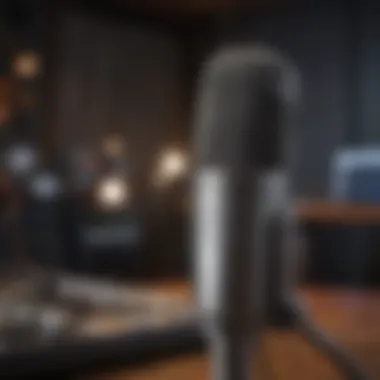

File Format Considerations
Picking the right file format might seem trivial but can significantly affect accessibility and shareability. Different platforms require different formats, with .mp4 being an all-around favorite due to its widespread compatibility. What stands out about this format is its balance of sound quality and file size, making it ideal for online sharing.
The trade-off, of course, is that you may face limitations regarding certain advanced video features. Additionally, some platforms might have specific requirements, so being aware of this can save you a lot of trouble down the line.
Resolution Settings
Resolution settings can make or break the viewing experience. They determine how clear and detailed your visuals will appear. High resolutions like 1080p or even 4K can provide stunning visuals, but they also come with larger file sizes, which may deter users with slower internet connections.
What makes resolution settings a critical consideration is how they align with your target audience. If you’re aiming for professional presentations, high resolution is imperative. Conversely, if your audience generally views content on mobile devices, a slightly lower resolution might be more user-friendly.
In summary, investing the necessary time into testing and finalizing your screen recordings will elevate the quality of your work and ensure that it resonates effectively with your intended audience. From playback reviews to technology choices during exporting, every detail matters in this landscape.
Distribution and Sharing Your Recording
When it comes to screen recordings, the final step is often the most crucial—how to get your content in front of an audience. Distribution and sharing your recording plays a pivotal role in maximizing its impact. The nuances of how you share your work can either amplify or diminish its reach and effectiveness.
Getting the right platform for sharing means more than just picking a familiar name; it’s about understanding the specifics of each option and what they bring to the table. Moreover, good distribution ensures your hard work doesn’t go unnoticed, allowing you to connect with viewers or clients while achieving your goals.
Choosing the Right Platform
YouTube
YouTube stands as a giant in the realm of video sharing. Its sheer size and user base make it an attractive option for anyone looking to distribute content far and wide. One of the biggest advantages of YouTube is its accessibility; millions of viewers turn to this platform daily, granting your recordings potential exposure that can reach astronomical numbers.
The platform's unique feature is the algorithm which, when you play your cards right, propels your videos to the top of search results, leading to increased visibility. However, while YouTube can be a game-changer for exposure, one downside is that the platform's ad-driven nature may dilute your message if users are bombarded with unrelated promotions.
Vimeo
On the flip side, we have Vimeo, a more niche player that caters particularly well to creatives and professionals. Vimeo focuses on high quality, both in video resolution and community interaction, which aligns perfectly with users looking to showcase polished work.
One key characteristic that sets Vimeo apart is its ad-free environment, providing a seamless viewing experience. This is particularly beneficial for those looking to present educational or project-oriented content without distractions. However, the disadvantage is that its smaller audience compared to YouTube means you might not achieve the same level of sheer reach unless you’re strategic about sharing.
Promoting Your Content
Social Media Strategies
Promoting your screen recording doesn't stop at just selecting a platform; it’s vital to actively engage in social media strategies to reach your audience effectively. Social media really comes into its own here, acting like a megaphone for your work. By sharing clips or snippets on platforms like Facebook or Instagram, you not only drive traffic to the main video but also build excitement around it.
The unique feature of social media is its interactivity; it allows you to engage with viewers directly, gather feedback, and build a community around your content. This direct line to your audience can vastly increase your reach. On the downside, keeping up with multiple channels and maintaining engagement can be a bit of a double-edged sword.
Building a Viewer Base
Finally, building a viewer base is crucial for long-term success. A dedicated audience can drive organic growth, allowing for reliable and consistent viewership over time. A key characteristic of this endeavor is value creation—ensuring your content provides something worthwhile, which in turn, encourages subscriptions and shares.
Another important aspect worth mentioning is the community aspect; as your viewer base grows, so does the potential for collaboration and networking opportunities. However, the caveat here is that building an audience takes time and persistence. Expecting swift results could lead to frustration.
Creating a dedicated viewer base demands patience, but the rewards of loyalty and engagement can be immeasurable.
Troubleshooting Common Issues
In the realm of screen recording, even the most seasoned pros run into hiccups every now and then. Understanding how to effectively troubleshoot these common issues not only saves time but also enhances the overall quality of the final product. It ensures that your voice integrates seamlessly into your recordings, allowing the audience to grasp your content without interruptions. This section delves into two frequent problems: audio not recording and synchronisation issues. Let’s unpack these hurdles and arm you with the necessary know-how.
Audio Not Recording
One of the most frustrating situations you can encounter while screen recording is when the audio simply does not record. Imagine going through the entire process, speaking clearly and confidently, only to find out that not a single word was captured. This can leave even the most patient individual quite vexed. So, what could be going wrong? Here’s a checklist to consider:
- Microphone Connection: Ensure your microphone is properly connected. Some software allows users to select the audio input device. Double-check this setting.
- Software Settings: Sometimes the recording program is not set to capture audio. Dive into the settings and confirm that the audio source is selected accordingly.
- System Permissions: On many devices, including Mac, the operating system may require permission for applications to access the microphone. Go to System Preferences and check Security & Privacy settings.
- Compatibility: Any conflicts between software versions can also lead to issues. Ensure everything is updated.
Resolving these aspects should get your voice on track. Don�’t hesitate to run a quick test recording first; it’s a small investment for peace of mind.
Out of Sync Issues
Having your voice out of sync with your visuals is like watching a badly dubbed movie — it can be distracting and incredibly unprofessional. This issue typically arises due to variances in hardware and software processing times. When everything isn’t lined up just right, the result can be jarring. To smooth things out, here are some strategies:
- Frame Rate Consistency: Consistency is key. Make sure you're recording at a steady frame rate which matches the settings of your screen recording software.
- Post-Recording Adjustments: If you've already recorded your screen and the audio is off, most editing software — like Adobe Premiere Pro — provides tools for audio alignment. You can nudge the audio track to match the visuals more closely.
- Monitoring during Recording: Use headphones while recording. This allows you to hear what’s being captured in real-time, helping to avoid any disconnection between audio and video.
- Check System Load: If your computer is under heavy load during recording, it can cause lags. Ensure background applications are closed during the recording process.
"The better organized your workflow, the less likely you’ll run into these issues later." - Unknown
By adopting these methods, you can minimize audio sync issues and enhance the professionalism of your recordings. Whether for education or presentation, ensuring your recorded voice aligns with what viewers are seeing is crucial for effective communication.
Keep these troubleshooting tips handy; they’ll prove invaluable when recording voice with screen captures.
Future of Screen Recording Technology
The landscape of screen recording is continuously evolving, driven by technological advancements that enable seamless voice integration and enhanced video quality. This future not only reshapes how content creators interact with their audiences but also establishes new benchmarks in education, training, and online collaboration. As the necessity for high-quality recordings rises, understanding the trends and improvements in screen recording technology becomes essential for both seasoned professionals and beginners.
Emerging Trends
Several key trends are shaping the future of screen recording technology, particularly in the realm of voice integration. Here are some notable ones:
- AI-Powered Tools: Artificial intelligence is becoming a game changer, with software like OBS Studio and Camtasia incorporating features that assist in audio clarity and background noise reduction. AI algorithms can analyze sound quality in real-time, providing recommendations for settings adjustment.
- Cloud Solutions: As remote work becomes standard, cloud-based screen recording software is gaining traction. These platforms facilitate easy sharing and collaboration. For instance, some services allow team members to comment directly on screen recordings, enhancing real-time feedback processes.
- Interactive Elements: Incorporating interactive features, such as polls or quizzes within recorded content, is gaining popularity for educational use. Tools that allow users to record their voiceover while seamlessly integrating these interactive components can boost engagement significantly.
"The convergence of AI and screen recording technology promises to deliver not just better quality, but also smarter ways to engage with our audiences."
— Tech Industry Analyst
Potential Workflow Improvements
With an eye toward optimizing efficiency, integrating voice into screen recordings offers several workflow improvements:
- Streamlined Processes: Many screen recording tools now include built-in editing functions, which minimize the time spent moving between different software. This integration allows users to record their screen and voice, make adjustments, and export the final product within one platform.
- Enhanced Collaboration: Features allowing for multiple user access to recordings facilitate better team collaboration. For example, tools like Zoom enable users to share their recordings directly after a meeting, complete with voice commentary.
- Increased Accessibility: The rise of transcription services integrated into screen recording software means that voice content can easily be turned into text. This feature not only makes content accessible to a broader audience but can also improve SEO when shared online.
- Customization Options: New tools offer customizable audio settings, allowing users to find their perfect voice balance. This can include features like voice modulation and equalizer settings, designed to enhance the overall audio experience.
In summary, the future of screen recording technology is bright, characterized by advances that make it easier, faster, and more effective to integrate voice into recordings. Keeping abreast of these trends and improvements will ensure that you leverage the full potential of your screen recording endeavors.



