Mastering Walking Directions on Your iPhone
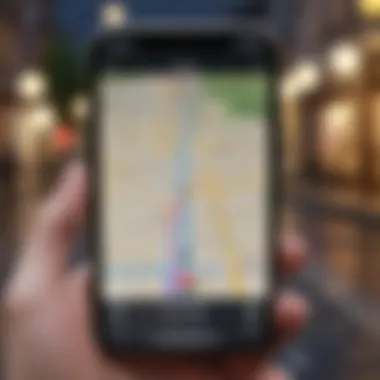
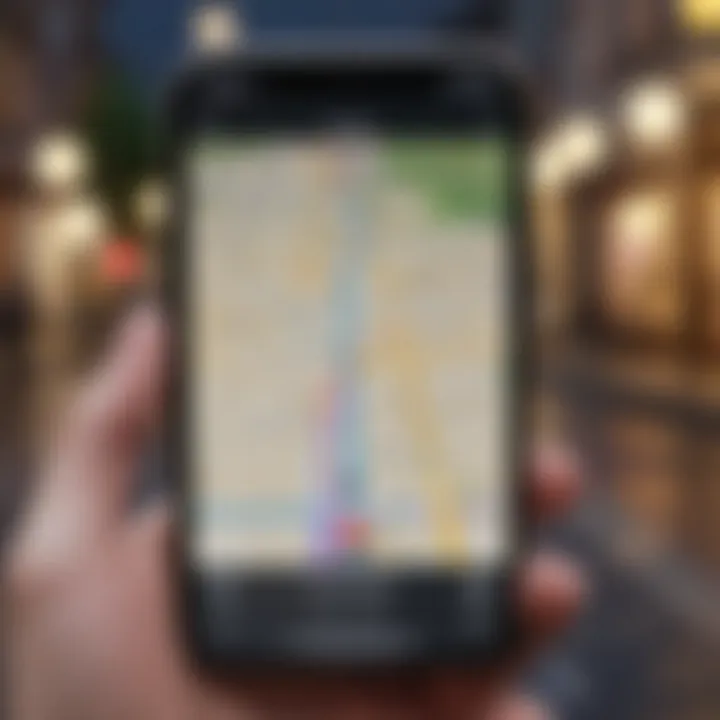
Intro
Navigating urban landscapes can be a challenging endeavor, especially for those unfamiliar with the setting. Fortunately, the iPhone's integrated walking directions feature simplifies this task remarkably. Understanding the intricacies of utilizing this function enriches the overall user experience. This section aims to elucidate the various aspects of walking directions available on an iPhone, focusing on the tools and techniques that can enhance navigation efficiency.
Walking directions on an iPhone offer more than just simple pathfinding from point A to point B. The technology incorporates robust mapping applications, readily accessible settings, and practical features designed to improve navigation in real-time. Apple Maps and Google Maps stand out as two of the leading applications for walking navigation, each with its unique functionalities. By leveraging these tools effectively, users can explore their surroundings with confidence.
In what follows, we will delve into the relevant components, including optimal settings for users, specific steps for ensuring accessibility, and best practices for navigating through bustling urban environments. Armed with the right knowledge, you'll be poised to traverse cities more efficiently than ever before.
Understanding Walking Directions on iPhone
In our increasingly mobile world, the ability to navigate effectively is crucial. Understanding walking directions on an iPhone is not just about reaching a destination. It encompasses the entire experience of navigation, offering insights into local geography and enhancing user safety. With the iPhone serving as a powerful tool, users can harness various apps and settings that adapt to their walking patterns and preferences.
Accurate navigation enables users to explore urban environments confidently. When walking, a pedestrian navigational system must consider foot traffic patterns, accessibility features, and safety zones. With iPhone walking directions, individuals gain access to real-time updates and optimizations that are tailored to specific routes. This leads to a more enjoyable and efficient experience overall, especially when traversing unfamiliar locations. Moreover, integrating features such as estimated arrival times and route alternatives can significantly reduce the anxiety of getting lost.
As we examine the available applications, we will find that many built-in navigation apps offer unique features designed for walkers. This understanding prepares users for optimal choices that pair with their walking preferences. Mastery of these tools not only increases efficiency but also enhances the enjoyment of discovering new areas.
The Importance of Accurate Navigation
Accurate navigation is critical for many reasons. Firstly, it ensures that individuals reach their desired location without unnecessary delays. An imprecise navigation system can lead to wasted time, frustration, and in some cases, potential danger if unfamiliar paths are taken.
Using precise walking directions enables users to:
- Avoid high-traffic routes that may be unsafe.
- Enhance the overall walking experience by discovering scenic paths.
- Alter routes based on current conditions like weather or foot traffic.
Additionally, with real-time updates, users can adjust their journeys based on unforeseen circumstances. This information empowers individuals to make informed decisions quickly.
Overview of Built-in Navigation Apps
The iPhone comes with several built-in navigation apps that cater to the needs of walkers. Each offers distinct functionalities and benefits, making it easy to choose the best option for specific situations. The key built-in applications include:
- Apple Maps: This app integrates closely with the iOS ecosystem and provides reliable navigation tailored for pedestrians. Its user-friendly interface and features, such as voice navigation and shortcuts, facilitate an efficient experience.
- Google Maps: Known for its extensive data coverage, Google Maps offers walkers detailed information about their routes. This app is often favored for its accuracy and rich user-generated data, which include reviews and photos of locations.
- Third-Party Apps: Depending on individual needs, various third-party applications offer unique functionalities that enhance walking navigation. Examples of these include Citymapper and Waze, which focus on public transportation insights or community-based alerts.
Collectively, these navigation applications equip users with the tools necessary to traverse their environments effectively and safely. Understanding these options is the first step towards optimizing your walking directions experience.
Setting Up Your iPhone for Navigation
Setting up your iPhone for navigation is critical for making the most out of walking directions. It allows users to benefit from the precision of GPS technology and the vast amount of data provided by mapping applications. Ensuring that your device is correctly configured can dramatically improve your navigation experience. Users can avoid common pitfalls like inaccurate location detection or inefficient route planning by understanding the specifics of setting up location services and selecting the right navigation app.
Initial Configuration of Location Services
To use navigation effectively, the first step is to configure Location Services on your iPhone. This feature allows your device to determine its precise geographic location. Here’s how to configure it:
- Open Settings: Go to the settings app on your iPhone.
- Privacy & Security: Scroll down to find "Privacy & Security" and tap on it.
- Location Services: At the top, you see the "Location Services" option. Tap on it.
- Enable Location Services: Make sure that the Location Services toggle is turned on.
- Choose Apps: You can individually select which apps can use your location. Ensure that your chosen navigation app has access to location data, setting it to "While Using the App" for optimal performance.
Once you enable this feature, your iPhone can more accurately determine your location, which is essential for effective navigation. Missing out on this step can lead to frustrating experiences, especially in areas with poor network coverage.
Choosing the Right Navigation App
Selecting an appropriate navigation app is equally important. There are several options available, each with its unique strengths and weaknesses. Consider the following popular choices:
Apple Maps
Apple Maps is an integrated option for iPhone users, offering ease of use and seamless functionality. Its most significant advantage is the flawless integration with Apple's native features, such as Siri and notifications. Users can simply ask Siri for walking directions and receive immediate help.
A unique feature of Apple Maps is its local business information and review integration. Users can see nearby places, such as restaurants or shops, and navigate to them with ease. While Apple Maps has improved significantly over the years, it still might not have extensive data coverage in certain locations compared to its main competitor.
Google Maps
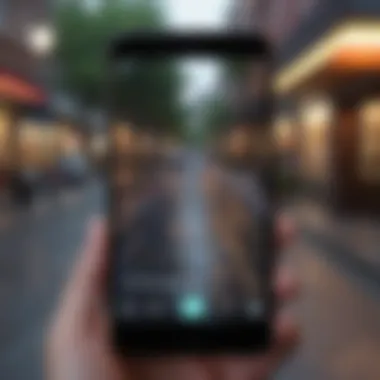
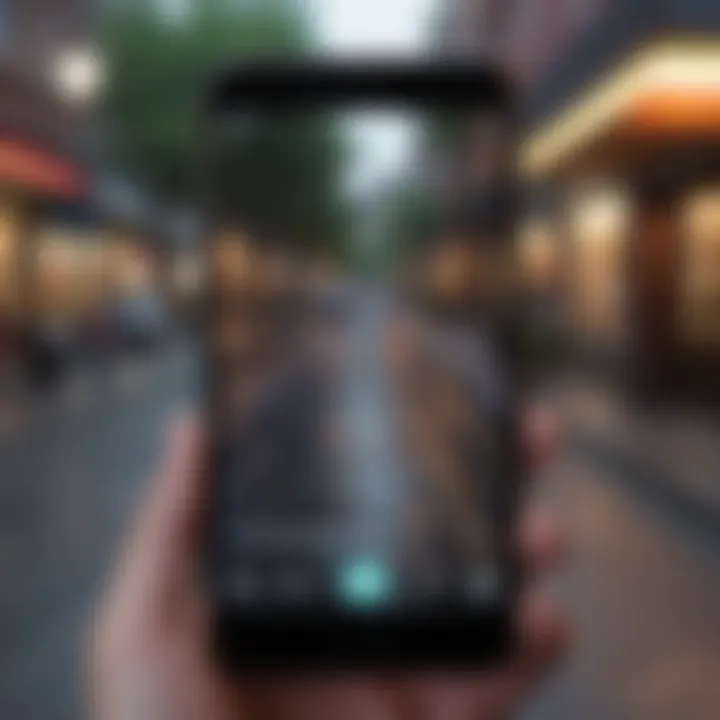
Google Maps is arguably the more widely recognized mapping service. Its significant characteristic is its extensive database, providing users with detailed information about routes and locations. It often excels in urban areas with complex road systems and public transport options.
One unique feature of Google Maps is its Street View, which allows users to virtually explore a location before arriving. This feature is advantageous for navigating unfamiliar areas. However, some users may find Google Maps' interface a bit cluttered, and there's a potential concern regarding personal data usage.
Third-Party Apps
Numerous third-party apps offer distinct features catering to specific needs. For example, apps like Citymapper focus on urban transport, while others provide offline maps for areas with limited connectivity. The key characteristic here is versatility, as users can select apps tailored to their unique preferences or requirements.
Many third-party apps often offer innovative features, such as augmented reality navigation or customizable route planning. However, setting them up properly is necessary, and some users may face challenges with compatibility or hydrating data connections.
Choosing the right navigation app can greatly enhance your walking experience. The best choice often depends on the specific features that users find most valuable.
Using Apple Maps for Walking Directions
Apple Maps is a critical tool for navigating urban environments. It provides users with real-time walking directions, making it easier to find their way around. Understanding how to use Apple Maps effectively can greatly enhance the navigation experience. This section will delve into the essentials of launching Apple Maps, selecting a destination, and understanding its interface—all crucial elements for a seamless walking journey.
Launching Apple Maps
To access Apple Maps, locate the app on your iPhone's home screen. The app icon is a stylized map with a pin, often found among default applications. Tapping this icon opens the app and presents a map view of your current location. If you have just updated your iOS, it's also wise to ensure that the app has the newest features. This can impact routing efficiency and improve overall user experience.
Selecting Your Destination
Once Apple Maps is open, the next step is to input your destination. You can do this by tapping on the search bar at the top of the screen. Start typing the name of your desired location, and suggestions will appear instantly. This feature saves time as it quickly narrows your choices. Once you select a destination, Apple Maps will calculate the walking route. Make sure to double-check the address for accuracy before proceeding.
Understanding the Interface
The Apple Maps interface is user-friendly yet detailed. Upon selecting your destination, the app presents several route options. These can include the shortest distance or routes that avoid busy streets. The bottom of the screen displays estimated walking time, which is useful for planning your journey. Tap on the route to view turn-by-turn directions. Additionally, icons indicate nearby amenities like restrooms or restaurants, which can be beneficial during longer walks.
"Apple Maps can profoundly affect how we experience urban navigation. Understanding its features elevates user engagement." - User Review
In summary, mastering Apple Maps for walking directions is achievable. Users can efficiently launch the app, select their destination, and navigate its interface with ease. This knowledge ensures that Apple users can traverse city landscapes effectively.
Navigating with Google Maps on iPhone
The choice of a navigation app can significantly impact the walking experience on an iPhone. Google Maps stands out in this regard due to its robust features and wide usability. Users benefit from its integration with local businesses, public transport information, and real-time data. This section will focus on how to effectively set up and use Google Maps for walking directions.
Installation and Setup
First, ensure Google Maps is installed on your iPhone. You can download it from the App Store if it is not already on your device. The installation process is straightforward. Once you open the app, it may request permission to access your location. Allow it so that it can provide accurate directions.
After installation, you may want to sign in with your Google account. This step not only enhances personalization but also syncs data like saved places across devices. Additionally, check for updates regularly to access new features and improvements. Missing updates could lead to missing out on enhanced navigation experiences.
Inputting Directions
To start walking with Google Maps, you must input your destination. You can do this in several ways. Typing the location name in the search bar is the simplest method. Google Maps will suggest possible destinations as you type. Alternatively, you can voice input by using the microphone icon for hands-free navigation.
Once you select your destination, tap on the "Directions" button and then choose the walking icon. Google Maps will calculate the best route for pedestrians, considering real-time traffic and pedestrian pathways. It is crucial to double-check the walking directions to ensure they align with your preferences, such as avoiding busy streets or favoring parks.
Utilizing Features for Walkers
Good features can enhance your walking navigation experience.
Real-Time Traffic Updates
Real-time traffic updates in Google Maps are essential. They provide information about any current delays along your route. The app uses data from other users and road sensors to determine traffic conditions and adjust suggested routes accordingly. This is particularly useful in urban areas where traffic conditions can change rapidly.
The key characteristic of this feature is its timeliness. It ensures you can adapt your walking experience on the fly. Users appreciate real-time information as it helps them avoid congested areas and find alternative routes. However, certain inherent drawbacks exist; relying solely on real-time traffic updates can cause frustration if the data appears inaccurate. Nevertheless, this feature remains a popular choice for those seeking efficient navigation.
Estimated Times of Arrival
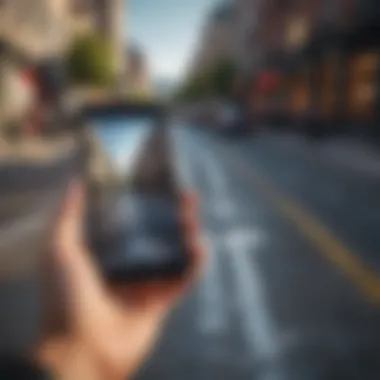
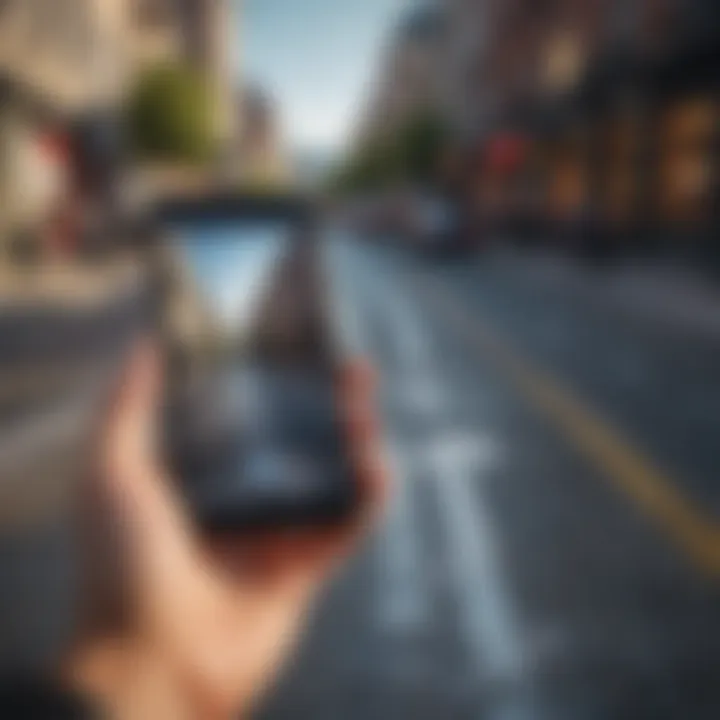
The estimated times of arrival feature is another important aspect of Google Maps. Once you input a destination, the app provides an estimate of how long it will take to get there on foot. This timeframe is calculated based on current walking speed averages and route details.
Understanding estimated arrival times can help you plan your day effectively. A key characteristic of this feature is its adaptability; times adjust if you stop or change speeds while walking. Some users find this unique, as it does not just provide static information but actively updates based on your progress. However, as with all estimations, unexpected delays can occur. While it can generally give a reliable estimate, factors such as unplanned stops or distractions might alter your walking time. Despite this, the feature remains essential for improving overall planning and efficiency in urban navigation.
Optimizing Your Walking Directions Experience
Optimizing your walking directions experience on an iPhone is vital for efficiency and convenience. With urban environments becoming increasingly complex, effective navigation allows users to easily find their way. This section delves into essential settings and terminologies that enhance the overall navigation experience, ensuring that users can navigate with precision and confidence.
Adjusting Settings for Enhanced Accuracy
Calibration of Location Services
Calibration of location services is a crucial aspect of improving navigation accuracy. The iPhone uses GPS data to pinpoint your location, and if this data is not properly calibrated, it can lead to significant inaccuracies. A key characteristic of this feature is its ability to adjust the accuracy of location detection by using different metrics, such as Wi-Fi and cellular data.
This feature can be a beneficial choice for those seeking optimal navigation. With proper calibration, users can enjoy enhanced accuracy in identifying their location, reducing frustration during navigation. However, sometimes users might face challenges if location services are not enabled properly or if there is insufficient signal, which can lead to delays or errors in navigation directions.
Advantages of calibration include:
- Improved Accuracy: Users see more accurate location placements.
- Faster Response Time: Directions update faster due to better location tracking.
Disadvantages to consider:
- Battery Use: Location services can drain battery life quickly if used extensively.
- Privacy Concerns: Users may have concerns about sharing their location data.
Selecting Preferred Transportation Modes
Selecting preferred transportation modes allows users to define how they wish to navigate within the app. This feature contributes significantly to understanding the best way to reach a destination. A unique aspect of this feature is the ability to switch easily between walking, transit, biking, or driving options.
This flexibility makes it a popular choice for a diverse range of users. Depending on the destination or context, users can select how they would like to move around, tailored to their needs.
Choosing the most appropriate transportation mode can lead to significantly optimized routes that save time and energy.
Advantages of this feature include:
- User Customization: Adapt the navigation according to current needs.
- Efficiency: Find faster or more scenic routes based on mode.
Disadvantages may include:
- Complexity: Some users might find multiple options confusing.
- Limitations: Not all areas are covered by all modes, limiting choices.
Understanding Pedestrian Navigation Terms
Understanding pedestrian navigation terms enriches the user's experience while navigating. Key terms such as ETA (Estimated Time of Arrival), waypoints, and turn-by-turn navigation are essential for effective communication with the mapping applications. Being familiar with these terms allows users to better interact with their apps and grasp relevant information quickly.
Additionally, knowing the specific features related to pedestrian navigation, such as walkability scores and points of interest, enhances the overall navigation process. This understanding allows users to make informed decisions about their route, enhancing their overall efficiency while walking through cities.
Accessibility Features in Walking Directions
Accessibility in walking directions is critical for ensuring all users, regardless of ability, can navigate effectively. This section explores how iPhones enhance usability through various accessibility features, allowing individuals with diverse needs to engage fully with navigation technology.
One of the core benefits of accessibility features is that they provide options that cater to different disabilities and challenges. This includes visual impairments, hearing issues, and motor difficulties. Understanding how these features function allows users to customize their experience based on individual requirements.
Voice Navigation Settings
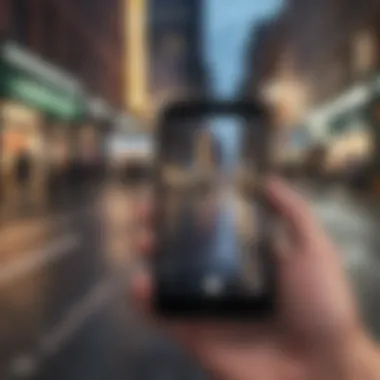
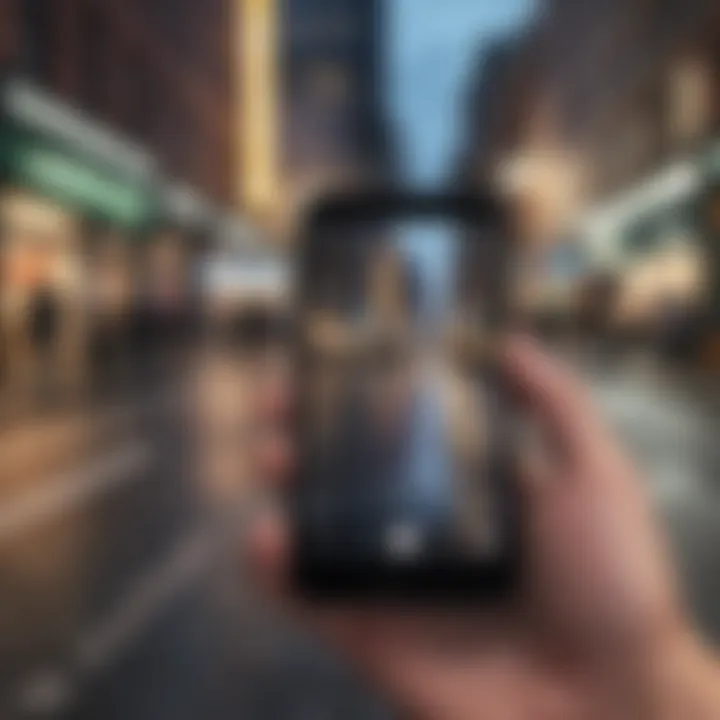
Voice navigation serves as a fundamental tool for individuals who have visual impairments or prefer auditory guidance while navigating. On an iPhone, users can activate voice navigation through various settings. Once enabled, the device provides step-by-step instructions. This includes contextual information about surroundings, distances, and even highlights points of interest along the route.
To configure voice settings, one can follow these steps:
- Go to Settings.
- Tap on Maps.
- Select Driving & Navigation or Walking.
- Enable Voice Directions.
By tailoring the volume and speech rate, users can enhance their navigation experience. The clarity and tone of the voice can also be adjusted based on personal preference. Ensuring that voice prompts are easily audible, especially in noisy environments is vital for effective navigation.
Visual Accessibility Options
For users with visual impairments, iPhones offer several visual accessibility options that make navigation more manageable. One notable feature is VoiceOver, which reads aloud the information displayed on the screen. This includes textual directions and interface elements, making it easier to follow walking routes without needing to visually monitor the device.
Another useful setting is Zoom, which allows users to magnify parts of the screen. This can be beneficial when inputting destinations or reviewing maps in more detail. Additionally, enabling High Contrast and adjusting color filters can help users with color blindness or other visual limitations to distinguish key navigation information more effectively.
"Navigation technology must evolve to meet the needs of all users. Embracing accessibility fosters inclusivity within our increasingly mobile society."
In summary, the integration of accessibility features in walking directions on iPhone facilitates a more inclusive and effective navigation experience. By understanding and utilizing voice navigation and visual options, users can enhance their accessibility and overall experience while exploring their urban landscape.
Common Issues and Troubleshooting
Walking with a mapping app on your iPhone can sometimes lead to unexpected challenges. Understanding common issues and how to troubleshoot them is essential for ensuring a smooth navigational experience. This section will discuss two prevalent problems—location accuracy and app performance. Addressing these issues enhances not only navigation but also overall user satisfaction.
Location Accuracy Problems
Location accuracy plays a critical role in using walking directions effectively. Many users encounter problems where their iPhone does not pinpoint their exact location. Factors such as poor GPS signal, dense urban structures, and even weather conditions can all contribute to inaccurate readings.
To mitigate these issues,
- Ensure that your Location Services are enabled. This can be checked in the Settings app under Privacy > Location Services.
- Calibration of your device may be required. Moving in a figure-eight pattern can help recalibrate the compass.
- Consider removing any obstructions near the device as these can interfere with signal.
If accuracy issues persist, restarting the device can also help. In some instances, reinstalling apps might be required to reset problematic settings. Regular updates of the iPhone's operating system also play an important role in maintaining accuracy.
App Crashes and Performance Lag
Experiencing app crashes or performance lag can significantly impair your navigation experience. A smooth interaction with the app is essential, especially in the midst of a walk. Performance lag may result from outdated software, background apps consuming significant resources, or even storage issues.
To tackle these issues:
- Verify that your navigation app is updated. Check the App Store for any available updates for both Apple Maps and Google Maps.
- Close unused apps running in the background. Access the multitasking view and swipe away apps that you are not using.
- Free up storage space on your device. Go to Settings > General > iPhone Storage to identify what can be deleted.
It may be useful to restart your iPhone if app crashes continue. If problems remain, consider seeking support through the app's help section or forums. Such proactive measures can save time and reduce frustration while navigating.
Future of Walking Directions on iPhone
The future of walking directions on the iPhone offers a promising view into advances in user experience and navigation efficiency. As urban environments continue to evolve, so will the tools that help users navigate them. Keeping pace with that evolution ensures that iPhone users can effectively traverse cities with more confidence and less frustration. With technology affording a growing array of features, staying informed will be vital for making the most out of these navigation apps.
Innovations in Mapping Technology
Innovations in mapping technology are revolutionizing how walking directions are delivered on iPhones. The development and enhancement of algorithms for real-time data capture allow users to gain a clearer understanding of their surroundings. Significant advancements include the infusion of data from multiple sources, which can help optimize walking routes based on current conditions such as pedestrian traffic and road closures.
Additionally, the integration of machine learning and artificial intelligence is improving how users interact with these applications. These technologies can learn from users' preferences, suggesting routes based on past behaviors. Specialized routing options, such as shortest and fastest paths, are also making it easier to tailor experiences specifically suited for each user.
Here are some key aspects of these innovations:
- Real-time updates: Immediate data on weather, foot traffic, or any obstacles come directly from user input and sensors.
- Enhanced usability: A focus on user interface design improves the clarity and ease of obtaining directions.
- Crowdsourced data: Utilizing user-generated reports to keep mapping information current and accurate.
The Role of Augmented Reality
The role of augmented reality (AR) in walking directions stands at the intersection of digital and physical navigation. AR brings a new perspective to mapping, allowing users to visualize their path in a more immersive way. This technology superimposes digital information in users' physical environment through their device's camera, providing clearer and more intuitive navigation instructions.
Uses of AR in walking directions may include:
- Navigation overlays: By placing arrows and indicators directly onto the view of the street or pathway, users can see exactly where to go without having to toggle between screens or views.
- Enhanced landmarks: Augmented reality can highlight points of interest, displaying helpful information about nearby attractions or even historical data.
- Gamification: Elements of gamification may encourage exploring by offering rewards for visiting specific locations.
These developments reflect a shift towards a more interactive navigation experience. Users can expect improvements in safety, ease of understanding, and overall engagement with their surroundings. As augmented reality becomes more integrated into navigation applications, walking directions on the iPhone will more closely align with users' dynamic, real-time experiences.



