Ultimate Webcam Guide for MacBook Pro Users
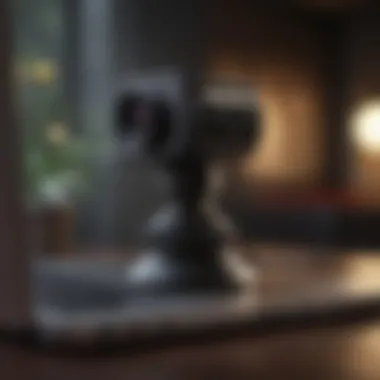

Product Overview
Webcams serve as a vital accessory for many MacBook Pro users, especially in a world where video communication has become the norm. This section offers a broad overview of webcams and their integration with the MacBook Pro, focusing on key features, specifications, and design aspects.
When considering the most compatible webcams with the MacBook Pro, it's important to look for models that are USB plug-and-play capable. This means they require minimal setup and configuration, which is a significant consideration for users looking for efficiency.
Key Features and Specifications
High-quality webcams are characterized by high definition capabilities, typically 1080p or better. Those who need enhanced video quality for streaming and video conferencing should also look for webcams with built-in autofocus and low-light correction features. Additionally, some models come equipped with stereo microphones to capture clearer audio, which can greatly improve user experience during calls or recordings.
Design and Aesthetics
Webcams vary in design, from compact and minimalist to larger, more complex setups. The ideal design for many users is a device that blends well with the sleek aesthetics of the MacBook Pro. Cable management and portability are other design aspects that users often consider. A truly portable webcam should not only be lightweight but also have features that protect it from damage during travel.
Performance and User Experience
Understanding how a webcam performs under different conditions is crucial. Good performances are often measured through various benchmarks related to video frame rates, clarity, and responsiveness.
Performance Benchmarks
Webcams like the Logitech C920 and Razer Kiyo have been recognized for their superior performance in low-light conditions, making them ideal for users who may not always have ample lighting. Average frame rates around 30 fps (frames per second) deliver smooth video, while higher resolutions ensure that details remain sharp.
User Interface and Software Capabilities
Most webcams come with software that enhances functionality. Features such as virtual backgrounds or image settings adjustments can significantly improve the overall user experience. Compatibility with software like Zoom and Skype is also essential, as this determines how easily the webcam can integrate into users' existing workflows.
User Experiences and Feedback
Feedback from existing users often highlights the importance of customer service and support provided by webcam manufacturers. Users appreciate quick responses to inquiries and efficient problem resolution. Moreover, reviews tend to favor products that are versatile, readily compatible across different devices, especially those operating with macOS.
Understanding Webcams and Their Importance
Webcams have become an integral part of modern digital communication. Their role has grown significantly, especially with the increasing reliance on remote work, virtual meetings, and online education. Understanding webcams is crucial for users of MacBook Pro. It allows individuals and professionals to enhance their online presence and improve communication.
Definition and Functionality
A webcam is a device that captures video images and transmits them over the internet. Typically, they connect to computers through USB ports, becoming an essential tool for video calls. The functionality of webcams has advanced from basic video streaming to high-definition imaging, supporting various applications. Users can utilize webcams for video conferencing, live streaming, and creating content.
Key points about webcam functionality include:
- Real-time video capture: Webcams allow users to interact visually in real time, making communication more effective.
- Integration with software: Most webcams are compatible with popular applications like Zoom and Skype, simplifying usage.
- Variety of resolutions: Many models provide options for different video resolutions, allowing users to choose quality based on their needs.
Applications of Webcams
Webcams serve numerous purposes that many people may not realize. Here are some common applications:
- Video Conferencing: Webcams are standard in business settings, enabling meetings without being physically present. This is particularly crucial for remote teams.
- Content Creation: Streamers and video creators rely on high-quality webcams to produce video content. They enhance the visual appeal of streams and recorded videos.
- Online Education: Instructors use webcams for delivering lectures, providing a more interactive experience for students.
- Surveillance: Some webcams function as security devices, helping monitor environments remotely.
By utilizing webcams effectively, users can transform their digital interactions, enhance productivity, and maintain a robust online presence.
Selecting a Webcam for MacBook Pro
Choosing the right webcam for your MacBook Pro is crucial. It can significantly impact your video quality during meetings, streaming, or creating content. Factors like video clarity, frame rates, and compatibility shape user experiences. Making an informed decision entails understanding the core features of webcams. Each has unique attributes that cater to different needs. This section digs into essential aspects to ensure you acquire a webcam that meets your requirements and enhances your digital presence.
Key Features to Consider
When evaluating webcams, focus on specific characteristics that define their performance. Here are four fundamental features to consider:
Resolution
Resolution refers to the amount of detail a webcam can capture. Common resolutions include 720p, 1080p, and 4K. Higher resolutions are beneficial for producing clear images. The 1080p resolution is a popular choice. It provides a good balance between image quality and bandwidth usage for most users. However, high resolutions can demand more storage and processing power. Thus, consider your usage scenarios before deciding.
Frame Rate
Frame rate determines how smooth your video appears. Expressed in frames per second (fps), a higher frame rate leads to more fluid motion. A frame rate of 30fps is standard for video calls, while 60fps is ideal for gaming or streaming. Razer Kiyo, for instance, offers a variable frame rate that helps adjust to different lighting situations, enhancing content production. However, a higher frame rate may require additional system resources, which could impact overall performance if your device is older.
Field of View
Field of view (FOV) indicates how much of your space the camera captures. A wider FOV is good for group settings and presentations. Many webcams offer FOVs between 65 to 90 degrees. A larger FOV may introduce distortion on the edges of the image, which could affect quality. Choosing the right FOV helps you ensure you capture what you need without unnecessary distractions.
Compatibility
Compatibility must be assessed before buying a webcam. It’s essential to ensure the device syncs seamlessly with your MacBook Pro. Most modern webcams support USB connectivity, but always check the specifications. Popular models like Logitech C920 work efficiently with macOS and typically require minimal setup. Non-compatible webcams can lead to frustrating experiences, so verify the compatibility before making a purchase.
Comparative Analysis of Popular Models
Several webcams have established themselves as reliable choices for MacBook Pro users. The following models stand out for different reasons:
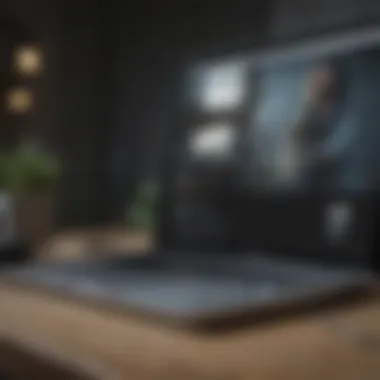

Logitech C920
The Logitech C920 has become a benchmark in webcam technology. It features 1080p video and dual microphones for crisp audio. Its price-performance ratio appeals to a wide audience, making it an excellent choice for casual and professional use. The built-in automatic light correction helps improve image quality in darker environments, consistently delivering satisfactory results. However, it might have limitations in low-light situations compared to more advanced models like the Logitech StreamCam.
Razer Kiyo
Razer Kiyo stands out due to its integrated ring light. This feature ensures optimized lighting, improving video quality, especially in low-light settings. Streaming gamers and content creators widely recognize it for this unique aspect. The 1080p video and 60fps option for fast-paced action enhances viewer experience. Nonetheless, this webcam could be pricier due to its additional features.
Microsoft LifeCam Studio
Microsoft LifeCam Studio is notable for its versatility. It supports 1080p HD recording and has a wide-angle lens, catering to various situations. The webcam's TrueColor technology adjusts colors for bright images, which enhances overall quality. This model is especially suitable for business use. However, some users report that it may not handle motion as well as alternatives at the same price point.
In summary, selecting a webcam for your MacBook Pro involves careful consideration of specific features like resolution, frame rate, field of view, and compatibility. Additionally, knowing the strengths and weaknesses of popular models helps you choose an option that best suits your needs.
Connectivity Options
Understanding connectivity options is crucial when integrating a webcam with the MacBook Pro. It impacts user experience, functionality, and how easily devices can be used together. Therefore, exploring connectivity methods enhances both performance and usability.
USB Compatibility
USB compatibility remains the most traditional and widely used method for connecting webcams to MacBook Pro devices. Most modern webcams utilize USB interfaces, offering ease of use and standardized connections. The advantages of USB connectivity include:
- Plug-and-Play Functionality: Users can easily connect a webcam without extensive setup or technical knowledge. Simply plug in the cable, and the webcam is recognized by macOS.
- Reliable Data Transfer: USB connections provide stable data transfer, which is essential for maintaining video quality. A robust connection minimizes delays and disruptions during live streaming or video calls.
- Power Supply: Many USB webcams draw power directly from the MacBook Pro, eliminating the need for additional power sources. This factor is particularly beneficial for mobile users who need to maintain a clean setup.
In addition, users should verify they have compatible USB ports. The MacBook Pro features USB-C ports, so having an appropriate adapter may be necessary for older USB-A devices.
Wireless Alternatives
Wireless webcams are increasingly popular due to their flexibility and ease of use. They offer distinct advantages, particularly in terms of mobility and minimizing cable clutter. Key benefits include:
- Flexibility: Wireless webcams allow users to move freely without being tethered to a device. This flexibility can be particularly beneficial in scenarios requiring mobility, such as presentations or when utilizing multiple angles during a video session.
- Simplified Setup: Wireless models often come with user-friendly installation processes, usually guided by a dedicated app that configures the settings quickly.
- Clutter Reduction: By eliminating the need for cables, users can maintain a cleaner workspace. This factor is important for many professionals who prioritize aesthetics as part of their digital setup.
Regarding compatibility, users should ensure their MacBook Pro supports the required protocols, such as Wi-Fi or Bluetooth, which enable seamless connections for these devices.
"Understanding your webcam's connectivity options helps maximize performance and aligns with personal or professional needs."
As technology continues advancing, both USB and wireless solutions are likely to evolve. Users should remain informed about new models and features that enhance connectivity. Each choice has its own set of advantages, and understanding these will lead to informed decisions when selecting a webcam for a MacBook Pro.
Installing a Webcam on MacBook Pro
Installing a webcam on a MacBook Pro is a critical step for users aiming to enhance their online presence or to engage in more immersive digital communication. The process includes both physical setup and software installation, which are essential for functional use. Understanding how to effectively install a webcam allows users to optimize their experience, ensuring high-quality video and seamless interaction.
When integrating a webcam, properly addressing the installation procedures can result in improved performance and user satisfaction. The experience might vary depending on the specific model of the webcam and the MacBook Pro, making it vital to follow best practices throughout the installation process.
Physical Setup
Physical setup is a straightforward yet significant aspect of webcam installation. It involves positioning the camera in a way that offers an optimal viewing angle and stability during use.
- Placement: The webcam should ideally be placed at eye level. This can help users maintain direct eye contact during video calls, which enhances communication.
- Stability: Ensure the webcam is securely attached either by a clip system or by using a stand. A stable setup prevents the camera from moving during use, which can cause distractions.
- Port Accessibility: MacBook Pro users should also consider the USB port’s accessibility. It is essential to have it readily available without obstruction, facilitating easy connection and disconnection.
Software Installation Procedures
Proper software installation is as crucial as the physical setup. A seamless software execution ensures that the webcam operates correctly and delivers the desired video quality. This section will cover driver installation and configuration settings, both integral parts of the software setup process.
Driver Installation
Driver installation is the first critical step in ensuring that the webcam functions correctly with the MacBook Pro. Without the proper drivers, the system may not recognize the camera, rendering it useless. Typically, most webcams have plug-and-play capabilities, but it is important to verify compatibility with the Mac operating system.
- Key Characteristic: The major advantage of driver installation is that it allows the operating system to communicate effectively with the webcam. It ensures that all features of the device can be utilized.
- Unique Feature: Many modern webcams come with pre-installed drivers that automatically configure settings upon connection. This is beneficial because it reduces the time and effort required for manual configurations.
Driver installation might sometimes require downloading additional software from the manufacturer’s website. Users should pay attention to user reviews to determine the stability of these drivers, as some may have compatibility errors that could complicate the installation process.
Configuration Settings
Configuration settings are another essential element of web cam setup, allowing users to customize their video and audio inputs according to their preferences. Once the driver is installed, configuring the settings becomes necessary to achieve the best performance.
- Key Characteristic: Configuration settings enable users to adjust various parameters, such as resolution and frame rate, tailoring the webcam’s functionality to specific needs. This adaptability is a notable characteristic, especially for professionals requiring high-quality video.
- Unique Feature: Users can often access extensive settings by navigating to the system preferences or the webcam software. This adaptability allows for significant enhancements in how the webcam captures video.
Nevertheless, users should be cautious of over-configuring their settings, as it can lead to issues such as lowered performance or mismatched audio-video sync.
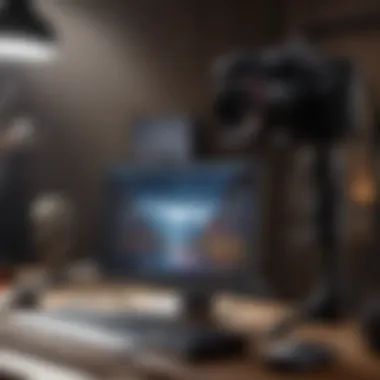

Optimizing Webcam Settings
To achieve the best results from a webcam, optimizing the settings plays a critical role. This section discusses various elements involved in fine-tuning these settings. Being mindful of these settings can profoundly enhance video quality and overall user experience. Proper adjustments can make a significant difference, especially when engaging in video conferences, streaming, or recording content. Here, we will explore the key aspects needed to optimize a webcam for your MacBook Pro.
Adjusting Video Quality
When it comes to video quality, resolution is a primary factor. Most webcams today offer multiple resolution settings. For standard video calls, a resolution of 720p may suffice. However, for high-quality streams or recordings, 1080p or even 4K may be more appropriate. Adjusting these settings is essential for clarity.
Next, frame rate also influences the smoothness of the video. Generally, 30 frames per second (FPS) is adequate for most scenarios. However, higher frame rates such as 60 FPS can enhance movement clarity, especially in fast-paced environments or gaming sessions.
Another important consideration is the settings for auto-focus and exposure. Adjusting the auto-focus can ensure that your face is always clear, minimizing distractions caused by background blurriness. Exposure settings help maintain brightness levels. Manual adjustments could prevent overexposure or underexposure, leading to a more visually appealing output.
Lastly, using software tools to enhance video quality can be beneficial. Programs like OBS Studio and QuickTime Player allow for deeper customization of video settings, giving the user control over parameters. Here is a summarized list of key adjustments to consider:
- Select appropriate resolution
- Adjust frame rate for smoothness
- Set auto-focus on face
- Tailor exposure settings according to lighting
Lighting and Background Considerations
Good lighting is crucial for webcam performance. Insufficient lighting can result in grainy video and decrease the clarity of the subject. Natural light is often the best option; positioning yourself facing a window can provide even lighting. However, using artificial lights, such as ring lights or softboxes, can also achieve excellent results when natural light isn't available.
The background is also a significant factor. A cluttered or distracting background can take attention away from the subject. Consider using a plain wall or a well-organized space behind you. Alternatively, many software applications now offer virtual backgrounds. This feature allows users to select a backdrop that complements the presentation style or mood of the meeting or stream, eliminating potential distractions.
In summary, optimizing webcam settings goes beyond just adjusting a few buttons. It's about creating the best possible environment and maintaining the settings that align with your goals. Simple tweaks can vastly improve the quality of video and overall user experience, leading to clearer and more professional outcomes.
Software Options for Enhanced Functionality
The integration of software with webcams significantly enhances user experience on the MacBook Pro. This section focuses on various software applications that can provide improved functionality for video communication and recording. By understanding the benefits and features of these tools, users can optimize their webcam experience effectively.
Video Conferencing Applications
Zoom
Zoom has emerged as a leading platform for video conferencing. Its importance lies in its ability to facilitate larger meetings and webinars seamlessly. One of its key characteristics is the ability to host up to 1,000 video participants in a session, which makes it an excellent choice for both personal and professional networking.
A unique feature of Zoom is its virtual background capability. This allows users to replace or blur their actual background, providing a layer of privacy and professionalism during calls. However, the software can consume significant bandwidth, leading to potential connectivity issues when the internet is slow.
Skype
Skype has been a long-standing player in the video calling space. It provides a solid solution for one-on-one calls and small group interactions. Its key characteristic is the quality of voice calls, which are usually clear and stable across variable internet conditions.
A notable feature of Skype is its integration with Microsoft products, which enables easy file sharing and collaboration. While this ease of use is a benefit, some users report occasional difficulties with the interface, especially when navigating through multiple features quickly.
Google Meet
Google Meet serves as a robust platform particularly favored for business meetings. It integrates seamlessly with other Google services, which is a significant benefit for those heavily invested in the Google ecosystem. Its hallmark feature is real-time captions that improve accessibility for all participants.
One advantage of Google Meet is its strong security protocols, which ensure safe usage, especially in professional environments. However, users may encounter limited features compared to competitors unless they subscribe to a paid plan.
Recording Software
OBS Studio
OBS Studio is a powerful recording software that is favored by content creators. Its contribution to enhancing webcam utility lies in its ability to capture high-quality video while providing extensive customization options. The software is open-source, which makes it accessible and frequently updated by a dedicated community.
One of the standout features of OBS Studio is the ability to create scenes that can include multiple input sources and overlays. This flexibility allows users to produce professional-looking streams or recordings. However, the complexity of the interface can pose a challenge for new users, requiring a learning curve to navigate effectively.
QuickTime Player
QuickTime Player is a built-in tool for macOS that provides straightforward video recording capabilities. Its key characteristic is simplicity, making it a beneficial choice for quick recordings without the need for extensive setups. Users can easily record their screens or webcam without installing additional software.
A unique feature of QuickTime Player is its ease of sharing, allowing users to export and send videos with minimal effort. However, it lacks advanced features like editing options or multiple input handling, which might deter more experienced users seeking versatile recording software.
The choice of software can significantly influence the overall functionality of your webcam. Consider what features are most important for your needs to ensure the best experience with your MacBook Pro.
Troubleshooting Common Webcam Issues
Webcams are essential tools for communication and interaction in today's digital age. Despite their importance, users frequently encounter various issues that can hinder performance. Troubleshooting common webcam issues is critical for ensuring optimal functionality, as it enables users to solve problems swiftly and maintain a seamless experience during video calls, online meetings, or streaming sessions. Understanding common challenges provides users with the ability to address them proactively and enhances overall user satisfaction.
Poor Video Quality


One of the most frequently reported issues with webcams is poor video quality. This can manifest as grainy images, low resolution, or inconsistent frame rates. Factors contributing to poor video quality include inadequate lighting, low resolution settings, and hardware limitations of the webcam itself. For MacBook Pro users, ensuring that the webcam settings are correctly configured can make a significant difference.
Key considerations for improving video quality include:
- Using Proper Lighting: Natural light is often best, but dedicated lighting sources can also help.
- Adjusting Camera Resolution: Make sure the webcam is set to its highest resolution in settings.
- Checking Internet Speed: A slow internet connection can severely impact video streaming quality.
By addressing these elements, users can enhance their experience and maintain a professional appearance during virtual interactions.
Connectivity Problems
Connectivity issues arise when the webcam does not connect properly to the MacBook Pro. This can be due to several reasons such as faulty cables, outdated software, or USB compatibility problems. When the device fails to recognize the webcam, troubleshooting becomes essential.
Steps to resolve connectivity problems:
- Restart the MacBook Pro: A simple reboot can reset any temporary glitches.
- Ensure Proper Connections: Check that all cables are securely connected and not damaged.
- Update Drivers: Regularly revisiting the manufacturer's website for driver updates can prevent conflicts.
- Test Different USB Ports: Switching the webcam to a different USB port may help if one port is not functioning well.
By systematically going through these troubleshooting steps, users can address connectivity issues effectively.
Software Compatibility Errors
Software compatibility errors can occur when the chosen application does not work correctly with the webcam. This could be due to outdated software, settings conflicts, or device incompatibility. Such errors can significantly disrupt video calls or recordings, making it imperative to troubleshoot.
To resolve software compatibility issues:
- Update Software: Ensure all relevant applications and system software are updated to their latest versions.
- Review Permissions: Some applications may require specific permissions to access the webcam; check these settings.
- Reinstall Software: If problems persist, reinstalling the offending software can reset all settings and compatibility issues.
Addressing these errors can help users regain the ability to utilize their webcams fully in various software applications.
Privacy and Security Considerations
In today's digital landscape, privacy and security are paramount when using webcams. The ability to connect and share visuals introduces risks that users must navigate. For MacBook Pro users, ensuring the protection of personal information and minimizing vulnerabilities can enhance the overall experience with webcams. This section discusses relevant elements and benefits regarding privacy and security practices associated with webcam use.
Data Protection Practices
Data protection is essential for all users who rely on webcams for personal or professional purposes. Several important practices can help maintain privacy:
- Strong Passwords: Use strong and unique passwords for any accounts linked to webcam applications. Avoid easily guessable information.
- Regular Software Updates: Keeping software up to date ensures that any security vulnerabilities are patched promptly. This applies to both MacOS and webcam applications.
- Firewalls and Antivirus Software: Enable firewalls on your MacBook Pro and use trustworthy antivirus software. This adds a layer of protection against malware that can compromise webcam functionality.
- Secure Connections: When using webcams for video conferencing, prefer encrypted connections. Applications like Zoom and Skype have options for end-to-end encryption, which safeguard your video streams.
Implementing these practices can significantly reduce the risk of unauthorized access and violations of privacy, making the use of webcams safer for all.
Managing Permissions
Managing permissions effectively is key to safeguarding your webcam. MacOS provides users with controls to decide which applications can access the webcam. Here are steps and considerations for managing permissions:
- Check Settings Regularly: Regularly review which applications have access to your webcam. You can do this through System Preferences > Security & Privacy > Camera.
- Limit Applications: Only grant access to applications that you trust. For instance, if you don’t use certain software, disable its access to the camera.
- Update Permissions: When installing new software, pay attention to requested permissions. Revise these settings post-installation for any applications that may have unnecessary access.
- Privacy Notices: Stay alert to any notifications regarding changes in permissions or access requests from your software. Always question and verify unfamiliar requests.
By managing these settings, users can ensure that their webcam is only used for intended purposes, thus protecting personal privacy effectively.
"Prioritizing privacy and security in webcam usage not only safeguards individuals but also builds trust in technology for communication."
Implementing sound security practices can mitigate risks and enhance the user experience for MacBook Pro webcam users. Thus, a careful approach to privacy is vital in our interconnected world.
Future Trends in Webcam Technology
As technology continues to advance, the landscape of webcam technology evolves alongside it. Staying informed about emerging trends is crucial for users seeking optimal performance and cutting-edge features. This section will discuss future developments that could potentially reshape how webcams integrate with devices like the MacBook Pro. There are various elements to consider, including enhancements in image processing and the integration of artificial intelligence (AI). Understanding these trends can aid consumers in making informed purchasing decisions while adapting to advancements that enhance user experience.
Enhancements in Image Processing
Image processing has always been a critical aspect of webcam functionality. Future enhancements in this area promise to dramatically improve video quality and performance. These advancements may involve the application of new algorithms and processing techniques that can refine images in real-time. Factors which will see improvement include dynamic range, color accuracy, and low-light performance.
With an increase in demand for high-definition video, these enhancements help in producing more lifelike imagery. Features such as automatic noise reduction and intelligent exposure adjustments are becoming standard. Users can expect webcams equipped with improved sensors that capture greater detail and clarity. Therefore, notable improvements in image processing will deliver a more engaging visual experience for different applications, from professional conferences to casual video calls.
Another noteworthy development is the potential for 4K resolution standardizing in the consumer market. Higher resolution provides clearer images, especially useful for content creators or professionals working in visually intensive fields. This would signify a shift toward higher quality, making it easier to maintain professionalism in remote interactions. Ultimately, these enhancements in image processing are set to enrich video communication significantly.
Integration with AI
Artificial intelligence is increasingly finding its way into various technological domains, and webcams are no exception. The integration of AI is poised to enhance functionalities beyond simple video streaming. For instance, AI can assist in facial recognition and tracking, which helps keep the subject in focus even when moving around during a call or a presentation.
Furthermore, AI can enhance background blur and image stabilization. These features improve the overall quality of video representations, allowing real-time adjustments to lighting and clarity based on the user’s environment. As AI technology progresses, more sophisticated features may emerge, such as automatic framing or virtual backgrounds that mimic reality more effectively.
The likely outcome of AI integration in webcam technology is a more personalized and interactive experience for users, aligning with modern needs for remote communication.
Another potential application is in predictive analytics for better resource management and data collection during video calls or recordings. This could introduce new metrics and insights for users, especially in professional environments where understanding engagement is key. The evolution of AI within webcam technology points towards a future where video setups are not only smarter but also assume a role in enhancing productivity and interaction quality.
In summary, the trends in webcam technology are strong indicators of a promising future. With enhancements in image processing and the integration of AI, users can anticipate more sophisticated, user-friendly webcams that align with their growing demands. Keeping an eye on these developments ensures that users of MacBook Pro and other devices are equipped with the best tools available.



