Exploring YouTube TV on iPhone: A Comprehensive Guide
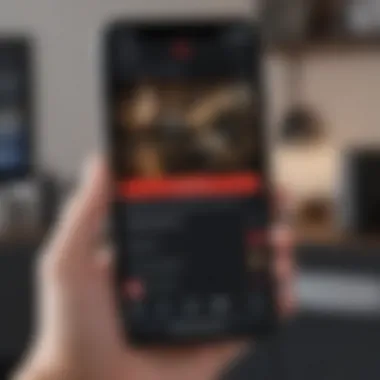

Intro
In today's digital age, streaming services have vastly altered how we consume media. YouTube TV stands out as a noteworthy player, especially for iPhone users. This guide aims to explore YouTube TV on your iPhone, emphasizing installation, features, and user experience.
YouTube TV offers a diverse range of channels, live TV options, and an intuitive interface. This makes it attractive for those who prefer a flexible viewing experience. As technology evolves, understanding how to optimize such platforms becomes essential for enhanced media consumption.
Product Overview
YouTube TV is an online television service that operates seamlessly on the iPhone. Its core appeal lies in delivering live broadcast television alongside a rich catalog of on-demand content.
Key features and specifications
- Live Channels: Access to over 85 channels including major networks like ABC, CBS, NBC, and ESPN.
- Cloud DVR: Offers storage for recording shows and sports, up to 9 months, with unlimited storage available in select plans.
- Multiple Accounts: Allows up to six accounts per subscription, which is useful for families.
- User-friendly interface: Designed for ease of navigation and viewing.
Design and aesthetics
The YouTube TV interface is clean and uncluttered. Users will find it visually appealing, with easy access to categories like Live, Library, and Home. The focus is on usability, allowing shifting between channels seamlessly.
Performance and User Experience
YouTube TV performs efficiently on iPhone devices, thanks to Apple's powerful hardware. The streaming quality is generally high, often reaching HD standards depending on network conditions. Users have noted the minimal buffering delays, providing a smooth viewing experience.
User interface and software capabilities
The app utilizes simple navigation tools that enhance user engagement. The ‘Search’ function makes it easy to find content quickly, while personalized recommendations keep users returning.
User experiences and feedback
Users tend to appreciate the extensive channel lineup and recording features. However, some express concerns about channel availability in certain regions, which can limit options for potential subscribers.
Tips and Tricks
To get the most from your YouTube TV experience on iPhone, consider the following:
- Explore Hotkeys: Familiarize yourself with app features such as saving favorite channels for easier access.
- Utilize Cloud DVR: Always check your DVR settings for effective storage management.
- Stay Updated: Regularly update the app for the latest features and optimizations.
Troubleshooting common issues
Occasionally, users may face buffering or login issues. Most of these problems can be fixed by restarting the app or ensuring your iPhone's software is up to date.
"The YouTube TV platform is consistently evolving, making it crucial to stay informed about updates and features to optimize your viewing experience."
Latest Updates and News
As of the most recent updates, YouTube TV has improved its interface and added several new channels, cementing its place in the competitive streaming market. Future releases may hint at further personalization options and partnerships with streaming networks.
In the rapidly changing landscape of online streaming, YouTube TV continues to innovate. Engaging with this service on your iPhone offers an enriching experience to users seeking quality entertainment.
Intro to YouTube TV
YouTube TV has emerged as a significant player in the streaming landscape, offering users a unique blend of traditional television and modern streaming features. This section delves into its importance and utility as a platform on the iPhone, drawing attention to its relevance for tech-savvy individuals and Apple users. As more people migrate away from cable TV, understanding options like YouTube TV becomes essential.
What is YouTube TV?
YouTube TV is a subscription-based streaming service developed by YouTube, a subsidiary of Google. It provides access to live television streaming as well as on-demand content. Users can watch channels that include major networks, sports programming, and a plethora of options catering to various interests. YouTube TV not only offers a broad selection of channels but also presents its content in a user-friendly interface, optimized for mobile devices like the iPhone. This makes it attractive for consumers looking for a flexible viewing experience.
Key Features of YouTube TV


The platform's features are designed to enhance the viewing experience. Here are some of its most notable elements:
- Diverse Channel Selection: Users have access to numerous channels, including local networks, which adds significant value.
- Cloud DVR: YouTube TV offers an expansive DVR option, allowing users to record live shows for later viewing without the need for a physical device.
- User Profiles: Multiple user profiles can be created, enabling personalized experiences based on viewing preferences.
- No Contracts: The service operates on a month-to-month basis, providing flexibility to subscribe or cancel at any time without penalties.
- Access on Multiple Devices: Besides iPhones, YouTube TV can be accessed on various platforms, including tablets, smart TVs, and computers.
Users interested in optimizing their streaming experience should consider these features when deciding to use YouTube TV on their iPhone.
Setting Up YouTube TV on iPhone
Setting up YouTube TV on an iPhone is a critical step for users eager to access a vast array of live TV channels and on-demand content. This section outlines the necessary actions needed to effectively get YouTube TV running on an iPhone, ensuring individuals can enjoy the service seamlessly. Understanding these steps can enhance user engagement and help navigate the platform more efficiently.
Downloading the Application
To begin the setup process, the first action is downloading the YouTube TV app from the App Store. This app is designed specifically for mobile devices, allowing for a tailored viewing experience that leverages the iPhone's capabilities.
- Open the App Store on your iPhone.
- Search for "YouTube TV" in the search bar.
- Once located, tap on the "Get" button to initiate the download and installation process.
- Wait for the app to download, then tap "Open" to launch it.
Downloading the application is the cornerstone of accessing YouTube TV content. Without it, users cannot engage with the rich offerings available, including channels, shows, and exclusive content.
Creating an Account
After downloading the YouTube TV app, users need to create an account to personalize their viewing options. This process is straightforward but requires attention to detail. It allows users to tailor their preferences and access subscription plans.
- Once the app is opened, tap on the "Sign Up" option.
- Provide your email address and create a password. Ensure that the password is secure.
- Follow the prompts to enter personal information, including preferences for channels and content.
- You may be asked to verify your email to finalize the account creation.
Creating an account gives new users immediate access to explore the library of content. This customization leads to a better overall experience since users can find and save their favorite shows more easily.
Subscription Plans Overview
YouTube TV offers several subscription plans tailored to different viewing needs. Understanding these plans is important before committing, as they influence the content accessible to users.
- Base Plan: This includes access to a wide range of channels, enabling live television streaming. The base plan serves as a foundation for many users.
- Add-On Channels: Users can customize their viewing experience by selecting additional channels. These add-ons cater to niche interests, such as sports or international programming.
- DVR Feature: The service includes a Cloud DVR with unlimited storage for recordings, allowing users to watch at their convenience.
By reviewing the available subscription options, users can identify the service level that best meets their entertainment needs. This knowledge ensures that users maximize the value derived from YouTube TV on their iPhones.
User Interface of YouTube TV on iPhone
The user interface of YouTube TV on iPhone is critical to the overall experience. A well-designed interface enhances usability, enabling viewers to navigate through content effortlessly. Clean layout, intuitive controls, and responsive elements are of utmost importance. Users expect a seamless experience that allows them to focus on their favorite shows and channels rather than struggling with navigation. Thus, understanding the interface is essential for both new and seasoned users.
Navigating the Home Screen
The home screen is the starting point for users. It displays personalized content, featuring recommended shows and channels based on viewing habits. The main menu typically includes tabs for Live, Library, and Search functionality. Users can quickly access their favorite shows via the "My Stuff" section, which saves channels, shows, and recordings. A clear layout ensures users can quickly find new content. Different categories such as "Popular on YouTube TV" and "Live Now" offer quick insights into current trends without much effort.
Functionality is paramount. For instance, a simple swipe can switch between sections, enhancing the fluidity of navigation. Customization options allow users to reorder sections or select specific interests, providing a tailored viewing experience.
Accessing Live TV
Accessing live TV is straightforward. The Live tab showcases current broadcasts from various channels. Users can scroll through available channels or utilize the search function to quickly find a specific program. This section mirrors traditional cable setups, offering a familiar experience to users transitioning from cable to streaming.
The live guide typically includes a grid, highlighting program start times and durations. Viewers can easily choose a show or channel to tune in. An important feature is the ability to pause or rewind live broadcasts. This flexibility gives viewers control over their experience, allowing them to engage with content at their own pace.
Using the Library Feature
The Library feature is essential for managing recorded content. It provides a unified space for users to access saved shows, recordings, and previously watched content. Understanding how to utilize this feature can significantly enhance user experience.
Within the Library, users can sort content by categories like "Recorded," "Watch Later," or "Movies." This sorting capability makes it simpler to locate specific shows or episodes without endless scrolling. Users can also set preferences for automatic recordings, ensuring they never miss an episode of their favorite series. Overall, the Library is an organizational powerhouse, consolidating all media in a user-friendly platform.
"The user interface is a fundamental aspect of YouTube TV. A well-structured design not only improves engagement but also enhances user satisfaction."
Combining these elements creates a robust viewing platform that meets the needs of modern consumers. Attention to user experience ensures that navigating through options feels natural and efficient.
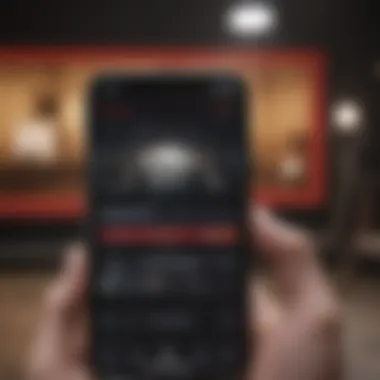

Watching and Recording Shows
Watching and recording shows are vital features of YouTube TV, particularly for users seeking a flexible and personalized viewing experience. The ability to stream live television or save programs for later enhances user engagement, catering to diverse viewing habits. With an interface designed for ease, iPhone users can effectively manage their viewing preferences.
Live Streaming on iPhone
Live streaming on the iPhone provides immediate access to various channels and content. With YouTube TV, users can watch real-time broadcasts from popular networks, sport events, and news outlets without delay.
To begin streaming, users should ensure a reliable internet connection. The app supports both Wi-Fi and mobile data, allowing streaming anywhere. Content is organized, making it straightforward to find live shows. The home screen highlights current broadcasts, guiding users quickly to what they want to watch.
DVR Functionality Explained
DVR, or Digital Video Recorder, functionality is a standout feature of YouTube TV. It allows users to record live shows and view them later. This aspect is essential for those with busy schedules who may not always be able to watch live content.
YouTube TV offers unlimited DVR storage, which is a significant advantage. This means users can record as many shows as they want without worrying about running out of space. Furthermore, recordings are kept for up to nine months, providing ample time for viewers to catch up on missed episodes. This functionality enhances the concept of on-demand viewing, aligning with modern expectations of content consumption.
Managing Recordings
Managing recordings is intuitive on the YouTube TV app. Users can easily see what content has been recorded and can browse through their recordings at any time. The organization of recordings into categories like series or movies helps users navigate content efficiently.
To manage recordings, users can:
- Schedule new recordings directly from the guide.
- Delete recordings they no longer wish to keep.
- Mark certain shows for recording to ensure they never miss an episode.
Overall, the management feature fosters a seamless experience. As users adjust their preferences for what to record, they can refine their viewing experience further.
YouTube TV transforms sporadic television consumption into a personalized experience with its effective watching and recording functionalities, aligning with user-centric viewing habits.
Compatibility and Device Requirements
Understanding the compatibility and device requirements for YouTube TV is crucial for a seamless streaming experience. Ensuring that your iPhone meets the necessary specifications allows you to avoid issues with performance and access. This section will go into detail about the supported iPhone models and the operating system requirements.
Supported iPhone Models
YouTube TV is designed to work with a variety of iPhone models. However, older versions may not provide the best performance or full features. Here’s a brief outline of some supported models:
- iPhone 8
- iPhone 8 Plus
- iPhone X
- iPhone XR
- iPhone XS
- iPhone 11
- iPhone 11 Pro
- iPhone SE (2nd generation)
- iPhone 12
- iPhone 12 Pro
- iPhone 13
- iPhone 13 Pro
- iPhone 14
It's important to note that while you may be able to install the app on some older iPhones, the streaming quality may be limited. Using newer devices typically enhances the user experience due to upgraded hardware and software compatibility. Always verify your iPhone model before proceeding with the installation to prevent potential issues.
Operating System Requirements
For optimal performance, YouTube TV requires a specific version of iOS. The app generally supports iOS version 12.0 and above. Running an outdated version can lead to problems, including crashes and poor streaming quality.
- Check for Updates: To update your iPhone:
- Go to Settings.
- Tap on General.
- Select Software Update.
By keeping your operating system up-to-date, you ensure compatibility with the latest features of the YouTube TV app. This attention to detail is essential for accessing all available services and functionality.
Remember: Compatibility is not only about being able to install the app but also about achieving high streaming quality and experiencing everything YouTube TV offers.
Having a clear understanding of the compatibility guidelines helps users avoid frustration. It ensures they can use YouTube TV smoothly on their iPhones, thus maximizing their enjoyment of the service.
Optimizing YouTube TV Experience on iPhone
Optimizing your YouTube TV experience on iPhone is crucial for ensuring that you get the most out of this streaming service. Given the fast-paced nature of modern life, having high-quality streaming experiences is not just a luxury; it is a necessity. A smooth and enjoyable viewing experience can enhance engagement with the content, making it more enjoyable and less frustrating.
One of the most significant factors to consider in optimizing this experience is streaming quality. The quality at which you stream can dramatically influence how you enjoy shows, movies, and live broadcasts. The ability to adjust this setting is advantageous, particularly for users who may have variable internet connections. Another important aspect is notification management. YouTube TV sends notifications about live events, new shows, and recommendations. Adjusting these settings can help curate a more personalized experience, enabling users to stay informed without feeling overwhelmed by too many alerts.
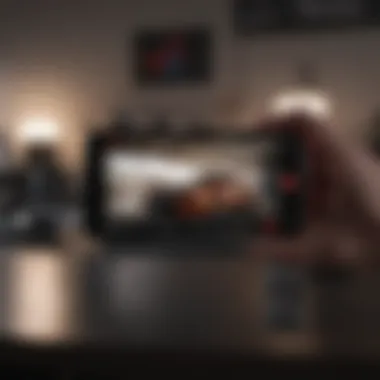

Thus, understanding these elements can refine your engagement with the platform. Users can tailor the app to better fit their individual needs, resulting in an overall more rewarding experience on their iPhone.
Adjusting Streaming Quality
YouTube TV offers different streaming quality options, which are essential to understand when optimizing your viewing experience. The default setting usually tries to provide the best quality based on your bandwidth. However, you may want to adjust it manually based on your circumstances.
To adjust the streaming quality, follow these steps:
- Open the YouTube TV app on your iPhone.
- Tap on your profile icon in the upper right corner.
- Select Settings from the drop-down menu.
- Navigate to Video Quality.
- Choose from options such as High Quality, Auto, and Data Saver.
Choosing High Quality ensures you are getting the best viewing experience, provided your internet connection can handle it. On the other hand, the Data Saver option will reduce quality, helping those on limited data plans. The Auto setting optimizes based on current internet speed. Adjusting these variables according to your needs can vastly improve your viewing experience.
Managing Notifications
Notifications in the YouTube TV app can be both beneficial and distracting. While alerts about upcoming shows or live games keep you informed, too many notifications can lead to frustration. Therefore, managing these notifications is essential for a curated user experience.
To manage notifications:
- Launch YouTube TV on your iPhone.
- Go to your profile icon in the top right corner.
- Select Settings.
- Tap on Notifications.
- Here you can turn notifications on or off and customize what types of notifications you receive.
Options may include alerts for live broadcasts of your favorite shows, reminders about new content, or suggestion alerts. Tailoring these controls ensures that you receive information that matters most to you while minimizing unnecessary distractions.
It is crucial to remember that managing these settings can lead to a more focused and enjoyable viewing experience, allowing you to immerse yourself in content that matter.
By taking these steps to optimize streaming quality and manage notifications, you can enhance your overall YouTube TV experience on your iPhone, making it more enjoyable and tailored to your preferences.
Troubleshooting Common Issues
When using YouTube TV on an iPhone, encountering issues is often inevitable. Troubleshooting these common problems is crucial for both new and seasoned users. A seamless streaming experience can greatly enhance the enjoyment of various shows and features offered by YouTube TV. Particularly for iPhone users, where the platform's mobile functionality is heavily relied upon, understanding how to resolve issues is fundamental. Here, we will discuss typical issues you may encounter, focusing on connectivity and playback problems, along with steps to address them effectively.
Connectivity Problems
Connectivity issues can significantly disrupt your experience while streaming on YouTube TV. These problems may include slow internet speeds, failure to connect to Wi-Fi, or interruptions when accessing live TV. Here are some steps to troubleshoot and resolve these issues:
- Check Your Internet Connection: Ensure your iPhone is connected to Wi-Fi or cellular data. You can go to Settings > Wi-Fi to see if you are connected and the signal strength.
- Restart Your Router: Sometimes, connectivity issues arise from network disturbances. Restart your router to refresh your connection.
- Update Your App: An outdated version of YouTube TV may result in connectivity issues. Check the App Store for any available updates.
- Network Settings Reset: If problems persist, consider resetting your network settings. Navigate to Settings > General > Reset > Reset Network Settings to clear any potential misconfigurations.
It's crucial to have a reliable internet connection while using YouTube TV on iPhone.
Playback Issues
Playback issues manifest in various ways, such as buffering, audio sync problems, or failure to load content. These complications can interfere with your viewing pleasure and must be addressed promptly. Here are some strategies to tackle playback issues:
- Check Your Internet Speed: Buffering often indicates insufficient internet speed. Perform a speed test to evaluate your connection. Ideally, you should have a speed of at least 25 Mbps for smooth streaming.
- Close Background Applications: Running numerous applications can slow down your device. Close other apps to free up resources for YouTube TV.
- Reboot Your iPhone: A simple reboot may resolve temporary glitches, including playback issues. Power off your iPhone and turn it back on.
- Clear App Cache: Clearing the app's cache periodically can help maintain its performance. Go to Settings > General > iPhone Storage, then find YouTube TV and select "Offload App" to remove the cache without deleting your data.
These solutions can alleviate frequent problems and help keep your streaming experience on YouTube TV smooth. Remember that technical challenges may occur from time to time, but they can often be resolved with a few adjustments.
The End
The conclusion section is a vital part of this article. It wraps up the comprehensive exploration of YouTube TV on iPhone. Summarizing the insights, it emphasizes the unique features and functionalities that YouTube TV offers on mobile devices. Understanding these elements helps users appreciate their options and make informed decisions regarding their streaming needs.
This guide encapsulates various aspects, from installation processes to troubleshooting common issues. Effectively utilizing YouTube TV can enhance entertainment experiences significantly. Moreover, it provides a clear pathway to navigate potential challenges, ensuring that users can maximize their viewing time without interruptions.
Summarizing Key Takeaways
- YouTube TV allows for flexible streaming with a robust channel lineup, including popular networks.
- The application is straightforward to set up on an iPhone, with clear steps outlined for new users.
- Features like live streaming and DVR capabilities add substantial value to the service.
- Troubleshooting is manageable, as common connectivity and playback issues can often be solved with simple adjustments.
This knowledge can lead to a more satisfying dviewing experience. Furthermore, being aware of device compatibility and operating system requirements is crucial for smooth functionality.
Future of YouTube TV on Mobile Devices
The growth of streaming services like YouTube TV suggests a bright future for mobile entertainment. As technology advances, we can expect further enhancements in mobile streaming quality and user interface design.
Increased integration with smart devices and potential advancements in content delivery will elevate the user experience. Moreover, with the demand for on-the-go entertainment rising, YouTube TV is likely to adapt by offering more exclusive content and innovative features for smartphone users.
While challenges remain—such as competition from other streaming platforms—the potential for growth in features and accessibility points towards an encouraging trajectory. Staying informed about upcoming improvements will help users better leverage YouTube TV on their iPhone.



